What is Flash Player Pro malware?
 Flash Player Pro by Air Software, also referred to as the A Flash Player Update is Required to View this Content virus, Flash Player Pro virus or simply the Flash Player virus is a useless program we discovered that aggressively promotes itself as a legitimate flash player, but instead causes many problems for computer users. Flash Player Pro attempts to appear like Adobe Flash or an Adobe Flash update but F.P. Pro is in no way associated with Adobe, Microsoft, or any realistic media environment, and is not required to view content. Flash Player Pro is malware, in particular a browser hijacker that orchestrates the primary objective to infect a computer with third-party adware and spyware, cause unwanted browser redirections to websites and unethical search engines such as Conduit, and collect sensitive information. The fake Flash Player causes unwanted advertisements to appear, including in-text, pop-up, coupon malware, and more, and also allows third-parties to change the home page, default search engine, and browser shortcuts of Google Chrome, Microsoft Internet Explorer, and Mozilla Firefox causing redirects to search.conduit.com, and other unwanted search engines that may not show the domain name in the address bar (masked domain). The Flash Player Pro malware also promotes and installs alongside (bundles with) dangerous third-party malware including scareware that performs fake computer scans for security issues that do not exist, then asks for the software item to be registered in order to correct the issues.
Flash Player Pro by Air Software, also referred to as the A Flash Player Update is Required to View this Content virus, Flash Player Pro virus or simply the Flash Player virus is a useless program we discovered that aggressively promotes itself as a legitimate flash player, but instead causes many problems for computer users. Flash Player Pro attempts to appear like Adobe Flash or an Adobe Flash update but F.P. Pro is in no way associated with Adobe, Microsoft, or any realistic media environment, and is not required to view content. Flash Player Pro is malware, in particular a browser hijacker that orchestrates the primary objective to infect a computer with third-party adware and spyware, cause unwanted browser redirections to websites and unethical search engines such as Conduit, and collect sensitive information. The fake Flash Player causes unwanted advertisements to appear, including in-text, pop-up, coupon malware, and more, and also allows third-parties to change the home page, default search engine, and browser shortcuts of Google Chrome, Microsoft Internet Explorer, and Mozilla Firefox causing redirects to search.conduit.com, and other unwanted search engines that may not show the domain name in the address bar (masked domain). The Flash Player Pro malware also promotes and installs alongside (bundles with) dangerous third-party malware including scareware that performs fake computer scans for security issues that do not exist, then asks for the software item to be registered in order to correct the issues.

Flash Player Pro is dangerous for many reasons concerning the privacy of computer users. Victims of Flash Player Pro complain of a large amount of email spam, telemarketers, and junk mail. Flash Player Pro and associated third-parties collect and use sensitive information, which may include data submitted into online forms like passwords, bank accounts, user names, home addresses, telephone numbers, email addresses, and more. This information is then sold or used by third-parties as part of a marketing list that the victim has no knowledge of. Information may also be used in conjunction with extortion schemes, credit theft, and identity theft. Scam artists may use the information in regards to phishing attempts.
Flash Player Pro installs alongside many third-party items, including browser add-ons, extensions, and toolbars. If Flash Player Pro installed to your computer, it is likely that these third party items are present on your computer and are causing symptoms related to the previously discussed. Removing third-party browser items often stops unwanted advertisements from appearing and unwanted browser redirections from occurring. To remove or uninstall Flash Player Pro and third-party malware, please see the free Flash Player Pro removal instructions further below.
How does Flash Player Pro infect a computer?
Flash Player Pro can be contracted a variety of ways. Flash Player Pro can be manually and voluntarily downloaded from a varity of websites such as treyeats.com and update91.com, as Flash Player Pro promotes itself as a realistic Flash Player and may attempt to trick users to believe that it is Adobe Flash Player, or in some cases an update for Adobe Flash Player. Flash Player Pro also bundles with third-party software installers. If you recently downloaded software from sites such as download.com, chances are malware like Flash Player Pro installed with the item too.
Flash Player Pro also uses unethical marketing tactics to trick users into installing it and third-parties. You may have noticed Flash Player Pro pop-up and pop-under advertisements (ads that pop under the current window) appear when visiting media related websites or even torrent websites. Sometimes these advertisements are meant to appear like a legitimate message from your computer system notifying you to update your flash player and may say: A Flash Player Update is Required to View this Content.
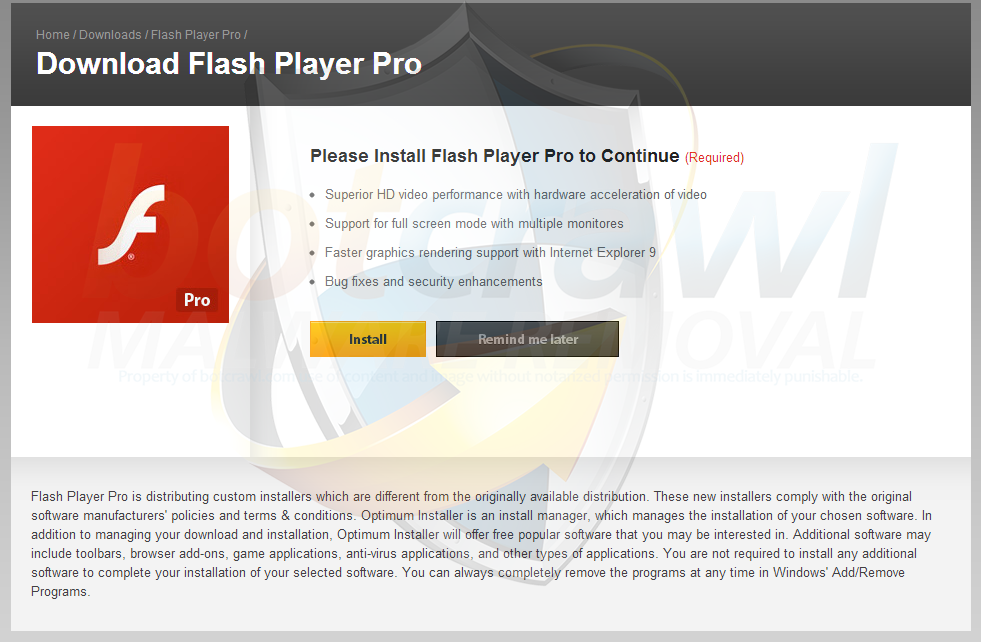
It can be difficult for some computer and internet users to identify fake Flash Player advertisements (Air Software, etc.). The image shown above represents a fake flash advert prompted from a torrent site and the image below is a realistic Flash update notification from Adobe. An easy solution to identify real Adobe Flash players updates is to remember that Adobe will not prompt adverts from third-party websites and will display a pop-up window upon booting your computer or anytime the computer is connected to the internet (not just browser surfing).
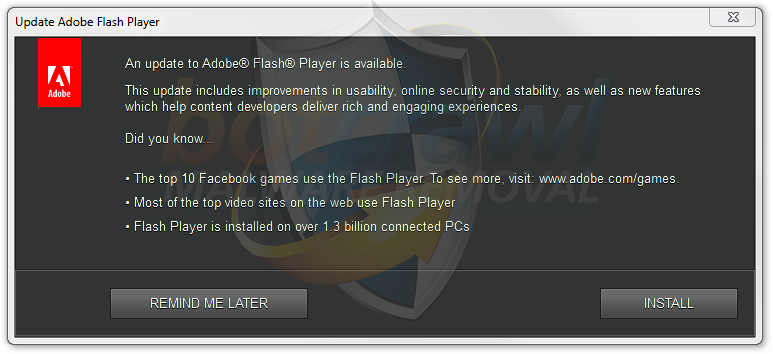
The fake Flash Player from Air Software uses many domain names. Blocking the fake Flash Player Professional ads may be difficult as domains are always being generated to promote the unwanted tool.
 How to remove Flash Player Pro malware
How to remove Flash Player Pro malware
- Automatically remove Flash Player Pro malware – Scan for and automatically remove Flash Player Pro and third-party malware
- Manually remove Flash Player Pro malware – Remove and uninstall Flash Player Pro and third-party malware
1. Automatic Flash Player Pro removal
Use the instructions below to automatically remove Flash Player Pro and third-party malware.
Malwarebytes Anti-Malware
1. Install the free or paid version of Malwarebytes Anti-Malware.
2. Once Malwarebytes is installed, run the program. If you are using the free version of Malwarebytes you will be prompted to update the database, make sure to do so.
3. On the first tab labeled “Scanner” select the Perform full scan option and click the Scan button to perform a full system scan. Malwarebytes will automatically detect malware infecting the computer system.

4. Once the malware scan is complete, Malwarebytes may prompt a notice stating malicious objects were detected. Select the malicious objects and click the Remove Selected button to completely remove the malicious files from your computer (the image below shows a file that is NOT selected) or click the Delete button to remove quarantined files.

CCleaner
CCleaner can be used to automatically repair internet browser settings startup up settings, and uninstall Flash Player Pro software.
1. Install the free or paid version of CCleaner by Piriform.

2. Once installed, open the program and navigate to Cleaner > Windows/Applications and click the Analyze button. Afterwards, click the Run Cleaner button on the bottom right of the program interface.

3. Next, navigate to Tools > Startup and search through each tab starting from windows, internet explorer, etc., all the way to Content Menu, for additional suspicious entries and click Disable and Delete once anything is found.
4. To automatically uninstall Flash Player Pro and unwanted software, navigate to the Uninstall tab and search for Flash Player Pro, etc. in the list of installed programs. Uninstall the programs as selected.
2. Manual Flash Player Pro removal
Use the videos and text instructions below to manually uninstall Flash Player Pro using generic Windows removal procedures.
How to uninstall Flash Player Pro malware
1. Access Windows Start Menu and navigate to the Control Panel.

2. Click Uninstall a program or Add and remove a program.
3. In the list of installed programs, search for Flash Player Pro and other potentially unwanted software, including software downloaded from websites such as download.com. Once located, double click the unwanted programs or highlight them in the list and click the Uninstall button.
How to remove the Flash Player Pro add-on and extension
Use the instructions to remove add-ons, extensions, plugins, and toolbars relating to the Flash Player Pro software. Please note, there may be multiple third-party titles that may be need to be uninstalled and removed.
Google Chrome
1. Click on the Customize icon (wrench or 3 bar icon) next to the address bar and navigate to Tools > Extensions.
2. Search for the Flash Player Pro extension and remove it by clicking the trashcan icon next to them.
Mozilla Firefox
1. Type Ctrl+Shift+A.
2. On the Extensions and Plugin search for the Flash Player Pro add-on and remove it.
Microsoft Internet Explorer
1. Click Tools and select Manage add-ons.
2. On the Toolbars and Extensions tab search for the Flash Player Pro add-on and remove it if located.


I have that “Flash player Pro ” thing. Has me all screwed up. Need to get rid of it and all that it is causing. Can you help ? Send me the removal software…. tried to download it from your site but I think the virus is blocking it, and everything else I try to do. Thank you…. Ray B.
Try starting up your computer in safe mode with networking, then download the antivirus and run it.