Simple PC Optimizer
Simple PC Optimizer is a potentially unwanted program (PUP) that utilizes unethical marketing practices and bundles with malware, adware, spyware, and viruses.
Table of Contents
Overview
Simple PC Optimizer by Corel (SimpleStar.com) is recognized as a potentially unwanted program (PUP) by numerous antivirus programs including ESET and DrWeb. Simple PC Optimizer is self-promoted as a system optimizer compatible with Windows XP, Windows Vista, Windows 7, Windows 8.1, and Windows 10 that “improves PC performance and stability.” A problem I have with Simple PC Optimizer is that it scans and displays results for objects that do not affect PC performance. Furthermore, there is no evidence indicating that cleaning the registry and deleting files provides a performance gain.

Additionally, Microsoft does not support the use of registry cleaning utilities and cannot guarantee that problems resulting from the use of a registry cleaning utility can be solved. Microsoft also states that some programs available for free on the internet might contain spyware, adware, or viruses.
Another issue with Simple PC Optimizer is how it is promoted online. The program is known to utilize malicious advertising networks that display aggressive and deceptive advertisements around the web and bundle the program with malware, adware, spyware, and other threats.
Distribution methods
There are numerous ways that Simple PC Optimizer can get onto a computer. The potentially unwanted program can be downloaded from the developer or distributors website, it can bundle with and be installed by free programs (freeware), and the installation may be promoted by advertisements served by malicious and/or aggressive advertising networks. Some free programs do not properly reveal that Simple PC Optimizer may be installed along with it and some installation procedures may offer you custom or advanced installation options. It is recommended to view advanced and custom installation options carefully to stop any unwanted programs from being installed. Also, make sure to pay attention to license agreements and installation procedures when installing anything off the internet.
Simple PC Optimizer utilizes malicious advertising networks and may bundle with free programs, malware, adware, spyware, and other threats such as Simple PC Optimizer, MyAppBox, and Win Magician. This is a major security concern because it could mean that Simple PC Optimizer was installed by or alongside malware that that is a risk to user privacy and computer functionality.
Removal guide
Simple PC Optimizer can be uninstalled from Apps and Features. However, manually uninstalling the program will not remove malware, adware, spyware, viruses, and other threats from an infected computer. To remove malware from an infected computer, we recommend scanning the computer with a reputable security program such as Malwarebytes Premium or Malwarebytes Free. Follow the free removal guide on this page to remove the Simple PC Optimizer PUP and use reputable antivirus software to remove malware from your computer.
Removal guide contents
How to uninstall Simple PC Optimizer
1. Right-click the start menu.
2. Go to Apps and Features.
3. Click Simple PC Optimizer and click Uninstall.
How to remove malware and viruses
1. Download and install Malwarebytes.

2. Once Malwarebytes is installed, click the Scan Now button to begin scanning the computer.

3. When the scan is complete, click the Quarantine Selected button to remove all threats detected by Malwarebytes.
4. Reboot the computer.
5. Once the computer is rebooted, download and install HitmanPro or HitmanPro.Alert to perform a second-opinion scan and remove the remaining malware (if applicable). To download the executable file, fill out the information on their website (name and email address) and click submit.
6. Once HitmanPro is installed, click the Next button to begin scanning the computer.
7. When the scan is complete, click the Next button to remove all threats detected by HitmanPro.
How to remove tracking files and repair Windows registry
1. Download and install CCleaner Free or CCleaner Professional.
2. Once CCleaner is installed, go to the Easy Clean tab.

3. Click the Analyze button to find trackers and junk files that CCleaner can remove.

4. When the analysis is complete, click the Clean All button.

5. Next, go to the Registry tab and click the Scan for Issues button.

6. When the scan is complete, click the Fix selected Issues… button.

7. As a precaution, click Yes to back up the registry before making changes to it and save the Reg File (.reg) file to your computer.

8. Click the Fix All Selected Issues button and then click Close once all problems have been removed.


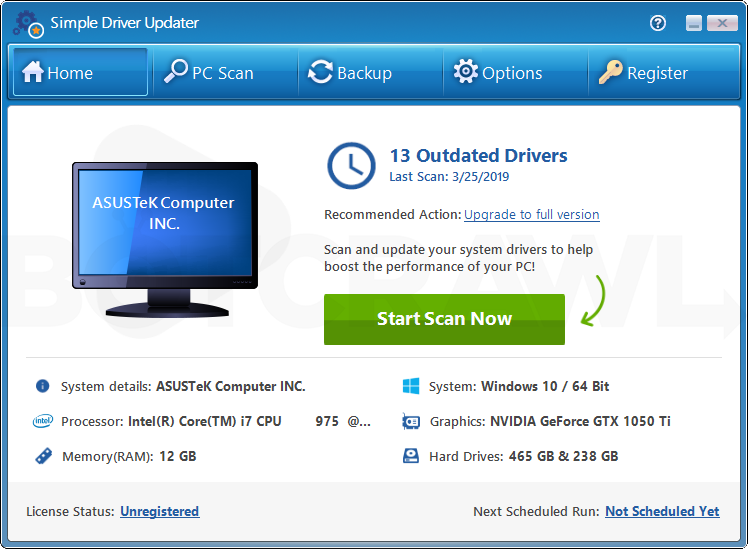
Leave a Comment