What is EML?
EML is a file type and file extension for an email message saved to a file in the MIME RFC 822 standard format by Microsoft Outlook, Outlook Express, and other email programs.
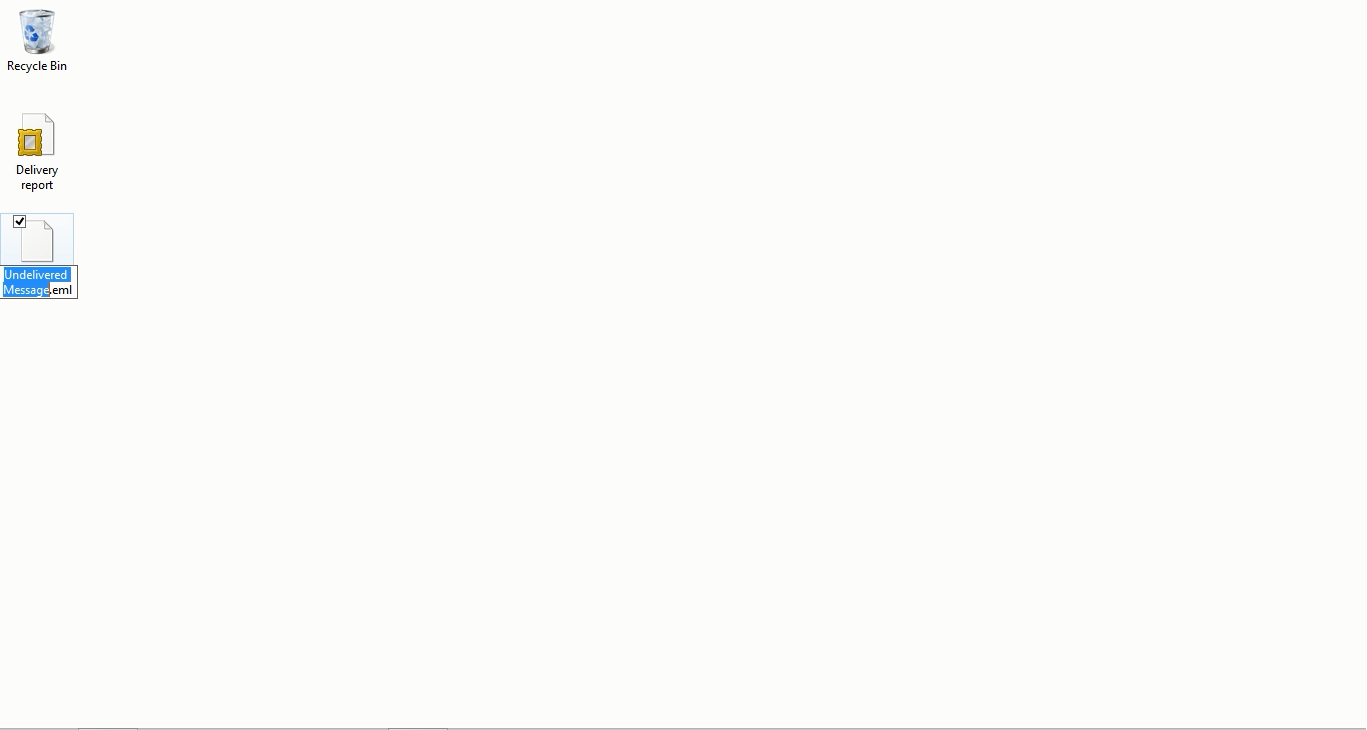
EML files can contain plain ASCII text for the headers and the main message body as well as hyperlinks and attachments.
Most email clients support EML files and will allow you to view or open EML files; However, if you don’t have an email client installed on your computer, or if you are using a mobile device, there are workarounds that can be used to open EML files.
1. Change .eml extension to .mht
EML files are similar to MHTML files, and changing the file extension to .mht will allow you to convert the .eml file into a format that can be opened in Internet Explorer or another browser. Other web browsers can open MHT files but Internet Explorer is the only one that formats these files correctly.

- Right click the EML file and select Rename.
- Delete the .eml extension from the file name and add .mht.
- Open the file in Internet Explorer or other browser.
2. Open the EML file in an Email Client
An easy way to open an EML file is to use an email client such as Outlook, Outlook, Outlook Express, Windows Live Mail, or Thunderbird. Newer email clients automatically register the file type. This means you can double-click the EML file to open it in the client once you have installed one.
3. Use FreeViewer EML File Viewer
- Download and install FreeViewer EML File Viewer for free from the developer site: http://www.freeviewer.org/eml/
- Browse to the folder where your EML files are located.
- Double Click on the folder. All EML Files will get populated in order. You can click on any EML message to view them.

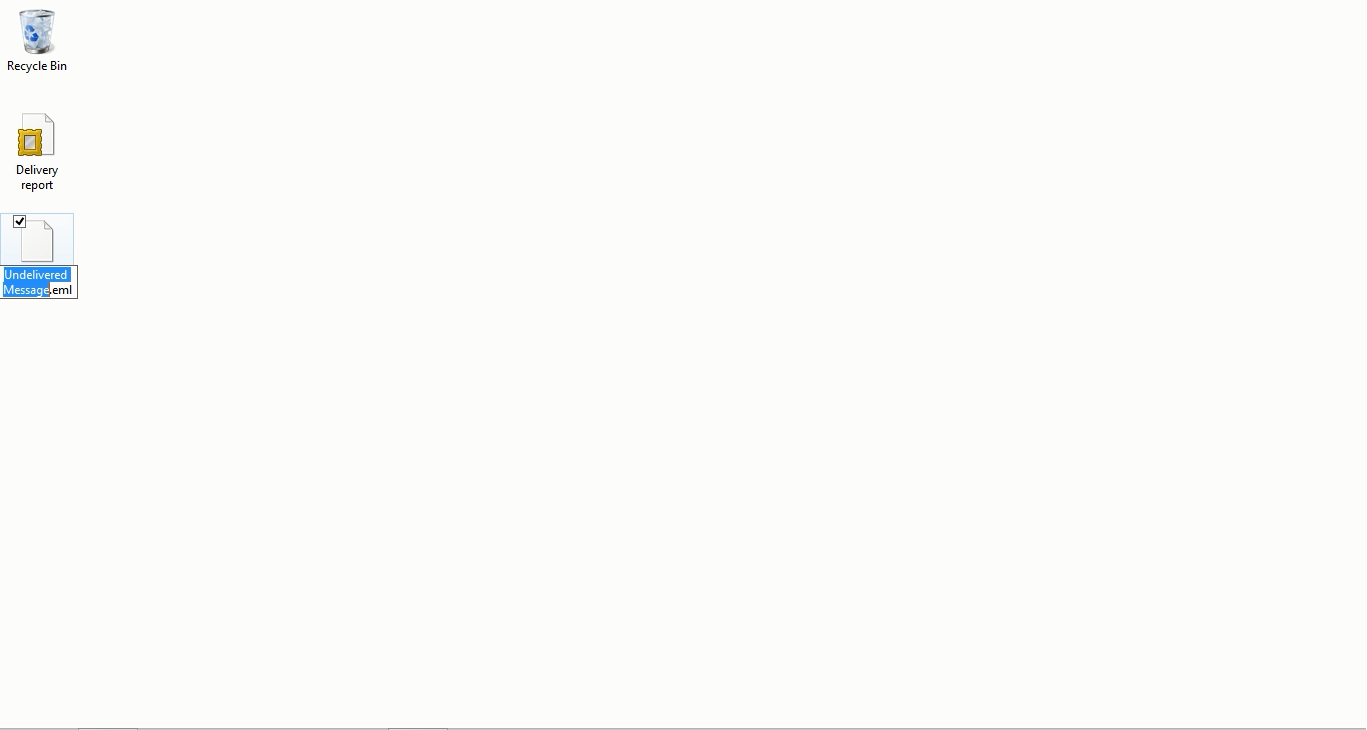



Leave a Comment