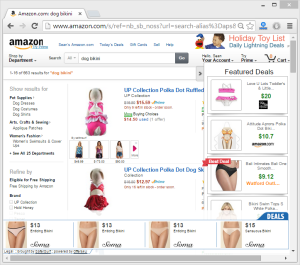 VidPlusMediaPlayer (Vid Plus Media Player) is another questionable media player like many others, including NewPlayer, KeyPlayer, MyRadioPlayer, and more. Just like similar media players, VidPlusMediaPlayer generates pop-up advertisements on Google Chrome, Mozilla Firefox, and Microsoft Internet Explorer after it is installed and is detected as cross-browser adware by most security products. Furthermore, once potential VidPlusMediaPlayer malware has been contracted the advertisement-supported program will begin to access user browsing data and will use the data to serve targeted advertisements it feels the user is susceptible to click on, as well as for other marketing purposes.
VidPlusMediaPlayer (Vid Plus Media Player) is another questionable media player like many others, including NewPlayer, KeyPlayer, MyRadioPlayer, and more. Just like similar media players, VidPlusMediaPlayer generates pop-up advertisements on Google Chrome, Mozilla Firefox, and Microsoft Internet Explorer after it is installed and is detected as cross-browser adware by most security products. Furthermore, once potential VidPlusMediaPlayer malware has been contracted the advertisement-supported program will begin to access user browsing data and will use the data to serve targeted advertisements it feels the user is susceptible to click on, as well as for other marketing purposes.
What makes matters worse is that VidPlusMediaPlayer adware really only bundles with additional unwanted items and is also used as an advertising platform by others. This means in order to remove ads by VidPlusMediaPlayer it may be necessary to uninstall additional items and remove additional browser add-ons and extensions from affected internet browsers.
Another thing to be aware of is that potential VidPlusMediaPlayer malware is sometimes mistakenly referred to as the “VidPlusMediaPlayer virus” by misleading security blogs designed to scare the public into purchasing their affiliate software. You do not need to purchase software to remove this particular adware. VidPlusMediaPlayer is adware and is not defined as a computer virus; However, potential VidPlusMediaPlayer malware can bundle with additional adware, unwanted programs, and malicious files that may introduce users to other unwanted activities and threats.
How to remove VidPlusMediaPlayer
This VidPlusMediaPlayer removal guide will help you completely remove the VidPlusMediaPlayer virus, other unwanted programs, additional malware, and get rid of ads by VidPlusMediaPlayer on Chrome, Firefox, and Internet Explorer.
- Step 1: Scan your computer for malware
- Step 2: Cleanup and repair settings
- Step 3: Uninstall VidPlusMediaPlayer
- Step 4: Remove VidPlusMediaPlayer browser attachments
Step 1: Scan your computer for malware
1. We recommend that you write down the toll free number below in case you run into any issues or problems while removing VidPlusMediaPlayer. Our techs will kindly assist you with any problems.
if you need help give us a call
2. Install the free or full version of Malwarebytes Anti-Malware. The full version enables real-time protection to block malware and unwanted programs from infecting your computer, while the free version is just a free scan and removal tool.
3. Once Malwarebytes is installed, run the Anti-Malware program. Malwarebytes may automatically begin to update and scan your computer at this point.

4. Once Malwarebytes has been opened, if a scan or update has not automatically initiated, please click the large Scan Now button or visit the “Scan” tab to manually run a scan. Before the scan is started Malwarebytes may ask to update the software, make sure to do so if prompted to.
5. Once the scan is complete, click the Quarantine All button to isolate and remove the detected files. You may be asked to reboot your computer after removal to completely remove detected files.

6. You can chose to visit the History tab and click Delete All to remove these files from the Quarantine log, although these files no longer provide a threat.
Step 2: Cleanup and repair settings
1. Install the free or full version of CCleaner by Piriform.

2. Once installed, open the program and navigate to Cleaner > Windows/Applications and click the Analyze button. Afterwards, click the Run Cleaner button on the bottom right of the program interface.

3. Next, navigate to Tools > Startup and search through each tab starting from windows, internet explorer, etc., all the way to Content Menu, for additional suspicious entries and click Disable and Delete once anything is found.
4. To automatically uninstall VidPlusMediaPlayer using CCleaner, navigate to the Uninstall tab and search for the program in the list of installed programs. Uninstall the unwanted software as selected by clicking the Run Uninstaller button.
Step 3: Uninstall VidPlusMediaPlayer
1. Access Windows Start Menu and navigate to the Control Panel (on Windows 8, right click the bottom left corner to gain access to the Windows 8 Start Menu. Windows 8 may also select Programs and Features).

2. In Windows Control Panel, click Uninstall a program or Add and remove a program in the Programs section (If you are using Windows 8 you will bypass the Control Panel).

3. In the list of installed programs, search for VidPlusMediaPlayer. Once the program is located, double click the unwanted program or select it with your mouse and click the Uninstall button. *Follow any on-screen instructions that may prompt to remove this program. Repeat the steps to remove additional unwanted programs.
4. Restart your computer.
Step 4: Remove VidPlusMediaPlayer browser attachments
Google Chrome
1. Click on the Customize icon (3 bar icon) next to the address bar and navigate to More tools > Extensions.
2. Search for the VidPlusMediaPlayer extension and other suspicious extensions and remove them individually by clicking the trashcan icon next to it.
Mozilla Firefox
1. Type Ctrl+Shift+A.
2. On the Extensions and Plugin search for the VidPlusMediaPlayer add-on and other suspicious add-ons and remove them if located.
Microsoft Internet Explorer
1. Click Tools and select Manage add-ons.
2. On the Toolbars and Extensions tab search for the VidPlusMediaPlayer add-on, click it, and click the Remove button. Remove other suspicious add-ons if found. If the Remove button does not appear you must first uninstall associated software through the Control Panel.




Leave a Comment