What is the Search Among (Searchamong.com) virus?
Search Among (Searchamong.com, SearchAmong Toolbar) is malware, categorized as an internet browser hijacker which may bundle with or behave similar to adware and spyware applications. Victims noticed their systems have been infected with Search Among when internet browser settings change, such as integrated additional search engines, which in turn causes inputted URLs and searches to redirect to searchamong.com, home page settings change to searchamong.com (start up page changes, redirects), and suspicious add-ons and extensions become present such as the SearchAmong Toolbar. 
Why is Search Among considered dangerous?
- SearchAmong.com (Search Among, SearchAmong Toolbar) is considered extremely dangerous for many reasons concerning invasion of privacy and cyber criminal activity.
- SearchAmong.com publicly admits to being a risk concerning their software and SearchAmong Toolbar (pictured below).
- SearchAmong.com and the SearchAmong Toolbar use cookies to track and trace internet activity. Sometimes in order to display third party advertisements or use personal information for malicious or immoral activities, such as third party adware platforms and backdoor access for malware and viruses.
- SearchAmong.com and the SearchAmong Toolbar (as vaguely stated before) leaves the “backdoor” open for further infections such as malware, Trojans, and viruses.
- SearchAmong.com and installs the SearchAmong Toolbar extension without permission.
- SearchAmong.com may install other/third party add-ons and extensions without consent, or bundle with other malicious third party add-ons and extensions.
- SearchAmong.com and the SearchAmong Toolbar change managed additional search engines (search providers) on internet browsers which may cause inputted URLs and internet searches to redirect to searchamong.com (pictured below) or other third party websites. Some of these websites have been reported to be drive-by-download websites which contain malware and viruses, most notably spyware data.
- SearchAmong.com and the SearchAmong Toolbar change home page settings (start up page) settings on internet browsers causing opened browsers to direct to searchamong.com or other associated websites.
- SearchAmong.com and the SearchAmong Toolbar and similar malware may use personal information gathered (via cookies, Trojans) in online credit schemes, or extortion attempts.
How to remove the Search Among hijacker virus
The process of removing the SearchAmong internet hijacker is to remove the application from your computer using Window’s uninstaller, then proceeding to repair internet browser settings such as search providers and home page.
[Note]Searchamong.com installs cookies to gather information. It is highly recommended to delete these cookies to protect your privacy. You can do this in your internet browsers settings or preferences.[/Note]
Uninstall SearchAmong
Windows XP 1.Click Start, click Control Panel, and then double-click Add or Remove Programs.
2.In the Currently installed programs list, click “SearchAmong Toolbar” then click Uninstall. and follow the on-screen steps.
Windows Vista or Windows 7
1.Click Start, click Control Panel, and then double-click Programs and Features or Uninstall a Program.  2.In the Currently installed programs list, click “SearchAmong Toolbar “ then click Uninstall.
2.In the Currently installed programs list, click “SearchAmong Toolbar “ then click Uninstall.
Remove add-ons and extensions (if necessary)
After uninstalling SearchAmong, make sure the extension has been removed from your installed internet browsers. The extension may have been removed after uninstalling the software. In some scenerios other third party extensions may be present. Remove any suspicious extensions from your installed internet browsers.
Google Chrome click the wrench icon, navigate to Tools > Extensions and remove any malicious extension from the list.
Mozilla Firefox navigate to Tools > Add-ons > Extensions and remove all malicious extensions.
Microsoft Internet Explorer navigate to Tools> Manage add-ons and remove all malicious add ons.
Remove SearchAmong from search providers list
Internet Explorer users
1. Open the Internet Options window.
2. In the General Tab, click the Settings button under the Search section
3. Select SearchAmong and click on Remove.
4. Then click on OK.
Mozilla Firefox users
1. Open the Search Engine menu by clicking the arrow which is located in the upper-right corner of FireFox.
2. Choose Manage Search Engines…
3. Select SearchAmong.
4. Click the Remove button, and then click OK.
Google Chrome users
1. Click the wrench icon next to the browser address bar
2. Select Options or Settings
3. Click the Basics tab.
4. Click Manage search engines in the “Search” section.
5. Select the SearchAmong from the Other search engines list
6. Click the X that appears at the right side.
7. Click the Make default button on the search provider you desire and then simply navigate away from that page.
Repair home page (start up page) settings
Internet Explorer
1. In Internet Explorer, select Tools > Internet Options from the top menu.
2. Make sure the General Tab is opened.
3. In the Home page section, remove http://www.searchamong.com and switch it to what you desire.
Mozilla Firefox
1. In FireFix, select Tools > Options from the top menu.
2. Make sure the General Tab is selected.
3. In the Startup section, remove http://www.searchamong.com and add switch it to what you desire.
Google Chrome
1. Open Google Chrome and click on the Wrench icon on the right.
2. Then click on Settings from the drop down menu.
3. In the On startup section, next to Open a specific page or set of pages click Set pages. Remove http://www.searchamong.com and add your preferred URL.
Remove SearchAmong from Internet Explorer’s new Tab page
1. In Internet Explorer, select Tools > Internet Options from the top menu.
2. Make sure the General Tab is opened.
3. In the Tabs section, where it says “When a new tab is opened, open” select The new tab page from the drop down menu. Then click Ok.






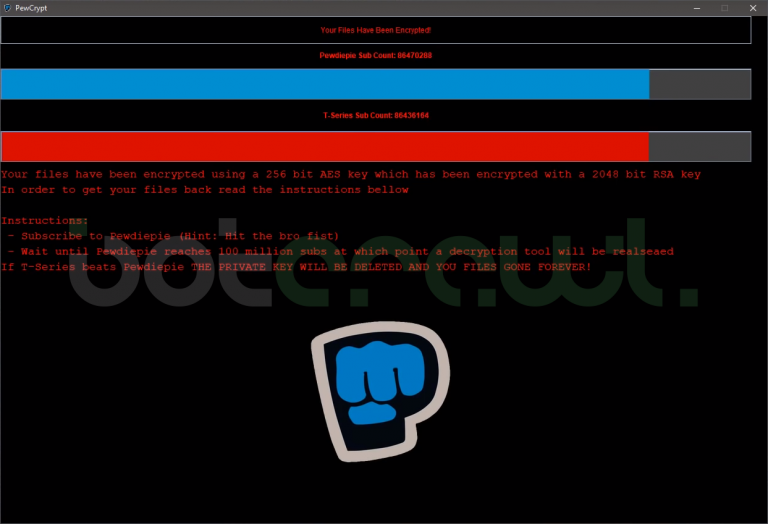
thank you so much so much for your help, you’re wonderful, keep up the good work!!
Thanks Sean! God bless!
Brillian, thank you
How To Remove The SearchAmong Toolbar Hijacker Virus (http://t.co/ZIaijVuL Redirection Malware) http://t.co/hLN3zdXT