If you’re a fan of Windows 8 and Windows 8.1 you might have liked the full screen start menu (screen) that contained metro icons on it. Windows 10 now by default has made the start menu small, similar to how it was before Windows 8. However, there is a feature to make the Windows 10 start menu full again and it’s very easy to do.

This guide will help you turn on the full screen Windows 10 start menu by enabling the “Use Start full screen” option in your Windows 10 settings.
1. Open Windows Start Menu and click Settings.

2. Go to Personalization > Start and turn on “Use Start full screen” to make the Windows 10 start menu a full screen.


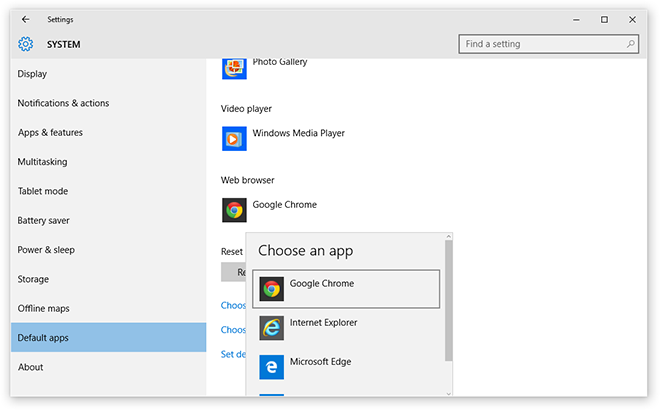


1 Comment