Windows 10 refresh and reset options allow you to restore your computer to factory settings with or without existing personal files. Refreshing Windows 10 will allow you to remove programs that were introduced to your computer without affecting your personal files and resetting Windows 10 will allow you to remove everything and reinstall Windows 10; essentially resetting everything to factory settings.
Windows 10 is very similar to Windows 8.1 so when it comes to refreshing or resetting so there is not much difference if you are used to Windows 8.1. A simple way to refresh or reset Windows 10 is to search for the terms “refresh” or “reset” on the start screen or search feature.
How to refresh or reset Windows 10
1. Click the Windows icon on the bottom left of the tray menu and go to settings > Update & Security > Recovery
2. Find the “Reset this PC” section and click Get Started

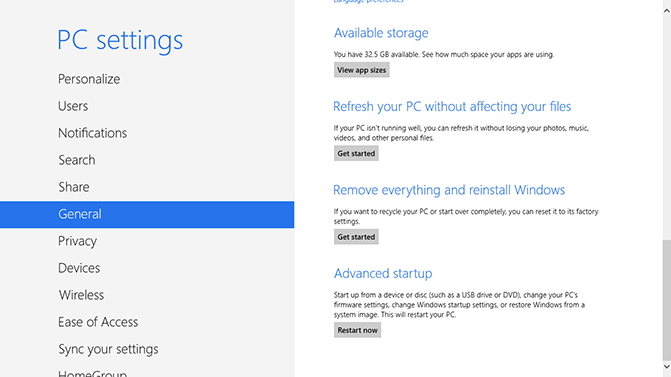

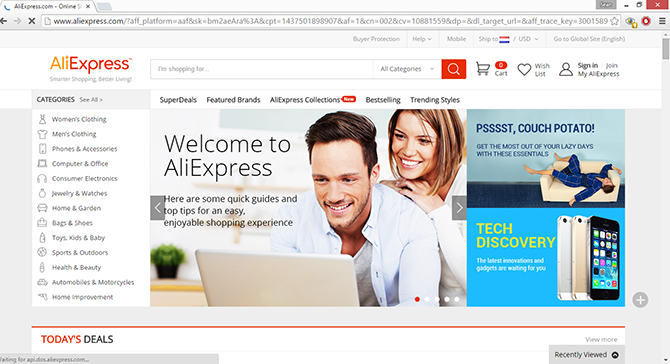
My Toshiba laptop will not let me do anything, it is just showing a C0000022 error and just keeps trying to turn on or boot up.
You can usually enter in safe mode to check for issues or perform a reset or recovery: http://botcrawl.com/fatal-error-c0000022/