searchwebplus.com is a browser hijacker domain that manipulates your web searches and routes them through its own tracking steps before sending you to destinations like search.yahoo.com or bing.com. The redirect pattern looks harmless at first because you still land on a real search engine. The problem is the invisible middle. That middle hop allows operators to record what you searched for, inject monetized parameters, and in many cases alter your browser settings so future searches keep passing through searchwebplus.com whether you want it or not. People commonly refer to this behavior as the searchwebplus.com virus even though the underlying mechanism is a mix of aggressive extensions, unwanted software, and configuration changes rather than a traditional file-infecting virus.
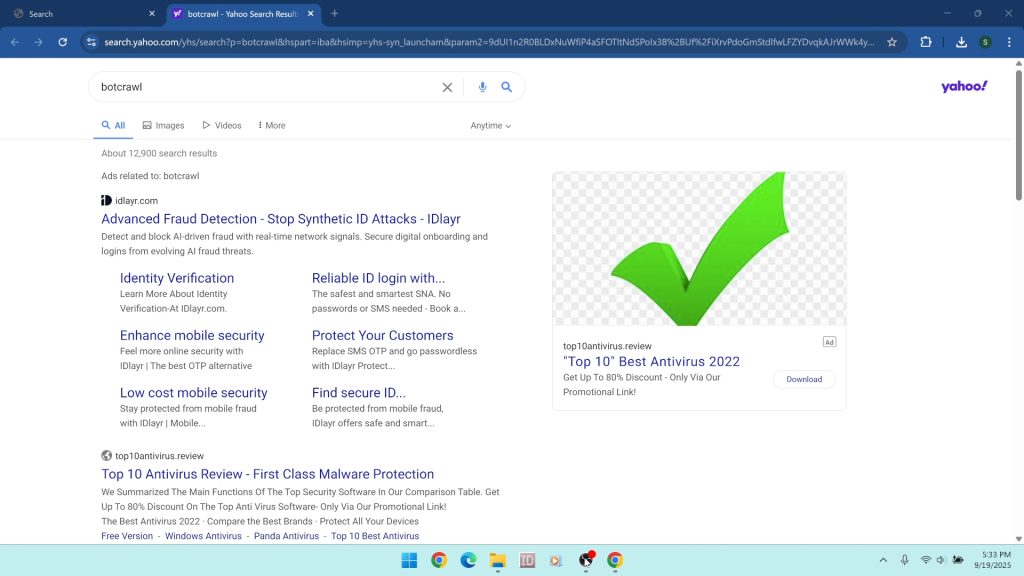
This guide explains exactly how searchwebplus.com hijacks your browser, why it forwards to Yahoo and Bing, how it makes money, and how to remove every component tied to the hijack. You will also find detailed manual cleanup instructions for Chrome, Edge, and Firefox, Windows uninstallation steps, optional Mac notes, and a full removal workflow using Malwarebytes to detect adware, browser hijackers, and potentially unwanted programs that manual checks often miss. Throughout the article we will link to helpful resources on malware, adware, and anti-malware strategies so you can stay ahead of similar threats.
What Is searchwebplus.com?
According to our free WHOIS Lookup tool, searchwebplus.com is a domain name recently created on 2025-08-19 10:43:49 with registrar Name.com Inc. It is part of a search monetization pipeline. It captures your query, tags it with affiliate or tracking parameters, then forwards you to a well-known search endpoint like search.yahoo.com or bing.com. Because the final result page looks legitimate, many users do not notice that a hijacker handled the request in the background.
The domain is not a full search engine. It behaves like a traffic broker. The operators want to be inserted between you and your results so they can count queries, inject sponsored links, and capture data about your browsing habits. To keep that position, they use several tactics that persist across sessions. Those tactics include installing a browser extension with broad permissions, modifying the default search engine and the homepage, changing the new tab behavior, and in some cases altering shortcut targets or system-level networking settings.
Why Do Hijackers Forward to Yahoo and Bing?
You may wonder why a hijacker would forward you to a reputable endpoint. There are simple reasons:
- Trust camouflage: Landing on Yahoo or Bing lowers suspicion. The page looks normal, so users tolerate the pattern longer.
- Monetization: Some search partners pay for traffic routed with specific parameters. A broker can earn revenue when your query generates ad clicks on the final results.
- Compatibility: Forwarding to an established engine ensures consistent results across devices, which reduces complaints while preserving the broker’s tracking.
This model has existed for years. The redirection itself is not illegal, but the methods used to force the redirect and the lack of informed consent are major problems. A reputable search change is something you agree to and can easily undo. A hijack is the opposite. It sets itself as default without a clear choice and resists removal.
How searchwebplus.com Gets On Your System
There are multiple delivery paths. You may encounter one or several at the same time:
- Bundled installers: Free software from third-party mirrors often includes optional offers. If you click Next without reading, the installer can add a search extension or change your default search engine to pass queries through searchwebplus.com.
- Deceptive ads and landing pages: Full-page popups that promise updates, codecs, or “faster browsing” will try to get you to install a helper extension. The extension requests permissions to “read and change your data on all websites,” which enables full search control.
- Notification spam: Sites prompt you to allow notifications. Later they use those notifications to lure you back to a page that sets the hijacker again or pushes you to install another component.
- Misleading “security checks” or “continue” gates: Fake verification boxes and click-to-proceed pages are used to normalize the install process. The action launches an extension install dialog or starts a bundled setup silently.
Once present, the hijacker modifies your search settings and may add background tasks that reapply changes if you try to fix them manually.
Behavior You Will Notice
The pattern is consistent:
- You type a query in the address bar and press Enter. For a fraction of a second you see searchwebplus.com flash in the address bar.
- Almost instantly, the browser lands on search.yahoo.com or bing.com with results for your query.
- Your homepage or new tab may also open a branded page tied to the hijacker or to another monetized portal.
- Sponsored blocks appear more aggressively than you remember, often placed above organic results.
Because the end page is familiar, many users ignore the hijack for weeks. During that time the operator records queries, measures click behavior, and may insert additional ads.
What Permissions Do These Extensions Use?
A typical hijacker extension will ask for:
- Read and change all your data on the websites you visit: Grants the ability to inspect pages, alter DOM content, and inject scripts.
- Change your settings that control websites you visit: Allows resetting of the default search, homepage, and new tab.
- Manage your apps, extensions, and themes: Sometimes used to disable competing extensions or resist removal.
These permissions are not inherently malicious. Legitimate extensions sometimes need them for valid features. The difference is intent and disclosure. A hijacker uses them to seize control of your browser and monetize your traffic without real consent.
Risks Associated With searchwebplus.com Redirects
The risks fall into several categories. None of them require a classic “virus” to be dangerous.
Privacy and data collection. Brokers can gather your queries, clicked links, approximate location, device details, and session timing. That data supports profiling and retargeting. It may also be shared with third parties for ad optimization.
Lower quality results. Extra sponsored blocks and altered ranking reduce the visibility of organic answers. You spend more time sifting and more time near ads that pay the broker.
Adware escalation. Many hijack chains are part of larger ad networks that also promote adware, fake system optimizers, or scareware. The longer the hijack remains, the higher the chance you will be pushed toward an installer that adds more unwanted programs.
Security exposure. Redirect infrastructure can change without notice. A previously benign hop can start pointing to pages that use aggressive fingerprinting or that try to trick you into allowing additional permissions.
Business productivity loss. In managed environments, search hijacks lead to compliance issues and lost time. Staff may leak sensitive queries to questionable brokers. Reporting becomes noisy when every search passes through an intermediary.
How To Confirm You Are Affected
Use simple checks:
- Perform a search from the address bar. Watch the address field closely. If searchwebplus.com appears briefly before Yahoo or Bing, you have a redirect.
- Open your browser’s default search, homepage, and new tab settings. If the provider looks unfamiliar or locked by an extension, that is another sign.
- Check the extensions list for recent installs you do not recognize, particularly items labeled “Search,” “Safe,” “Web,” or “Tab.”
- On Windows, check installed programs sorted by date. Many hijacks ride with desktop software.
Manual Removal: Step-By-Step
You can remove the hijacker by working from the browser out to the system. Follow the steps in order. Do not skip any step.
1) Remove Suspicious Extensions
Google Chrome
- Click the three dot menu in the top right. Choose Extensions then Manage extensions.
- Toggle Developer mode on so you can see install dates and IDs.
- Find unknown or recently added items. Look for descriptions that mention search, new tab, or homepage control.
- Click Remove for each suspicious extension and confirm.
Microsoft Edge
- Menu > Extensions > Manage extensions.
- Disable then Remove any item you do not recognize or that appeared close to the time the redirects started.
Mozilla Firefox
- Menu > Add-ons and themes > Extensions.
- Click the three dot menu next to suspicious entries and choose Remove.
2) Restore Default Search, Homepage, and New Tab
Chrome
- Menu > Settings > Search engine.
- Set your preferred search engine. Click Manage search engines and site search. Remove any unknown entries that list searchwebplus.com as a keyword or URL.
- Go to On startup. Select Open the New Tab page or set your trusted homepage. Remove any unfamiliar URLs.
Edge
- Menu > Settings > Privacy, search, and services > Address bar and search.
- Choose your default provider. Remove unknown ones. Then open Start, home, and new tabs to reset those screens.
Firefox
- Menu > Settings > Search.
- Pick your default engine. In Home, change New windows and tabs to Firefox Home or your preferred page.
3) Clear Site Data and Permissions
Chrome and Edge
- Settings > Privacy and security > Site settings > Notifications.
- Under Allowed, remove any unknown sites that may spam you back into the hijack.
- Return to Privacy and security > Clear browsing data. Choose a time range of at least 7 days. Clear Cookies and other site data and Cached images and files.
Firefox
- Settings > Privacy & Security > Cookies and Site Data > Clear Data.
- Scroll to Permissions and click Settings next to Notifications. Remove unknown sites.
4) Check Shortcut Targets (Windows)
Hijackers sometimes add a URL to your browser shortcut so the hijack reloads each launch.
- Right click your browser shortcut on the desktop or taskbar. Right click the program name again and choose Properties.
- On the Shortcut tab, look at Target. It should end in the browser executable only, for example:
"C:\Program Files\Google\Chrome\Application\chrome.exe" - If you see a URL after the executable, delete the URL portion and click OK.
5) Uninstall Unwanted Programs (Windows)
Many browser hijacks arrive with desktop software that reapply settings.
- Right click the Start button. Choose Installed apps (Windows 11) or Apps and Features (Windows 10).
- Sort by Install date. Look for programs added around the time the redirects began.
- Uninstall anything you do not recognize or that you no longer need. If removal fails, restart and try again or uninstall from Control Panel > Programs and Features.
6) Optional: Network and Hosts Checks
If the hijack persists after browser cleanup:
- Proxy: Settings > Network & Internet > Proxy. Disable any proxy you did not configure.
- DNS: If a program changed your DNS to a custom resolver, reset it to automatic or to a trusted provider.
- Hosts file: Inspect
C:\Windows\System32\drivers\etc\hostsfor unfamiliar entries. Most users should leave it untouched unless you see obvious junk.
Remove Adware, Hijackers, and PUPs With Malwarebytes
Manual steps fix the visible problems, but they can miss hidden tasks, scheduled jobs, residual registry entries, and extra components dropped by a bundle. A full system scan with a reputable tool is the best way to catch what manual checks overlook. Malwarebytes is effective at detecting adware, browser hijackers, and malware that ride along with search redirect schemes like searchwebplus.com.
Download and install Malwarebytes: use the button below to get the latest version from a trusted source.
Step-by-Step Malwarebytes Scan
- Save the installer: After clicking the button, your browser will download a file named similar to
MBSetup.exe. Save it to your Downloads folder. - Run the installer: Double click the file. When Windows prompts for permission, click Yes.
- Complete setup: Accept the license, keep the default install path, and click Install. When finished, select Launch Malwarebytes.
- Update definitions: On first launch, let Malwarebytes update its protection database so it recognizes the newest hijacker families and PUPs.
- Choose the scan: Click Scan. The recommended Threat Scan checks memory, startup items, registry keys, and common malware locations. Advanced users can run a Custom Scan that includes all drives.
- Review results: When the scan completes, expand each category. Detections may include adware, hijacker extensions, leftover files from bundles, and scheduled tasks that reset your search engine.
- Quarantine: Click Quarantine to isolate and remove the selected items. Malwarebytes will record the actions in a report.
- Restart: If prompted, restart your computer to complete the cleanup. A reboot clears active components from memory.
Extra Browser Hardening After Cleanup
Once the system is clean, take a few minutes to harden your browser so the hijack is less likely to return.
- Require download confirmation: In Chrome, Settings > Downloads, enable Ask where to save each file before downloading.
- Block intrusive notifications: Settings > Privacy and security > Site settings > Notifications. Set the default to Don’t allow sites to send notifications if you do not need them.
- Review extensions monthly: Remove anything you do not actively use. Fewer extensions mean fewer attack surfaces.
- Install updates promptly: Keep the browser and operating system current. Patches close security gaps that malvertising chains exploit.
Common Questions About searchwebplus.com
Is searchwebplus.com a virus? Not in the classic sense. The term “virus” is used informally here because the behavior feels like an infection. Technically this is a combination of browser hijacking and adware tactics that change your settings and insert a broker between you and your results.
Why does it send me to Yahoo or Bing instead of a random site? Because those destinations look normal and pay for traffic delivered with specific parameters. You think everything is fine while the broker tracks and monetizes your queries.
Can I ignore it since I still get real results? You should not. The redirect collects data, adds noise to results, and is often part of a wider adware ecosystem that will try to push additional software over time.
Will resetting Chrome remove it? A reset helps, but only if you also remove the extension or program that re-applies the settings. Follow the full process in this guide, then run a Malwarebytes scan to be sure nothing remains.
How These Redirect Chains Make Money
Understanding the incentive helps explain why hijacks are persistent. Search traffic is valuable. Advertisers pay for clicks and conversions. If a broker stands between you and a search engine, it can:
- Tag your query with identifiers that earn a commission when you click a sponsored result.
- Insert more ads above organic results, increasing the chance of a paid click.
- Sell aggregate data about what large groups of users search for.
This is why many hijacks look similar. Domains change. Names and icons change. The underlying plan does not. A chain of redirects funnels traffic from risky websites and casual downloads into a monetized search loop.
Mac Notes
While this guide focuses on Windows because of the high volume of reports, Mac users can encounter the same pattern through Safari extensions or configuration profiles.
- Safari: Safari > Settings > Extensions. Remove unknown items. Then in Search, choose a trusted engine.
- Profiles: System Settings > Privacy & Security > Profiles. Remove any profile that alters web or DNS settings that you did not approve.
- Run a Malwarebytes scan for Mac to catch adware components that survived manual cleanup.
When the Hijack Returns After Reboot
If the redirect comes back:
- Recheck extensions. Some bundles install two. Removing one leaves the other to reset your search.
- Look for scheduled tasks. In Windows, open Task Scheduler and review Task Scheduler Library for recently created jobs that launch a browser with a URL.
- Scan again with Malwarebytes and allow it to quarantine any remaining PUPs or adware.
searchwebplus.com hijack summary
If your searches briefly pass through searchwebplus.com then land on Yahoo or Bing, your browser has been hijacked. The redirect captures your queries and monetizes them without informed consent. Remove suspicious extensions, restore your search settings, uninstall unwanted programs, and run a full Malwarebytes scan to catch adware and PUPs you might have missed.
Complete Removal Checklist
Use this as a quick runbook if you are helping someone else:
- Remove suspicious extensions from Chrome, Edge, or Firefox.
- Reset default search, homepage, and new tab to trusted values.
- Clear notifications permissions and site data for at least the last 7 days.
- Inspect browser shortcut targets and delete appended URLs.
- Uninstall recently added programs in Windows that may reapply the hijack.
- Optionally check proxy, DNS, and the hosts file for changes.
- Download and run Malwarebytes. Quarantine everything it detects. Reboot if prompted.
- Harden the browser to require download confirmation and block intrusive notifications.
Stay Safe Going Forward
The best defense is selective installation and a healthy suspicion of “too good to be true” prompts.
- Download software from official publisher sites, not mirrors.
- Choose Custom or Advanced install and decline extra offers.
- Do not allow notifications unless you trust the site and need them.
- Review your extensions regularly and remove anything you do not use.
- Keep a reputable security tool installed so you can run a quick scan when something feels off.
The bottom line is simple. There is no legitimate reason for a third party to sit in the middle of your searches without clear, informed permission. If you see searchwebplus.com in the address bar, treat it as a hijack, follow the steps above, and use Malwarebytes to finish the cleanup so your searches go directly to the provider you chose instead of through a broker that exists to monetize your clicks.

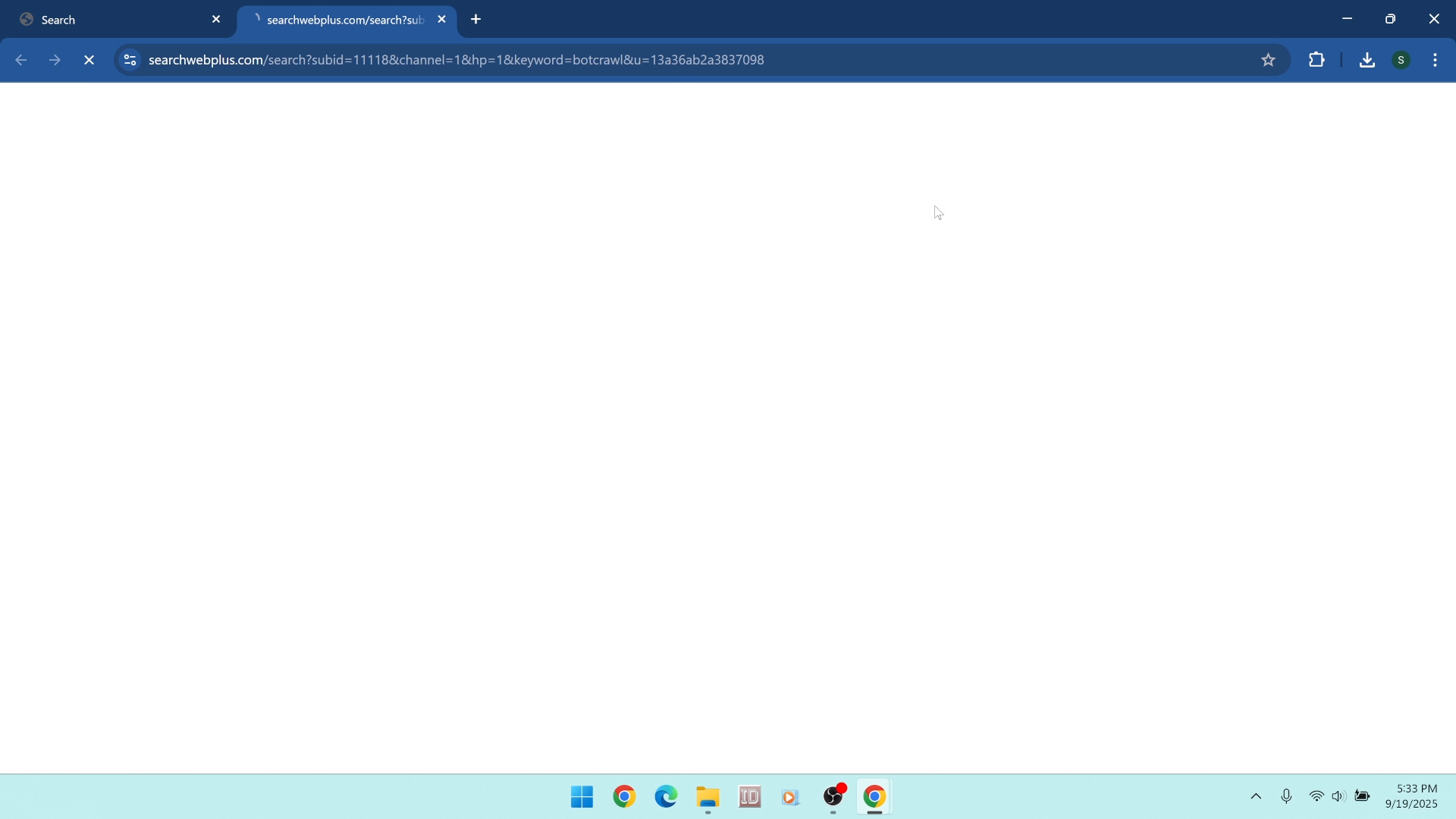


Leave a Comment