What is msiexec.exe?
Msiexec.exe is a legitimate Windows Installer program that belongs to the Windows Installer Component. It is used to install, modify, and perform operations on programs that use Windows Installer package files (.MSI format).
Is msiexec.exe safe?
Msiexec.exe is considered a safe and legitimate program; However, malware can name itself anything in order to cause harm and there is a possibility that the program is fake. Malware can also take advantage of the msiexec.exe file and make it launch without user consent or knowledge. If you did not voluntarily install a program or update a program but notice the msiexec.exe process running in Windows Task Manager your computer could be infected with malware.
Should I terminate the msiexec.exe process?
It is not recommended to terminate or end the msiexec.exe process in Windows Task Manager if you do not have experience with the program. If you end the msiexec.exe process it could disrupt an installation in progress. Instead of terminating the msiexec.exe process it is recommended to scan your computer for malware to ensure that the process is legitimate and safe.
How do I fix msiexec.exe errors?
The program is known to display several error messages that can be caused for different reasons. Most of the time the errors are caused by new hardware or software that has been added to the machine and removing the new hardware or software will usually resolve the errors. If you do not want to remove new hardware or software there are other solutions detailed below.

Common msiexec.exe errors:
- File not found: Msiexec.exe
- Cannot find file: Msiexec.exe
- Device not recognized missing Msiexec.exe file
- Windows Instsaller msiexec/Option <Required Parameter>[Optional Parameter] message
Solutions to msiexec.exe errors:
- Scan your computer for driver updates. New hardware and software may require updated drivers. Scan your machine for driver updates and make sure they are up-to-date.
- Check for Windows updates. Make sure Windows Operating System is updated.
- Scan your computer for malware. Malware can cause the msiexec.exe program to error and display messages on Windows desktop.
How do I remove fake msiexec.exe, viruses, and malware?
Follow the steps to completely remove fake msiexec.exe, viruses, and malware from your computer.
BUY NOW FREE TRIAL FREE DOWNLOAD
1. Open your browser window and download Malwarebytes 3.0 Premium or Malwarebytes Anti-Malware Free.
2. Open the executable file (mb3-setup.exe) to begin installing Malwarebytes.
3. Select your language, click Next, then select “I accept the agreement,” click the Next button several times, and then click the Install button to install Malwarebytes. Click Finish once the install process is complete.
4. Open Malwarebytes and click the Scan Now button on the Dashboard to begin scanning your computer.
5. Click the Quarantine Selected button once the scan is finished.
6. If Malwarebytes says “All selected items have been removed successfully. A log file has been saved to the logs folder. Your computer needs to be restarted to complete the removal process. Would you like to restart now?” click the Yes button to restart your computer.
7. Next, open your browser window and download HitmanPro.
8. Open the executable file (hitmanpro_x64.exe or hitmanpro_x32.exe) to begin installing HitmanPro.
9. Click the Next button, check “I accept the terms of the license agreement,” and click the Next button again.
10. On the Setup page select “Yes, create a copy of HitmanPro so I can regularly scan this computer (recommended)” and add your email address to the registration fields to begin the free trial.
11. Click Next to begin scanning your computer.
12. Once the Scan results are displayed click the Next button and click the Next button again on the Removal results page.



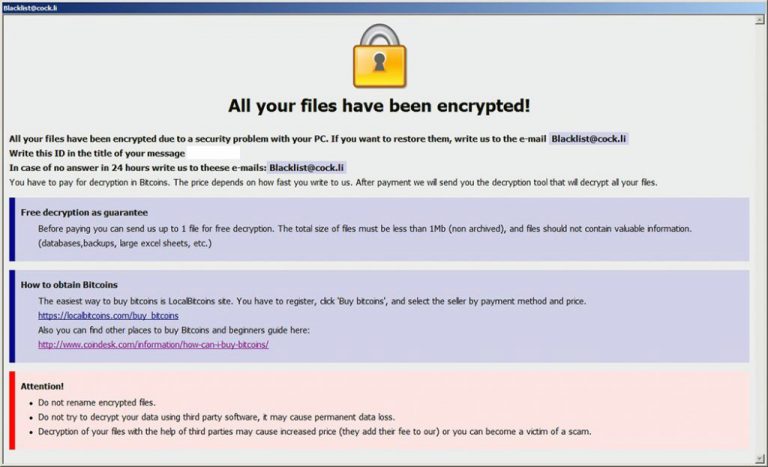
Leave a Comment