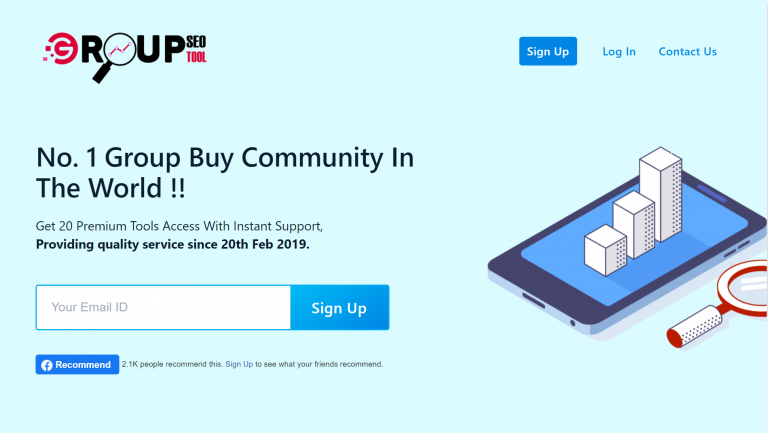Google Analytics users have been reporting suspicious referral traffic from proseotools.us in their website’s Google Analytics data and when they visit the suspicious URL they are directed to a website asking for the email address and promoting paid search engine optimization services. This type of referral traffic is called referrer spam or referral spam and it is a blackhat SEO tactic used to unethically promote a website or URL.
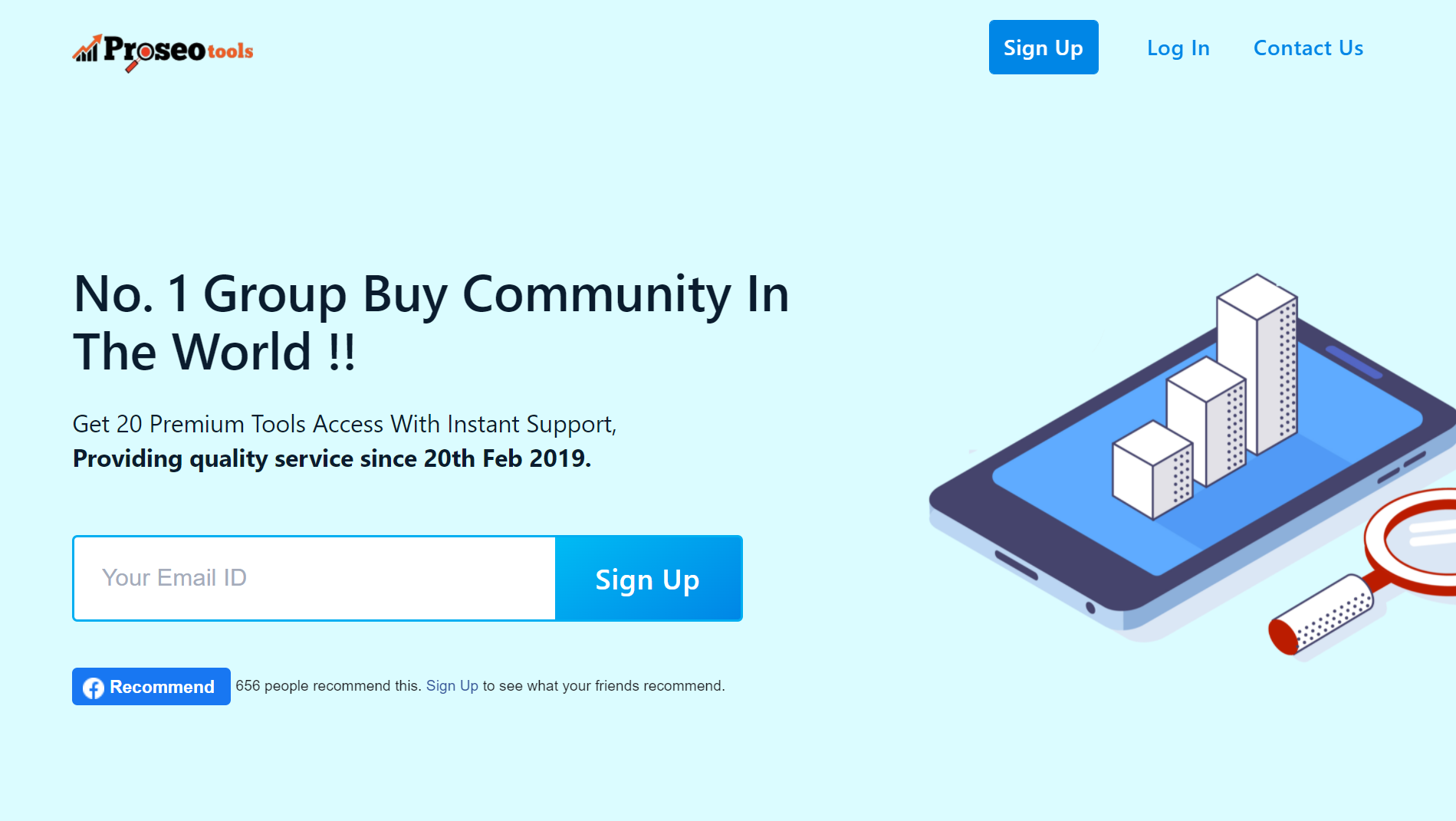
According to whois information (https://www.whois.com/whois/proseotools.us), proseotools.us was created on 2019-02-04, and the owner has chosen to keep their information private which is suspicious for a business to do; They will typically list their organization’s or businesses name. Additionally, the A records (https://viewdns.info/reverseip/?host=proseotools.us&t=1) show that the IP address is shared by numerous websites, some of which are known for utilizing the referrer spam method and appear to be suspicious for other reasons.
Furthermore, there are many exact copies of this website with the same template and services including groupseotool.com and others that are registered in different countries indicating that the owner “really” wants to remain hidden.
Is proseotools.us referrer spam dangerous?
Referrer spam is not dangerous but it can alter a website’s genuine Google Analytics data which can be problematic and cause many issues for website owners and webmasters. For example, every visitor from proseotools.us is a new user, the average bounce rate is 0%, average page sessions are 0, and the average session duration is 0:00. If this erroneous data collects over a period of time it will permanently modify a website’s real analytical data.
Follow these instructions to block proseotools.us referrer spam in Google Analytics:
- Open your Google Analytics account and go to Admin > Filters.
- Click the + ADD FILTER button.
- Create a Filter Name such as “proseotools.us” or “Referrer Spam.”
- Select the Custom Filter Type.
- In Filter Field, find and select Campaign Source.
- In the Filter Pattern text box, add proseotools.us and click the blue Save button on the bottom of the web page.
To add multiple domain names to the same filter you make a Filter Pattern similar to: “proseotools.us | apkara.com | example\.com” (include the “|” between each URL)