SmartPDFMaker is a potentially unwanted program that behaves like adware and arrives through software bundles, deceptive installers, and aggressive advertising. It is often promoted as a simple utility for creating or converting PDFs, but many users discover it only after the fact, when their browser settings change, extra programs appear, or ads become more intrusive. SmartPDFMaker is closely associated with bundlers and browser hijackers, including Application Handsome, Premier Opinion, and search hijack flows such as SearchWebPlus.com that funnel queries through third party endpoints and monetized redirects.
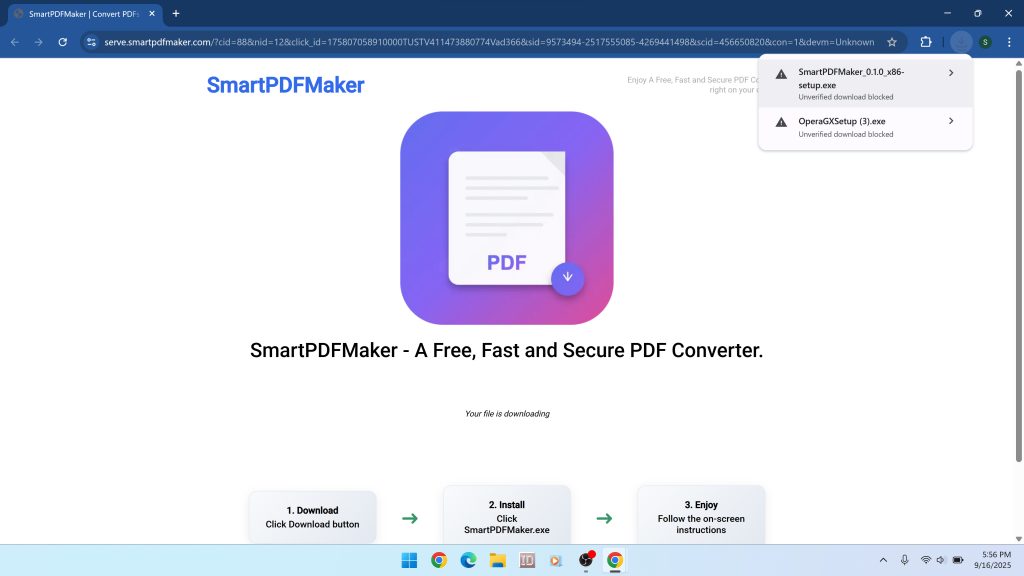
This guide explains what SmartPDFMaker is, why it is considered unsafe, how it gets onto systems without clear consent, and how to remove it completely. You will find manual cleanup steps for Windows and all major browsers, followed by a thorough antimalware workflow using Malwarebytes to catch hidden components, adware, and other PUPs that travel with this program. The goal is to restore control of your browser, remove unwanted software, and prevent a repeat infection.
What Is SmartPDFMaker?
SmartPDFMaker presents itself as a desktop tool for converting files to PDF or managing PDFs on your computer. The pitch emphasizes local processing and convenience. That story would be acceptable if the software were distributed transparently, if it asked for permission clearly, and if it did not arrive alongside unrelated programs. In practice that is not what people report. SmartPDFMaker typically appears through bundled installers and “Download Ready” lures. The user expects one program, but the installer silently includes more. After installation, the environment changes in ways that do not match the promise of a simple PDF utility.
The program’s footprint can include scheduled tasks, background services, and browser-level changes. It can integrate with a larger adware stack, especially when installed by a bundler. These stacks often include extensions that can “read and change your data on all websites you visit,” a permission that gives code the ability to inject ads, alter search results, and capture session information. Even if SmartPDFMaker itself claims to process documents locally and avoid tracking, its typical companions do not share that restraint. The risk comes from the company it keeps and the channel that delivered it.
How SmartPDFMaker Gets Installed
People rarely search for SmartPDFMaker directly. It usually arrives through the following routes, which are common in adware distribution:
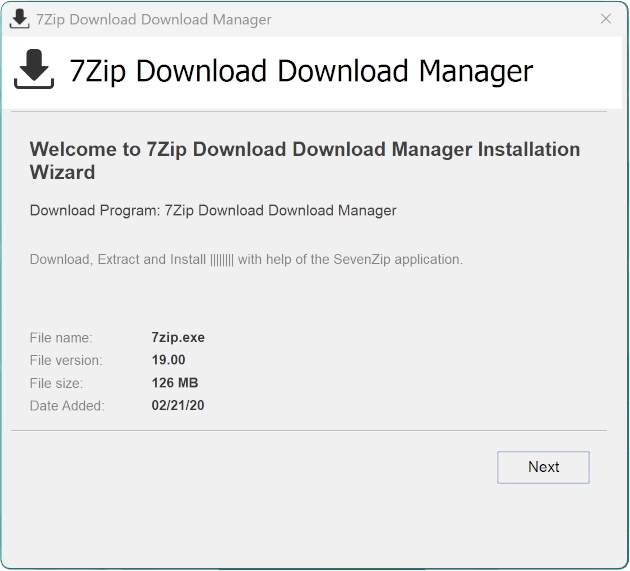
- Bundled installers from freeware sites: A legitimate tool is offered as a free download. The installer includes preselected “offers” that ride along. Unless you switch to custom installation and opt out carefully, SmartPDFMaker and other programs get added automatically.
- Deceptive landing pages and “Download Ready” prompts: Pop ups and interstitial pages promise a file or an update. The download is often a wrapper that drops several programs, not the single application you expected.
- Redirects from risky pages: Streaming portals, torrent indexes, and file host mirrors use aggressive ad networks. A click on a play button or “continue” link can open a chain of redirects that ends with a forced download or a misleading installer that includes SmartPDFMaker.
- Software managers that pose as helpers: Tools like Application Handsome present themselves as installers or managers. They deliver a payload set that includes SmartPDFMaker, search hijackers, and adware such as Premier Opinion.
These delivery methods share a pattern. The objective is to grow install counts by blurring consent. The installer flow is structured so that the fastest path is acceptance. People who click through quickly end up with SmartPDFMaker and a collection of add ons that were never part of their plan.
Why SmartPDFMaker Is Considered Unsafe
Security professionals classify SmartPDFMaker as a PUP because distribution and behavior combine to create risk. The program is not vetted through trusted stores, it often arrives without informed consent, and it commonly changes the environment in ways that benefit the distributor rather than the user. The biggest concerns are:
- Browser changes that monetize your traffic: Default search, homepage, and new tab settings can be replaced with intermediaries that route through monetized endpoints. Campaigns that travel with SmartPDFMaker frequently tie into flows like SearchWebPlus.com, which redirect searches to providers such as Yahoo or Bing through a third party tracking layer.
- Ad injection and notification spam: Extensions and helper processes push extra ads into pages, show pop ups that mimic system warnings, and request notification permissions that flood the desktop with offers. More ad pressure means more clicks, more redirects, and more exposure to unsafe pages.
- Bundled partners with weak privacy practices: Even if the SmartPDFMaker privacy statement claims no tracking, the bundled ecosystem often includes components that collect browsing data, device characteristics, installed software lists, and rough location for ad targeting and affiliate reporting.
- System persistence: Scheduled tasks, services, and startup entries can reinstall extensions or reset browser settings after you remove them, which makes cleanup harder and keeps the revenue stream alive for the distributor.
The outcome is predictable. The desktop becomes noisier, browsers feel slower, and search behavior changes. People spend more time dismissing pop ups and less time doing what they intended. The risk is more than annoyance. Every extra redirect is a chance to land on a fraudulent page that requests credentials, pushes fake support numbers, or drops another installer that adds to the problem.
The Privacy Policy Claims Versus Reality
Copies of the SmartPDFMaker privacy text emphasize local processing, no tracking, and zero storage. Those statements are attractive. They imply that your files never leave your device and that no one is collecting data about your activity. The problem is that the distribution channel undermines those promises. A private, respectful application would be published through a clear website or a legitimate app store and would not need to hitch a ride with a bundler. It would not appear beside adware like Premier Opinion, nor would it depend on hijackers to generate revenue.
There is a practical test that matters more than any policy. Are you in control of what is installed, what settings change, and what you see while browsing? With SmartPDFMaker bundles the honest answer is often no. Installers conceal extra items, new advertising flows appear after installation, and settings revert even after you try to correct them. That experience tells you more about privacy than the words in a dialog.
Common Symptoms You May Notice
If SmartPDFMaker or its companions are present, your system may exhibit some of the following changes. Not every symptom appears on every installation, but these patterns are typical of PUP and adware bundles:
- Searches begin routing through unfamiliar pages before landing on a mainstream engine.
- Homepage and new tab pages change without explicit permission.
- New extensions appear with permissions that allow reading and changing data on all websites.
- Ads become more frequent, including on sites that did not show many ads previously.
- Notification prompts appear often, or notifications begin arriving from sites you never visited.
- Windows shows new programs in the list of installed apps that you do not recognize.
- System startup feels slower, and browsers stutter during basic tasks.
These signals are enough to initiate cleanup. If the system does not behave as it did before the installation, do not assume the changes are normal. Take the time to reverse them and remove the components that caused them.
Risks Tied to the SmartPDFMaker Ecosystem
SmartPDFMaker is part of a broader adware and PUP ecosystem. The simple presence of a PDF utility is not the core danger. The risk is what rides alongside it and what that network does with your browser. The largest risks include:
Exposure to fraudulent pages. Redirect chains lead to fake prize offers, forced survey pages, and tech support traps. A common pattern is the full page alert that claims your device is infected and provides a number to call. These pages attempt to collect payment or convince you to install remote control software. Any increase in redirection increases exposure to this category.
Installation of additional PUPs and extensions. Once a bundler succeeds, it can return later with new offers. People often find that more software appears in the weeks after the first event. Each addition raises the friction in the browser and raises the chance that sensitive activity is observed or altered.
Privacy loss through partners. Even if one item claims local processing and no tracking, there is nothing that prevents another partner from collecting data for ad targeting. Profiles are built from small signals. Combined, they map the sites you visit, the topics you search, and your general location.
Credential exposure. Some redirection flows introduce imitation login pages for mail, social networks, or shopping. If a session token or password is captured, the damage exceeds ad annoyance. Exposure can lead to account takeovers and secondary fraud.
Persistence that resists removal. Tasks and services can reinstall extensions or rewrite settings after you reset the browser. Without a thorough cleanup that removes the root components, the symptoms return.
Manual Removal: Windows and Browsers
The safest plan is to remove SmartPDFMaker, clean up bundled programs, restore browser defaults, and then scan with a trusted antimalware tool. Work in this order so that the antimalware scan has fewer active components to disable. If you recognize a date when the problem began, use that as a reference while reviewing installed apps and extensions.
Step 1. Uninstall suspicious desktop programs
- Right click the Start button. Choose Installed apps on Windows 11 or Apps and Features on Windows 10.
- Sort by Install date. This groups items added around the same time as SmartPDFMaker.
- Remove entries that you did not intend to install. Pay attention to names that reference PDF helpers, system optimizers, shopping tools, or installers you do not recognize.
- If an uninstaller refuses to run, reboot and try again. You can also open Control Panel, then Programs and Features, and remove the program from there.
Step 2. Check Task Scheduler and Startup
- Press Windows + R, type taskschd.msc, press Enter. Review tasks under Task Scheduler Library for recently created entries that reference updater or helper executables in AppData or ProgramData. Right click suspicious tasks and choose Disable, then Delete.
- Open Task Manager, go to the Startup tab. Disable items that match the install window or that point to unknown vendors.
Step 3. Remove unwanted browser extensions
Chrome
- Open Chrome, click the three dot menu, choose Extensions > Manage extensions.
- Toggle off or remove anything you did not install intentionally. Focus on entries with permissions that allow reading and changing data on all websites.
- Click Remove to delete suspicious extensions. Confirm when prompted.
Edge
- Open Edge, click the three dot menu, choose Extensions.
- Disable or remove entries you do not recognize. Confirm removal.
Firefox
- Open Firefox, enter
about:addonsin the address bar. - Remove recent or unknown add ons. Restart the browser when finished.
Step 4. Restore default search and startup pages
Chrome
- Settings > Search engine. Set your preferred provider, then click Manage search engines and remove unfamiliar entries.
- Settings > On startup. Choose Open the New Tab page or set a homepage you trust. Remove unknown URLs.
Edge
- Settings > Privacy, search, and services > Address bar and search. Set your preferred engine and remove injected ones.
- Settings > Start, home, and new tabs. Replace unfamiliar pages with a trusted default.
Firefox
- Settings > Search. Pick your default search engine and remove others that were added.
- Settings > Home. Reset Homepage and New Windows to Firefox Home or a trusted site.
Step 5. Clear site data and revoke notification permissions
- Open browser settings, navigate to Privacy and security.
- Use Clear browsing data to remove Cookies and other site data and Cached images and files for at least seven days.
- Open Site settings and review Notifications. Remove sites you do not recognize from the Allowed list. This stops desktop spam that invites more redirects.
Step 6. Clean temporary folders
- Press Windows + R, type %temp%, press Enter. Delete contents of the Temp folder.
- Press Windows + R, type temp, press Enter. Delete visible temporary files you can remove.
Scan for Adware, PUPs, and Hidden Components with Malwarebytes
Manual cleanup removes obvious entries, but it can miss deeply nested components, scheduled tasks that recreate extensions, and stray executables in user profile folders. A thorough scan with a reputable antimalware tool is essential. Malwarebytes specializes in adware and PUP removal. It is effective at finding browser hijackers, notification spam engines, and bundler leftovers tied to SmartPDFMaker campaigns.
Download and install Malwarebytes:
Detailed Malwarebytes workflow
- Save the installer: After clicking the button above, save the file to your Downloads folder. The file name is usually
MBSetup.exe. - Run the installer: Double click the file. If Windows asks for permission through User Account Control, click Yes.
- Complete setup: Accept the license terms, keep the default path, and finish the installation. Launch Malwarebytes when the wizard completes.
- Update definitions: Allow Malwarebytes to update detection rules. This ensures the scan detects the newest adware and PUP variants tied to bundlers.
- Start a Threat Scan: Click Scan. The Threat Scan checks memory, startup entries, registry keys, and common hideouts used by adware and hijackers.
- Review results carefully: Expand each category in the results. Items may include adware DLLs, PUP installers, browser policy entries, scheduled tasks, and leftover files that reference SmartPDFMaker or its partners.
- Quarantine everything suspicious: Select detected items and click Quarantine. Quarantine isolates files and registry changes so they cannot run.
- Reboot if prompted: A restart clears active components from memory and completes removal steps scheduled during cleanup.
- Run a second scan: After reboot, run another Threat Scan. The second pass confirms that persistence mechanisms were disabled and that nothing reappears.
If Malwarebytes finds nothing yet the browser still changes or notification spam returns, check for managed browser policies that force a search engine or extension. In Chrome, navigate to chrome://policy and look for policies you did not set. Remove the underlying program, then scan again.
Advanced Checks When Problems Persist
Stubborn installations sometimes leave artifacts that do not fall into basic categories. These extra checks help close the gaps:
- Shortcut targets: Right click your browser shortcut, choose Properties. In the Target field, ensure the command ends with the browser executable. Remove any extra URLs or switches added after the executable path.
- Hosts file review: Open
C:\Windows\System32\drivers\etc\hostswith Notepad. Look for lines that redirect mainstream domains. If present and not added by you, back up the file and remove the entries. - Proxy settings: Windows Settings > Network & Internet > Proxy. Disable any proxy you did not configure.
- DNS configuration: If you changed DNS in the past, reset to automatic or a trusted provider you choose. Unrecognized DNS can route traffic through unwanted filters.
Why Antivirus Sometimes Misses SmartPDFMaker
Traditional antivirus engines often prioritize clearly malicious executables. A PUP that rides along with an installer, changes browser settings, and injects ads can fall below that threshold, especially if the executable that shows in a scan is not the one responsible for the browser changes. SmartPDFMaker and its partners exploit this gray area. The executable may not appear overtly harmful in isolation, yet the total effect of the bundle degrades privacy and security. This is why a dual approach works best. Remove software manually so that fewer components remain active, then scan with a tool that focuses on adware and PUP patterns.
How to Avoid SmartPDFMaker and Similar PUPs
The same rules that prevent adware broadly will help you avoid SmartPDFMaker:
- Download software from official publisher sites. Avoid mirrors that wrap installers with “offers.”
- Choose custom installation modes. Deselect add ons, toolbars, and “recommended” extras.
- Be skeptical of “Download Ready” pages. If a download starts from a site unrelated to the software you wanted, cancel and start over from a trusted source.
- Use an ad blocker to reduce exposure to deceptive landing pages and forced redirects.
- Keep browsers and the operating system updated so built in protections flag uncommon or dangerous downloads.
- Run periodic scans with Malwarebytes to catch unwanted changes early.
If You Already Opened Suspicious Files
If you executed a file that arrived with the SmartPDFMaker bundle and the system began to behave differently, proceed with removal as outlined, then change passwords for important accounts. Prioritize email and financial logins. If the browser was hijacked, clear saved passwords and re authenticate only after the environment is stable. Watch for sign in alerts, and consider enabling multi factor authentication where available. The aim is to reduce the impact if a credential was captured during the period when the browser was altered.
Key Takeaways
SmartPDFMaker markets itself as a small convenience for working with PDFs. The distribution channel tells a different story. The program is commonly delivered through bundlers and ads that prioritize revenue over consent, and it travels in stacks that change browser behavior and increase exposure to unsafe pages. Even if a single executable does not look malicious, the total effect of the installation is negative for privacy and performance. Remove the program, clean up its companions, reset your browsers, and follow with a thorough scan using a tool that understands adware and PUP patterns.
Download Malwarebytes to remove SmartPDFMaker, adware, and PUPs:
Once your system is clean, adjust installation habits, keep software updated, and be cautious when a site tries to accelerate you through a download with vague promises. When you control the flow, you control the outcome. That is the opposite of what bundlers want and exactly what keeps SmartPDFMaker and similar programs off your device.

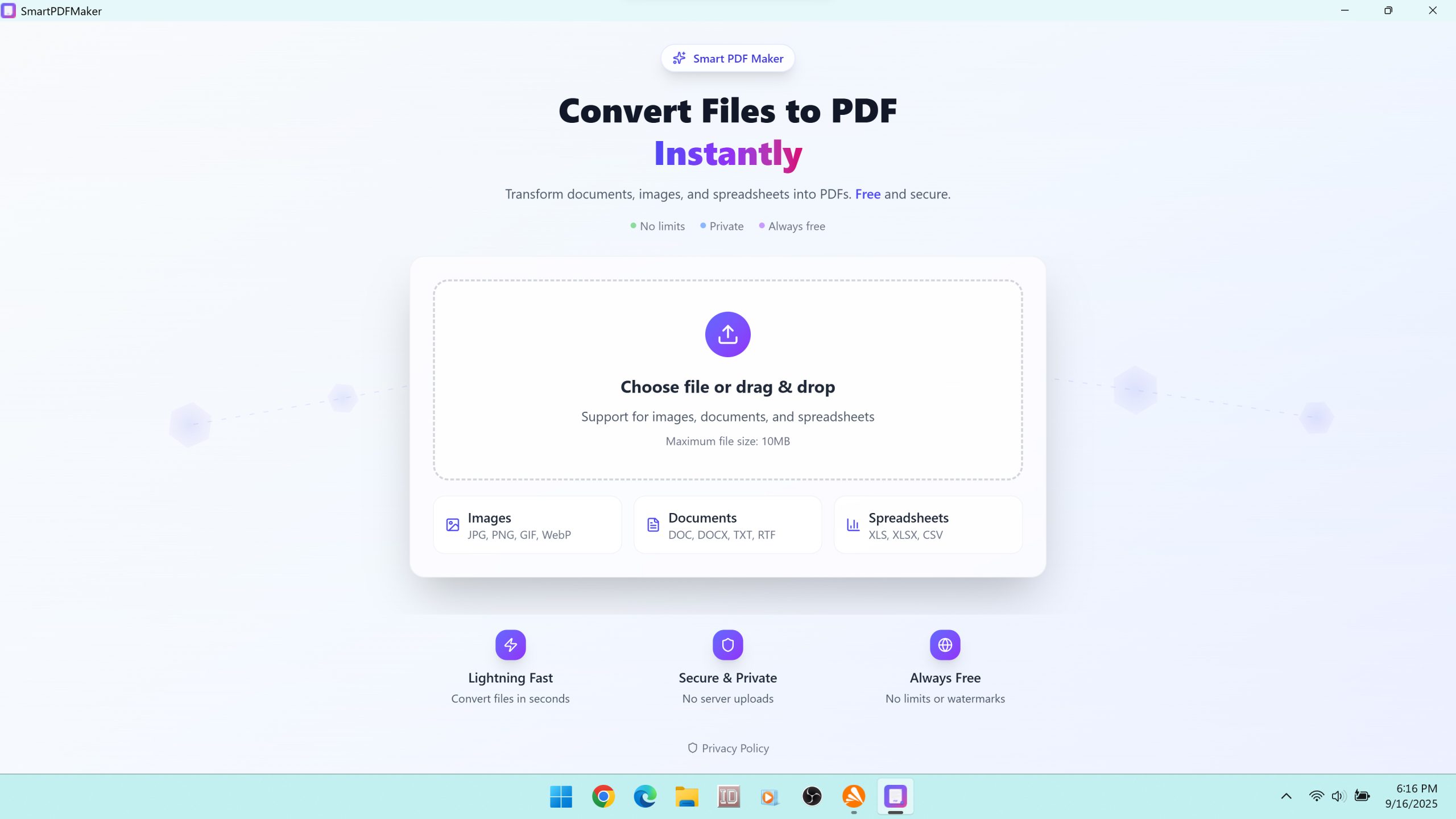
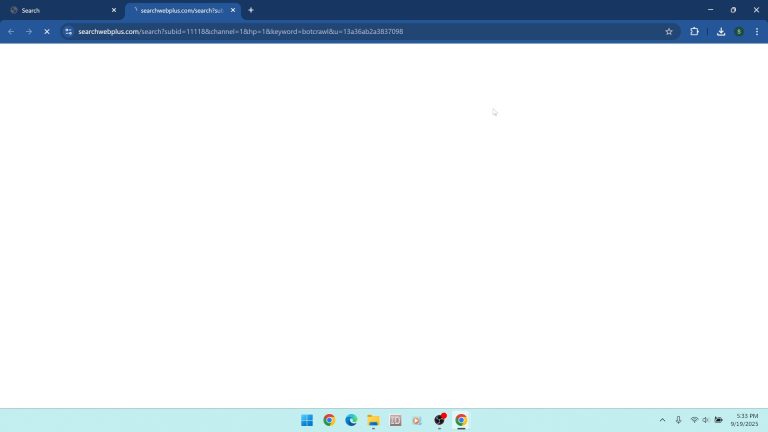

Leave a Comment