↓ Skip this and go to the removal guide
What is Win Tonic?
Win Tonic by pctonics.com is detected as a potentially unwanted program (PUP) that that utilizes deceptive marketing tactics in order to obtain customers. The program is known to download and install without user consent or by use of confusing tactics that might fool the victim into installing it.

Once installed, the Win Tonic program is said to utilize fraudulent system scans designed to trick users into purchasing the product.
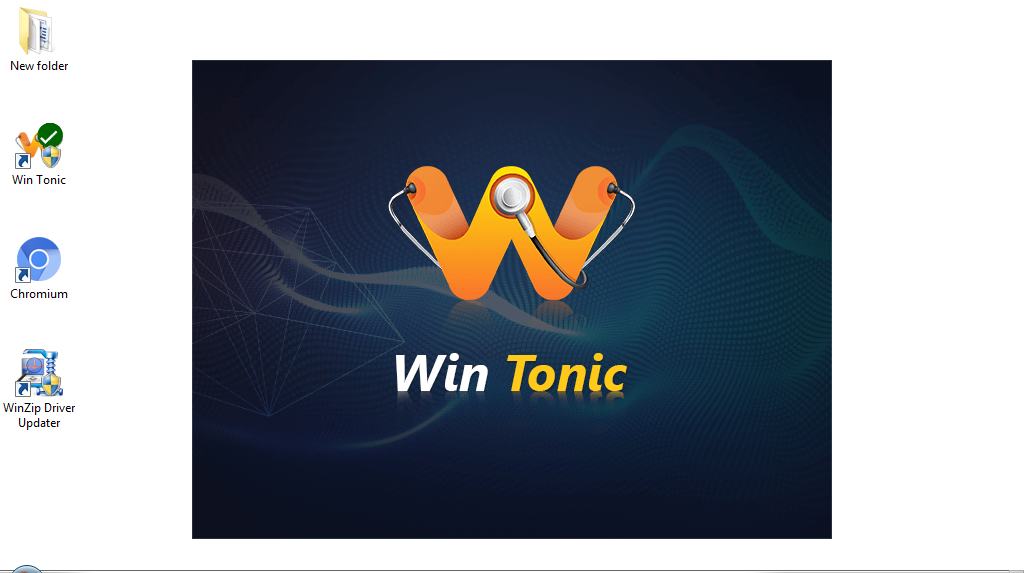
Win Tonic is promoted as the “complete” cleaning and protection utility for your Windows system. It claims that you can clean disk space and boost system speed to a whole new level, as well as remove junk files and malware. However, Microsoft claims that programs claiming to boost speed are basically snake oil and do more harm than good.
An additional concern with the PUP is that it is typically advertised on websites that display malicious advertisements and host malware. If you found the Win Tonic PUP installed on your computer it is likely that your computer was introduced to other threats such as Movie Hunt that should be eradicated before they cause other complications.
Win Tonic distribution procedures
Win Tonic is usually distributed like most common unwanted programs and browser attachments are. The threat can be contracted via free downloadable content, including freeware and torrent files. It may also be advertised as something it is not in order to trick victims into installing it and other potentially unwanted programs and malware.
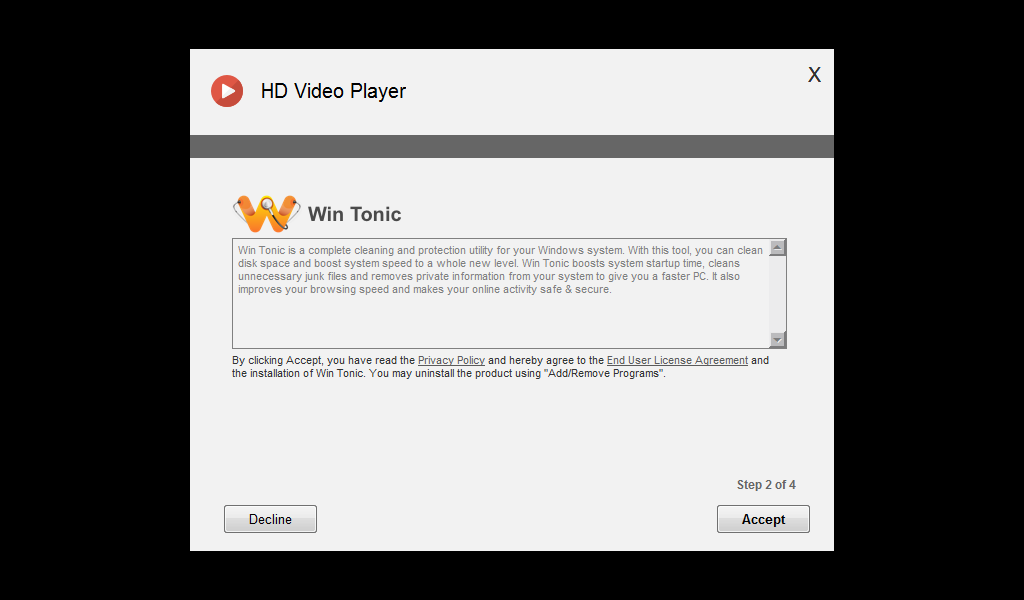
The program can be advertised across various websites. It is usually advertised on websites that contain prohibited content such as video streaming websites and pornography websites. These websites will also advertise malware and other threats. The advertisements that promote this extension may also promote other threats if clicked.
The program is often bolstered by third-party download managers for freeware programs. The download managers may offer this threat as a custom install and give the user a chance to accept or decline the offer to install this PUP and others. If the user does not opt out the program will install in the background. The way that the custom installation is presented may also be inadequate and designed to trick the user into installing programs they did not mean to install. It’s advised to be alert when installing free programs from the internet and keep an eye out for custom installation presentations to avoid any confusion and security risks.
How to remove Win Tonic (Removal Guide)
Follow the Win Tonic removal steps on this page to remove the Win Tonic PUP from your computer. The steps will help you remove other malicious threats that can install alongside the Win Tonic PUP such as malware, viruses, adware, and spyware.
- STEP 1: Scan your computer for malware
- STEP 2: Manually repair your browser settings
- STEP 3: Manually uninstall programs
- TIPS: Stay protected against future infections
STEP 1: Scan your computer for malware
The best way to remove Win Tonic and other threats from your computer is to scan your computer for malware using Malwarebytes Anti-Malware and HitmanPro softawre. Malwarebytes and HitmanPro will locate and eradicate this threat and other malicious files installed on your machine automatically.
1. Download and Install Malwarebytes Anti-Malware software to run a scan and remove malicious files from your computer.
2. Once installed, open Malwarebytes and click the Scan Now button – or go to the Scan tab and click the Start Scan button.

3. When the Malwarebytes scan is complete you will be shown a list of detected threats such as PUP.Optional.WinTonic. Click the Quarantine Selected button.
4. If Malwarebytes says “All selected items have been removed successfully. A log file has been saved to the logs folder. Your computer needs to be restarted to complete the removal process. Would you like to restart now?” click the Yes button to restart your computer.
5. Download and Install HitmanPro by Surfright to perform a second-opinion scan and remove any remaining malicious trace files.
6. Once installed, open HitmanPro and click Next to start scanning your computer. *If you are using the free version you may chose to create a copy or perform a one-time scan.
7. When the HitmanPro scan is complete click the Next button.
8. To activate the free version of HitmanPro: enter your email address twice and click the Activate button.
9. Click the Reboot button.
Your computer should now be completely free of Win Tonic and other malicious files; However, you can still use the manual repair and uninstall instructions below if your browser settings have not been repaired or if you think an unwanted program is still installed on your machine.
STEP 2: Manually repair your browser settings
If your browser settings have been changed use these instructions to manually repair your settings.
- How to change your Google Chrome homepage
- How to change your Google Chrome search engine
- How to remove extensions from Chrome
- How to change your Mozilla Firefox homepage
- How to change your Mozilla Firefox search engine
- How to remove add-ons from Firefox
- How to change your Microsoft Internet Explorer homepage
- How to change your Microsoft Internet Explorer search engine
- How to remove add-ons from Internet Explorer
STEP 3: Manually uninstall programs
If you are infected with adware and other unwanted programs you might be able to manually uninstall programs from your computer. Use these instructions to uninstall unwanted programs that may have installed on your machine. If you do not find a program installed on your machine make sure to scan your computer for malware using the instructions above.

TIPS: Stay protected against future infections
The key to staying protected against future infections is to follow guidelines and take advantage of reputable Antivirus and Anti-Malware security software with real-time protection.
Real-time security software
Security software like Malwarebytes and Norton Security have real-time features that can block malicious files before they get onto your computer. The 2 programs bundled together can establish a wall between your computer and cyber criminals in real-time; disallowing threats and hackers from getting onto your machine.

Guidelines
The guidelines listed below are a great way to help you maintain a safe environment and ensure that the files on your computer are intact.
- Backup your computer and personal files to an external drive or online backup service
- Create a restore point on your computer in case you need to restore your computer to a date before infection
- Avoid downloading and installing apps, browser extensions, and programs you are not familiar with
- Avoid downloading and installing apps, browser extensions, and programs from websites you are not familiar with – some websites use their own download manager to bundle additional programs with the initial download
- Avoid visiting fake “spyware removal” blogs and websites that promote “spyware removal software.” These are usually malicious websites designed to phish your personal information, infect your computer with a rogue program and trick you into paying for rogue “spyware removal software.”
- If you plan to download and install freeware, open source software, or shareware make sure to be alert when you install the object and read all the instructions presented by the download manager
- Avoid torrents and P2P clients
- Do not open email messages from senders you do not know







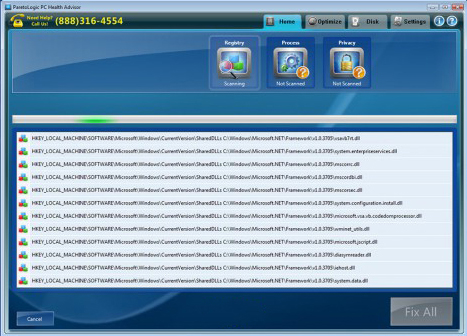
Leave a Comment