This comprehensive WeatherForecast removal guide will help you remove the “WeatherForecast virus” and WeatherForecast (32 bit) process, as well as other threats from your computer.
Table of Contents
- What is WeatherForecast?
- How did WeatherForecast get on my computer?
- How to uninstall WeatherForecast from Windows
- How to remove unwanted browser attachments
- How to remove WeatherForecast with Malwarebytes
- How to remove WeatherForecast with HitmanPro
- How to repair your computer with CCleaner
- WeatherForecast removal tips
What is WeatherForecast?
WeatherForecast [also searched for as the WeatherForecast virus and WeatherForecast (32 bit)] is the name of a Windows process associated with a program and browser attachment titled Interstat by Weather Channel. Interstat is detected as adware and a potentially unwanted program (or PUP) by reputable Antivirus and Anti-Malware programs such as Malwarebytes and HitmanPro. WeatherForecast adware is primarily used to serve pop-up and in-text advertisements while you browse the web. Ads generated by WeatherForecast will usually say “Ads by WeatherForecast” or “Brought by WeatherForecast” on them. Advertisements served by WeatherForecast adware range from harmless coupons to malicious programs and exploit kits that introduce severe forms of malware to your computer. The program may also associate with browser hijackers that change your existing internet browser settings including the homepage, default search engine, and new tab.

Although WeatherForecast is not technically defined as a computer virus the adware and potentially unwanted program can be the initial sign of a severe computer infection because WeatherForecast adware may bundle with other unwanted programs and malware.
How did WeatherForecast get on my computer?
WeatherForecast adware and ad-serving programs similar to it such as DNSUnlocker and MiniBrowser are usually introduced to a computer without user knowledge. WeatherForecast can bundle with other unwanted programs that automatically download and install it in the background without your approval. The adware can be contracted from third-party software bundlers and download managers associated with dubious programs, torrent files, and browser add-ons and extensions. WeatherForecast may also use various misleading marketing tactics to get users to manually install it. It be promoted by aggressive and deceptive advertisements that claim it is a useful tool or force the program to install. As previously mentioned, WeatherForecast will bundle with other unwanted programs and malicious programs.
How to uninstall WeatherForecast from Windows
Follow the instructions to uninstall WeatherForecast and other programs that it may bundle with from your Windows XP, Windows Vista, Windows 7, Windows 8, Windows 8.1, and Windows 10 computer. If you do not find WeatherForecast installed on your computer but still notice unwanted symptoms such as pop-up ads while you browse the web it is recommended to use Malwarebytes and HitmanPro to eradicate troublesome files.
1. Open Windows Start or Task menu and go to the Control Panel (or directly to Programs and Features).
2. In the “Programs” section click Uninstall a program (or Add and remove programs).
3. Search for WeatherForecast (and Interstat) in the list of installed programs and double click it to uninstall it. You can also select WeatherForecast with your mouse and click the Uninstall button once it appears. Once you have uninstalled WeatherForecast look for other unwanted programs in the list of installed programs and uninstall any if they are found. A general tip is to click “Installed On” to locate any programs that installed around the same time.
If you do not find the program installed in your Control Panel go to Windows Task Manager, find the WeatherForecast (32 bit) process and end the process. Then visit C:\Users\[USERNAME]\AppData\Roaming\Interstat and manually delete all the files in this folder.
How to remove unwanted browser attachments
Follow the instructions to remove WeatherForecast add-ons and extensions, as well as other attachments that it may bundle with from Google Chrome, Mozilla Firefox, Microsoft Internet Explorer & Edge, and Apple Safari. If you do not find a WeatherForecast attachments installed on your internet browser but still notice unwanted symptoms such as pop-up ads while you browse the web it is recommended to use Malwarebytes and HitmanPro to eradicate troublesome files. To remove WeatherForecast from Microsoft internet browsers you must uninstall the program.
Google Chrome
1. Click the Customize and control Google Chrome icon and go to More tools > Extensions.
2. Search for the WeatherForecast extension in the list and click the trashcan icon.
Mozilla Firefox
1. Open the Menu and click Add-ons.
2. Search for the WeatherForecast add-on and click Remove.
Apple Safari
1. Go to Safari > Preferences > Extensions.
2. Search for the WeatherForecast extension in the list and click the Uninstall button.
How to remove WeatherForecast with Malwarebytes
Follow the instructions to remove WeatherForecast with Malwarebytes Anti-Malware software.
1. Download and install Malwarebytes Anti-Malware software.
[button link=”https://store.malwarebytes.org/342/cookie?affiliate=23046&redirectto=http%3a%2f%2fdownloads.malwarebytes.org%2ffile%2fmbam%2f&redirecthash=79CD12ECAB939D32967B5D05C6C86E32″ align=”center” bgcolor=”#ff0000″ hoverbgcolor=”#c71414″ hovertextcolor=”#ffffff” textcolor=”#ffffff” size=”large” style=”flat” fullwidth=”false”]Download Malwarebytes[/button]
2. Launch Malwarebytes Anti-Malware software once it has finished installing.
3. Make sure that Malwarebytes has been updated. To ensure it is updated click Update Now on the Dashboard.

4. Click the large Scan Now button on the dashboard to perform a scan with Malwarebytes Anti-Malware software.

5. When the scan is complete click the Remove Selected button and then click the Finish button or restart your computer if Malwarebytes suggests that you do so.
How to remove WeatherForecast with HitmanPro
Follow the instructions to remove WeatherForecast with HitmanPro second-opinion software.
1. Download and install HitmanPro second opinion scanner and removal tool.
[button link=”https://www.cleverbridge.com/747/cookie?affiliate=23046&redirectto=http%3a%2f%2fdl.surfright.nl%2fHitmanPro.exe” align=”center” bgcolor=”#ff0000″ hoverbgcolor=”#0015ff” hovertextcolor=”#ffffff” textcolor=”#ffffff” size=”large” style=”flat” fullwidth=”true”]Download HitmanPro[/button]

3. Once Hitman Pro is installed, open the program and click Next to start scanning your computer. *If you are using the free version you may chose to create a copy or perform a one-time scan.

4. When the scan is complete, click the Next button again to delete any threats or traces on your system.

5. If you are initially using the free version, to activate it, enter your email address twice and click the Activate button.

6. Restart your computer by selecting Reboot.
How to clean and repair your computer with CCleaner
Follow the instructions to clean your computer and repair your computer’s settings.
1. Download and install CCleaner by Piriform.
[button link=”https://secure.piriform.com/502/cookie?affiliate=23046&redirectto=https%3a%2f%2fwww.piriform.com%2fccleaner%2fdownload%2fprofessional” align=”center” bgcolor=”#ff0000″ hoverbgcolor=”#0015ff” hovertextcolor=”#ffffff” textcolor=”#ffffff” size=”large” style=”flat” fullwidth=”true”]Download CCleaner[/button]
2. Once installed, open the program and go to the main Cleaner screen and click the Analyze button. Afterwards, click the Run Cleaner button on the bottom right of the program interface.
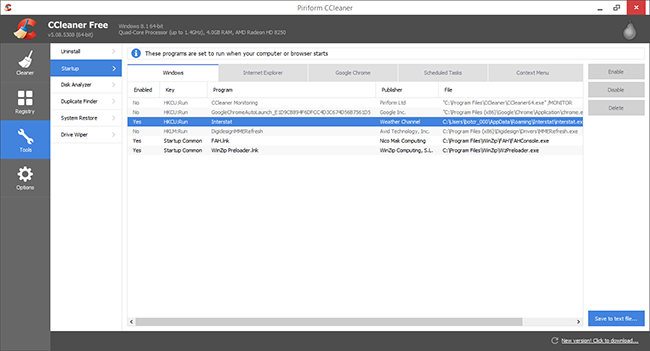
3. Next, navigate to Tools > Startup and search through each tab starting from windows, internet explorer, etc., all the way to Content Menu, for additional suspicious entries. If you find any thing suspicious click it and click the Delete button to remove it.
4. Finally, go to the Registry window and click the Scan for Issues button. When the scan is complete click the Fix selected issues… button and click Fix All Selected Issues.
WeatherForecast removal tips
- If you are still having issues removing LuckySave you should use a second opinion scanner such as HitmanPro 3. HitmanPro 3 is the best second opinion scan and removal tool. It can be used to locate and remove remaining threats.


Leave a Comment