What is Windows Support Alert?
Windows Support Alert is a fraudulent Microsoft Windows pop-up advertisement that tries to get you to call a malicious tech-support phone number. The Windows Support Alert pop-up advertisement attempts to appear as a legitimate notifications; However, it is not. It is primarily used to trick victims into calling a phone number to receive dubious support which will come at a cost.

The Windows Support Alert advertisements are misleading and untrue. They say “Your system has detected some unusual activity. It might harm your computer data and track your financial activities.” Then it says to “please report this activity to +1-900-606-3573” or another phone number. The ad also has a button that says “Ignore Alert” but if you click it the advertisement will open on a full page and lock your screen.

It is difficult to leave the advertisements unless you check Prevent this page from creating additional dialogs and click the Leave button.
A concern with the ad network that displays this advertisement is that the advertisements are usually displayed on websites that host malware. If you notice advertisements that say Ads by Windows Support Alert on them, it is likely that your computer has been introduced to other threats that should be eradicated before they cause other complications.
How to remove Windows Support Alert ads
Follow the Windows Support Alert removal steps on this page to remove advertisements that say Ads by Windows Support Alert on them. The steps will help you remove other malicious programs that can install alongside the Ads by Windows Support Alert threat such as malware, viruses, adware, and spyware.
STEP 1: Scan your computer for malware with Malwarebytes
STEP 2: Clean up and repair settings with CCleaner
STEP 1: Scan your computer for malware with Malwarebytes
1. Open your browser window and download Malwarebytes 3.0 Premium (DOWNLOAD LINK) or Malwarebytes Anti-Malware Free (DOWNLOAD LINK).
2. Double click the executable file (mb3-setup.exe or other) to begin installing Malwarebytes.
3. In some versions of the installation file you can simply select your language and click Next to install the program; Otherwise, select your language, click Next, then select “I accept the agreement,” click the Next button several times, and then click the Install button to install Malwarebytes. Click Finish once the install process is complete.
4. Open Malwarebytes and click the Scan Now button on the Dashboard to begin scanning your computer.
5. Click the Quarantine Selected button once the scan is finished.
6. If Malwarebytes says “All selected items have been removed successfully. A log file has been saved to the logs folder. Your computer needs to be restarted to complete the removal process. Would you like to restart now?” click the Yes button to restart your computer.
STEP 2: Clean up and repair settings with CCleaner
1. Open your browser window and download CCleaner Professional (DOWNLOAD LINK) or CCleaner Free (DOWNLOAD LINK).
2. Double click the executable file (ccsetup.exe or other) to begin installing CCleaner.
3. Click the Install button to begin stalling the program.
4. Click Run CCleaner to open the program when installation is complete.
5. Select the Cleaner tab and click the Analyze button.
6. When the Analyze process is complete click the Run Cleaner button to clean all files.
7. Next, select the Registry tab and click the Scan for Issues button to scan for issues in your registry.
8. When the scan is complete click the Fix selected Issues button and Fix All Selected Issues button to fix the issues.
9. Next, select the Tools tab and click Startup. Examine each area, search for suspicious entries, and delete any suspicious startup entries by selecting the entry and clicking the Delete button.
10. Next, click Browser Plugins and search each internet browser for unwanted browser add-ons and extensions. Click the extension you want to delete and click the Delete button to remove it.



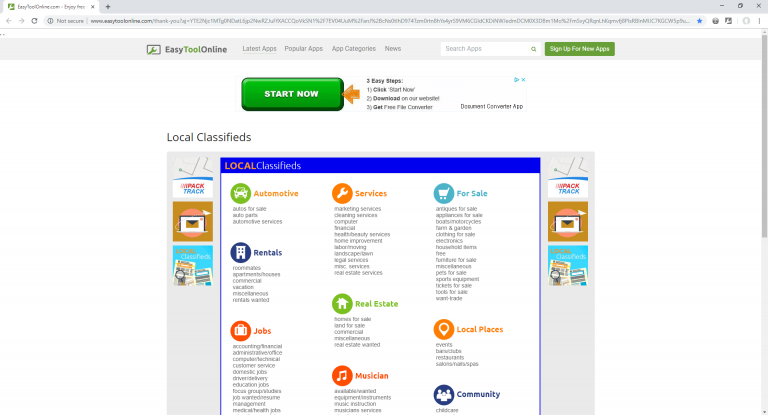

Leave a Comment