Dubalub.com is a search engine that takes over your homepage, the page you see when opening a new tab, and your default search engine. Once the search engine has control of your browser it will redirect the searches you perform in the address bar from any webpage to dubalub.com. This is done in order to show you advertisements and collect information about you such as the things you search for online and your browsing habits.
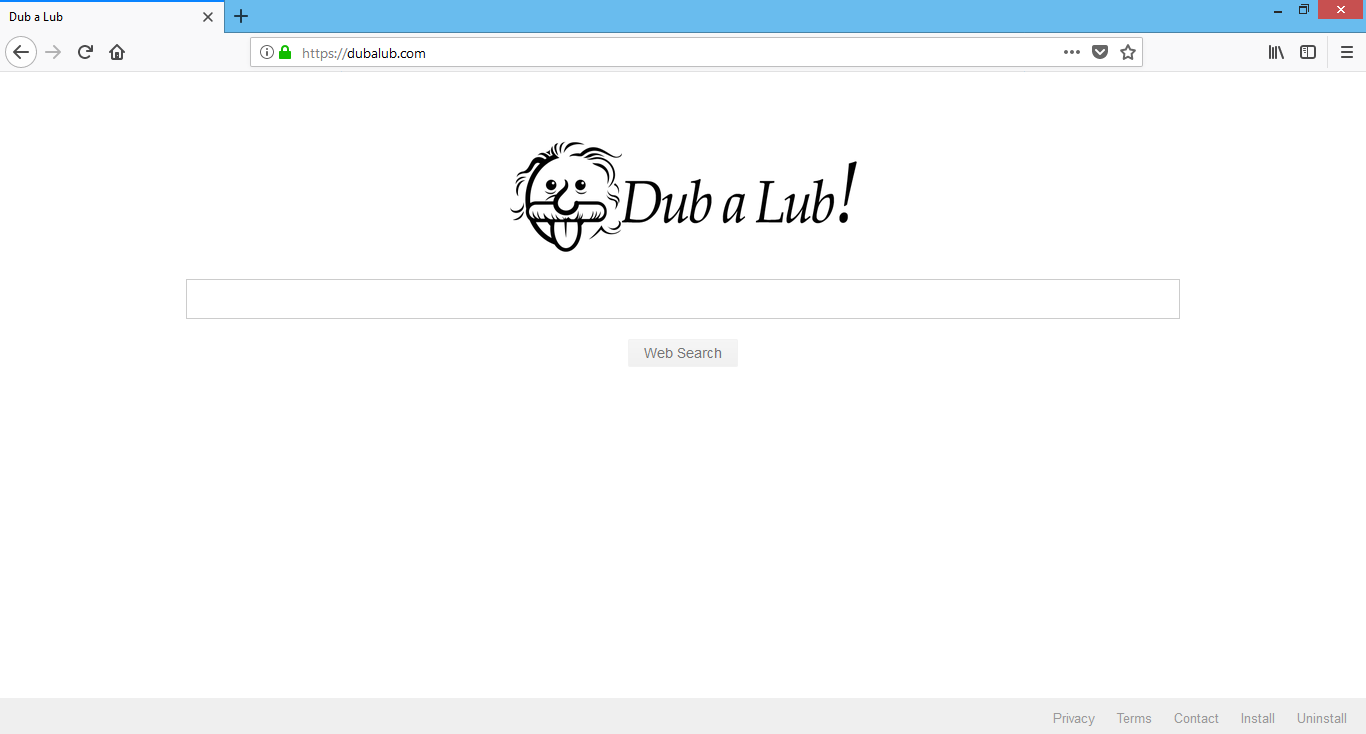
Moreover, the website utilizes browser attachments and potentially unwanted programs that oftentimes cluster with supplementary security risks including third-party malware, adware, spyware, and dangerous computer viruses like ransomware or cryptocurrency miners. The additional security risks can cause a number of diverse symptoms and can put your personal information at risk of being used for unknown purposes without your permission or knowledge.
Dubalub.com removal steps
The Dubalub.com removal steps in this guide clarify how to completely remove Dubalub.com and stop unwanted browser redirections to the website. The steps will also help you remove other malware, adware, spyware, and computer viruses from your computer.
- Step 1: Uninstall potentially unwanted programs
- Step 2: Remove browser add-on and extensions
- Step 3: Remove Dubalub.com search engine
- Step 4: Remove Dubalub.com homepage
- Step 5: Scan your computer for malware
- Step 6: Clean up and repair settings
Step 1: Uninstall potentially unwanted programs
1. Open Windows Start Menu and right click the program in the list of installed programs. Select Uninstall. (In Windows 7 and earlier go to Control Panel > Uninstall a Program. In Windows 8 right click the bottom left corner of the task bar and select Programs and Features).
2. At the Programs and Features window, find the program you want to remove in the list of installed programs, click the program with your mouse, and click the Uninstall button that appears. *You can also double click the program in the list to begin the removal process.
Step 2: Remove browser add-ons and extensions
Google Chrome
1. Click the Customize and control Google Chrome icon and go to More tools > Extensions.
2. Search for extension you want to remove in the list and click the trashcan icon next to it.
Mozilla Firefox
1. Open the Menu and click Add-ons.
2. Search for the add-on you want to remove and click Remove next to it.
Microsoft Internet Explorer
1. Go to Tools (Alt+X) and click Manage add-ons.
2. Search for the add-on you want to remove, select it individually with your mouse, and click Remove.
Apple Safari
1. Go to Safari > Preferences > Extensions.
2. Search for the extension you want to remove in the list and click the Uninstall button next to it.
Step 3: Remove Dubalub.com search engine
In Mozilla Firefox, click the small search magnify glass near the search box (not url/search field) and click “Manage Search Engines…”. Remove Dubalub.com search engine from the list of search providers by highlighting the selections and clicking remove.
In Microsoft Internet Explorer navigate to Tools > Manage Add Ons > Search Providers and remove Dubalub.com search engine from the list.
In Google Chrome, click the customize icon (wrench or 3 bars) and navigate to Settings > Manage search engines… click the X next to Dubalub.com search engine to remove it.
Step 4: Remove Dubalub.com homepage
In Mozilla Firefox navigate to Tools > Options or click Firefox in the top left corner and click Options > Options. Under the General tab remove Dubalub.com from the “Home Page:” field and replace it with your preferred home page URL.
In Microsoft Internet Explorer navigate to Tools >Internet Options. Remove Dubalub.com from the Home Page field and replace it with your preferred URL.
In Google Chrome click the customize icon (wrench or 3 bars) and navigate to Settings.Click “Set pages” under the On startup option. Remove Dubalub.com and replace it with your preferred homepage URL.
Step 5: Scan your computer for malware
- Open your browser window and download Malwarebytes 3.0 Premium or Malwarebytes Anti-Malware Free.
- Open the executable file (mb3-setup.exe or other) to begin installing Malwarebytes.
- In some versions of the installation file you can simply click Next to install the program; Otherwise, select your language, click Next, then select “I accept the agreement,” click the Next button several times, and then click the Install button to install Malwarebytes. Click Finish once the install process is complete.
- Open Malwarebytes and click the Scan Now button on the Dashboard to begin scanning your computer.
- Click the Quarantine Selected button once the scan is finished.
- If Malwarebytes says “All selected items have been removed successfully. A log file has been saved to the logs folder. Your computer needs to be restarted to complete the removal process. Would you like to restart now?” click the Yes button to restart your computer.
Step 6: Clean up and repair settings
- Open your browser window and download CCleaner Professional or CCleaner Free.
- Open the executable file (ccsetup.exe or other) to begin installing CCleaner.
- Click the Install button to begin stalling the program.
- Click Run CCleaner to open the program when installation is complete.
- Select the Cleaner tab and click the Analyze button.
- When the Analyze process is complete click the Run Cleaner button to clean all files.
- Next, select the Registry tab and click the Scan for Issues button to scan for issues in your registry.
- When the scan is complete click the Fix selected Issues button and Fix All Selected Issues button to fix the issues.
- Next, select the Tools tab and click Startup. Examine each area, search for suspicious entries, and delete any suspicious startup entries by selecting the entry and clicking the Delete button.
- Next, click Browser Plugins and search each internet browser for unwanted browser add-ons and extensions. Click the extension you want to delete and click the Delete button to remove it.

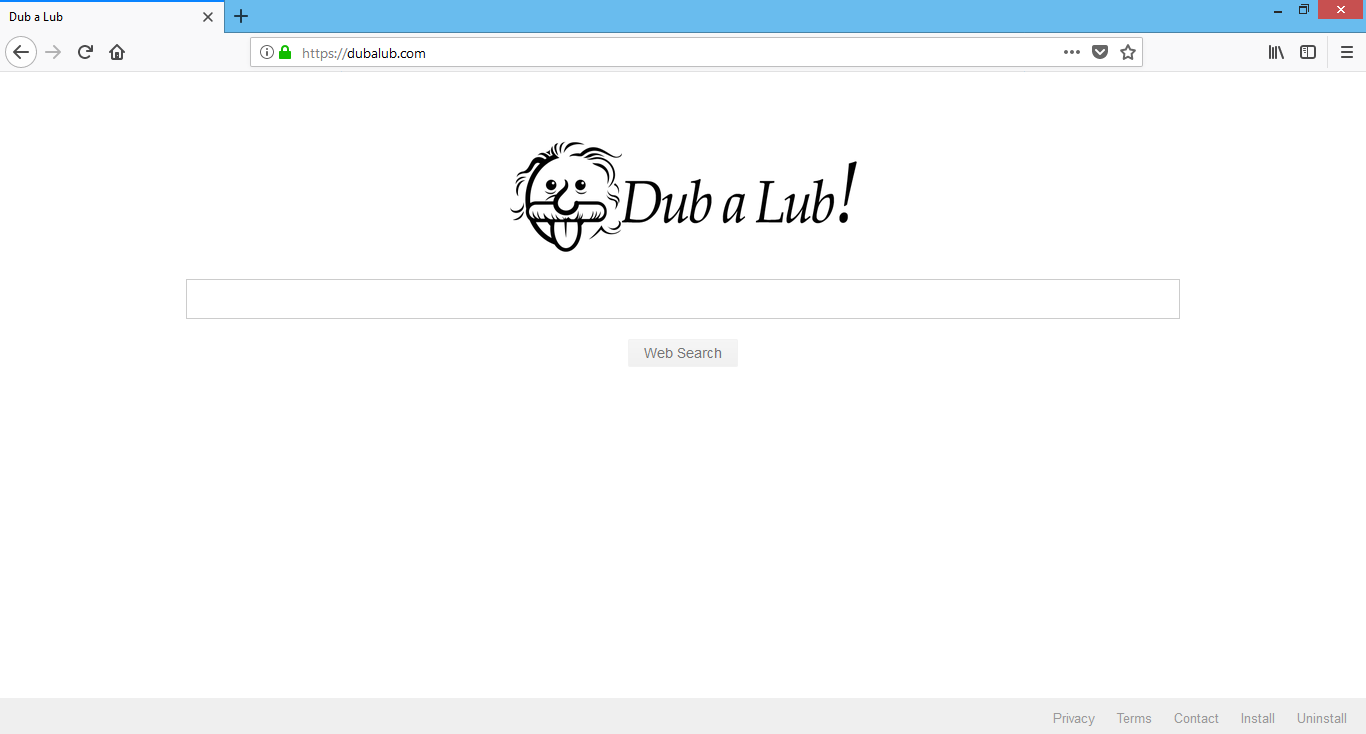
Binary options: The shortest route to the world of trading. $ 152 170 Paid to our traders yesterday. Register now and get 10.000 virtual FUNDS in case of right forecast! This is FREE! подробнее здесь ufz1z.tk