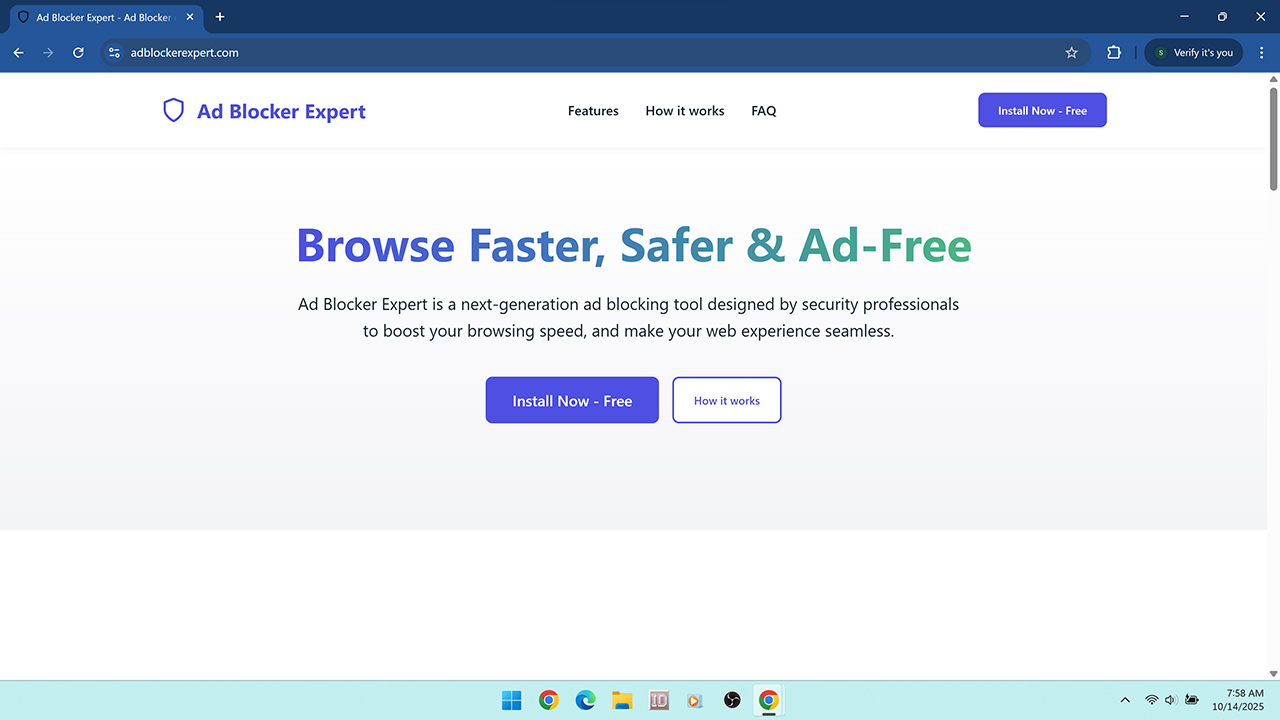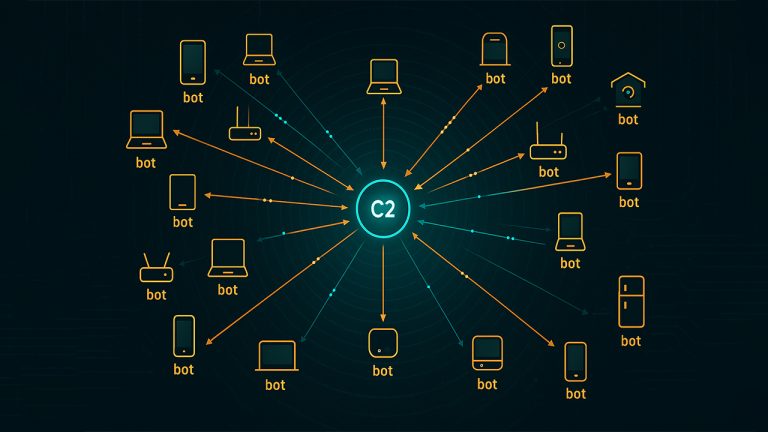AdBlocker Expert, also known as Ad Blocker Expert, is a Chrome browser extension that presents itself as a next-generation ad blocking tool designed by security professionals. It claims to remove ads with style, boost browsing speed, and protect privacy. On the surface, it appears helpful, but closer inspection shows that AdBlocker Expert is not a legitimate or trustworthy ad blocker. The way it is promoted, the permissions it requests, and the networks tied to its distribution raise serious concerns about privacy and security.
Unlike trusted ad blockers such as uBlock Origin, Adblock Plus, or AdGuard, AdBlocker Expert requests permissions that are unnecessary and unsafe. In Chrome, the extension lists its permission as “Block content on any page,” but this actually means it can read and change all your data on the websites you visit. This type of access allows it to monitor browsing activity, collect personal data, and inject or alter content without consent. Such behavior is not required for ad blocking and places the extension closer to malware and scams than to legitimate privacy tools.
Another red flag is the way AdBlocker Expert spreads. Instead of being discovered by choice, it is often promoted through aggressive advertising campaigns, deceptive popups, and software bundles on unsafe websites like illegal streaming portals and torrent indexes. Extensions distributed this way are commonly linked to malware threats and adware networks that prioritize forced installs over user safety.
This guide explains what AdBlocker Expert is, how it gets installed, why it is unsafe, what symptoms to look for, and how to remove it completely. Because software like this is often tied to adware, malware, and other scams, it is important to take removal seriously. The guide also shows you how to scan your system with Malwarebytes, reset your browser, and follow prevention tips to avoid similar threats in the future.
Table of Contents
- What Is AdBlocker Expert?
- How AdBlocker Expert Gets Installed
- Why AdBlocker Expert Is Unsafe
- Common Symptoms of AdBlocker Expert
- Risks Tied to the AdBlocker Expert Ecosystem
- Manual Removal for Windows and Browsers
- Remove AdBlocker Expert and Other Threats with Malwarebytes
- Advanced Checks for Persistent Issues
- Why Antivirus Sometimes Misses Suspicious Extensions
- How to Prevent AdBlocker Expert and Similar Threats
- Key Takeaways
What Is AdBlocker Expert?
AdBlocker Expert is a Chrome browser extension that promotes itself as a next-generation ad blocker designed to remove ads with style, block popups, and make browsing faster and more private. It highlights features such as ad blocking and distraction removal, which at first may seem appealing to anyone looking for a smoother web experience. However, closer inspection reveals that AdBlocker Expert is not a safe or trustworthy extension.
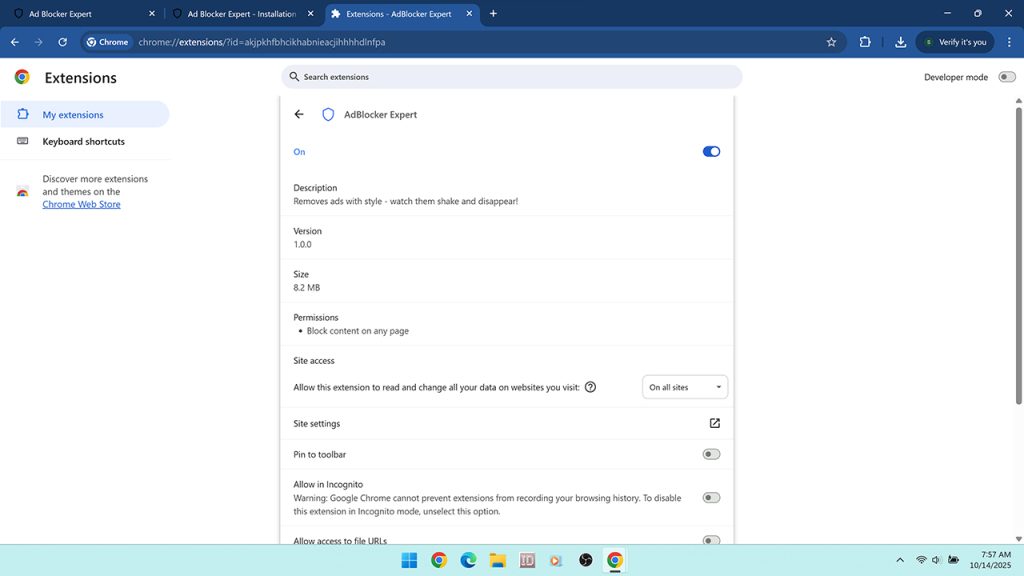
The permissions requested by AdBlocker Expert are a major red flag. In its extension details, it shows the ability to “block content on any page,” but this permission actually means it can read and change all your data on the websites you visit. Unlike trusted ad blockers such as uBlock Origin or AdGuard, which only require limited access to page elements, AdBlocker Expert demands control that goes far beyond what is necessary. This gives it the ability to:
- Modify or inject content into any site – While it may use this access to hide ads, the same permission could also be abused to insert its own ads, redirect traffic, or change how websites function without your knowledge.
- Monitor and collect browsing activity – Because it can read all site data, it could record the sites you visit, how long you stay, and what you interact with. This type of tracking is unnecessary for ad blocking and raises privacy concerns.
Permissions like these are commonly associated with potentially unwanted programs rather than genuine privacy tools. When an extension asks for more access than it truly needs, it signals that hidden intentions may be involved, such as user profiling, data resale, or targeted advertising.
Another concern is the lack of transparency from its developers. The extension’s details and ownership are hidden, with no clear privacy policy or support information available. Legitimate ad blocker developers usually provide open documentation, active support, and transparent ownership. The absence of these factors in AdBlocker Expert increases the risk to users.
In short, while AdBlocker Expert promotes itself as a useful browser tool, its permissions and lack of transparency make it unsafe. It behaves less like a legitimate ad blocker and more like a potentially unwanted extension that introduces new risks instead of solving them.
How AdBlocker Expert Gets Installed
AdBlocker Expert is rarely installed because someone actively searched for it in the Chrome Web Store. Instead, it spreads through manipulative and deceptive methods that pressure or trick users into adding it to their browser. This type of behavior is common among potentially unwanted programs that rely on aggressive promotion rather than transparent reputation.
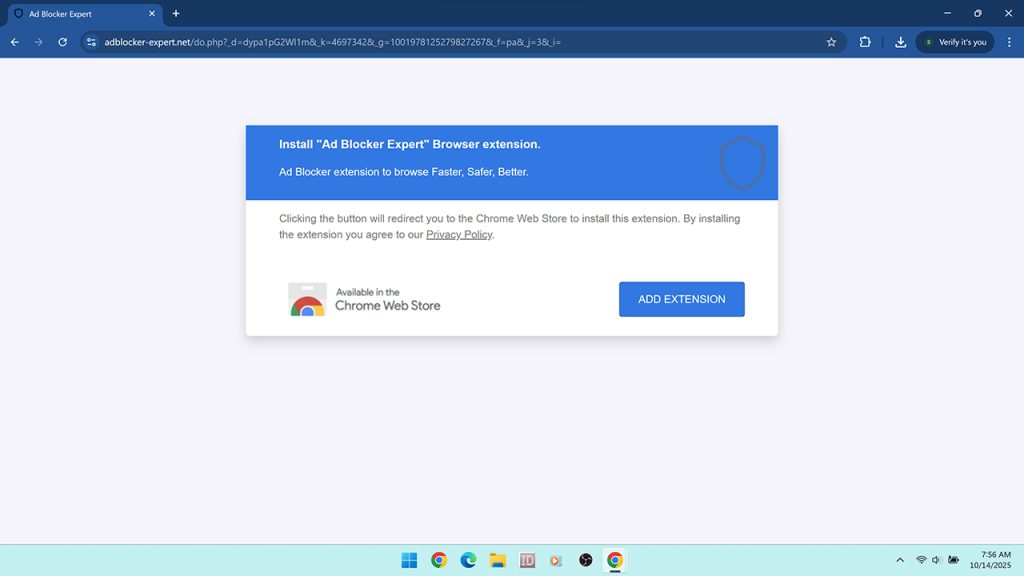
One of the primary ways AdBlocker Expert spreads is through unsafe advertising networks. These ads often appear on high-risk websites such as illegal streaming portals, torrent indexes, and free file hosting mirrors. They may display messages claiming that you must install an ad blocker to continue watching content or that a secure tool is required before downloading a file. In reality, these are fake prompts designed to push AdBlocker Expert onto users who do not realize the risks involved.
Redirects and overlays are also commonly used. A user may click a play button, download link, or popup window and be redirected through several domains before finally landing on the Chrome Web Store listing for AdBlocker Expert. Along the way, these redirect chains may mimic browser updates, fake security alerts, or video player requirements, creating the illusion that the extension is necessary. In truth, it is just a third-party add-on with questionable intentions.
Another method is software bundling. Freeware installers downloaded from unsafe or unofficial sources often include additional programs and browser extensions set to install by default. Unless users carefully read every step and manually opt out, AdBlocker Expert can be silently added to the system without consent. This often leads to users discovering it only later when they see it active in Chrome without recalling when or why it was installed.
Browser notifications can also be abused in its distribution. Risky websites may ask for notification permissions and then use them to deliver alerts that link directly to AdBlocker Expert installation pages. Because these appear as native browser notifications, many users mistakenly assume they are safe and legitimate, when in fact they are being used to spread unwanted extensions.
All of these installation methods share one thing in common: they rely on pressure, confusion, or trickery rather than user choice. A legitimate ad blocker is discovered by reputation, positive reviews, or trusted recommendations, not through deceptive popups or forced prompts. The way AdBlocker Expert spreads places it firmly in the same ecosystem as adware and other potentially unwanted extensions.
Why AdBlocker Expert Is Unsafe
AdBlocker Expert is unsafe because it combines invasive permissions with deceptive distribution tactics and a complete lack of transparency about its developers. Each of these issues on its own would be enough to raise concern, but together they make the extension a significant risk to both privacy and security.
The first red flag is its permissions. AdBlocker Expert claims to “block content on any page,” but this actually gives it the ability to read and change all data on every website you visit. That means it can insert code, replace ads with its own, track your browsing, and alter page content at will. Legitimate ad blockers do not need this level of access to perform their function. The fact that AdBlocker Expert demands more than necessary is a sign that it may be harvesting user data or manipulating browsing sessions for profit.
The second issue is its distribution. Rather than being discovered through trust and reputation, AdBlocker Expert is promoted through unsafe advertising networks, fake prompts, software bundles, and deceptive redirects. These are the same methods commonly used by malware and scams, which shows that the developers are not interested in transparency or user trust. They are instead focused on driving installs at any cost.
Finally, there is the issue of ownership. The developers of AdBlocker Expert do not provide a clear privacy policy, support information, or transparency about who operates the extension. This lack of accountability is common with potentially unwanted programs, as it makes it harder for users to report issues or take action when something goes wrong. Legitimate ad blocker projects, on the other hand, typically maintain open communication, public documentation, and community trust over time.
The combination of unnecessary permissions, manipulative distribution, and hidden ownership makes AdBlocker Expert unsafe. Even if it succeeds in blocking some ads, the risks tied to its installation outweigh any benefit. For these reasons, AdBlocker Expert should not be trusted and should be removed as soon as it is detected in your browser.
Common Symptoms of AdBlocker Expert
One of the most common issues with extensions like AdBlocker Expert is that many users do not remember installing them. This is because they are often added through deceptive redirects, software bundles, or popups rather than a deliberate choice. Once active, the extension can alter browser behavior in ways that are disruptive or suspicious. Recognizing these symptoms can help confirm that AdBlocker Expert is installed and may also point to other unwanted programs that arrived at the same time.
Signs that AdBlocker Expert is present include:
- Unexpected extension in your browser: Seeing AdBlocker Expert listed in Chrome extensions even though you did not intentionally install it.
- New ads or popups: Instead of reducing ads, suspicious extensions often generate extra popups, banners, or redirects to unfamiliar sites.
- Browser redirects: Clicking links or performing searches may take you through unrelated domains before reaching your intended site.
- Modified search results: Your search results may display injected sponsored content or a search provider you did not set yourself.
- Unwanted notifications: If you previously allowed notifications from a risky site, you may receive spam alerts promoting shady offers or more extensions.
- Performance issues: Pages may load slowly, the browser may freeze, or memory usage may spike due to hidden scripts running in the background.
- Additional unwanted software: Because AdBlocker Expert is often bundled, new programs or utilities may appear on your system without consent.
- Security alerts: Anti-malware tools may detect AdBlocker Expert or related components as potentially unwanted software.
While any single symptom may not confirm AdBlocker Expert is installed, multiple issues happening at once are a strong indicator. If you notice the extension in your browser alongside suspicious ads, redirects, or performance problems, the safest action is to treat it as a threat and remove it immediately. Left unchecked, it may also open the door for additional adware or malware to take hold.
Risks Tied to the AdBlocker Expert Ecosystem
The problems with AdBlocker Expert go beyond the extension itself. Because of the way it is distributed and the networks it is connected to, installing it can expose you to a wider ecosystem of unwanted programs and unsafe practices. Even if it appears to block some ads on the surface, the risks of keeping it installed make it a poor choice for anyone concerned about security or privacy.
Some of the most serious risks tied to AdBlocker Expert include:
- Loss of privacy: Since it requests the ability to read and change all data on every website you visit, AdBlocker Expert can track your browsing activity. This may include every site you visit, how long you stay, and what you interact with. Such data can be sold to advertisers, shared with third parties, or misused without your knowledge.
- Exposure to scams and fraudulent websites: Because AdBlocker Expert is promoted in the same environments that push scams, fake updates, and other suspicious offers, users who install it are more likely to encounter phishing attempts or subscription traps.
- Bundled unwanted programs: AdBlocker Expert is frequently packaged with other potentially unwanted software. These can include system optimizers, shopping assistants, or download managers that clutter your system, slow performance, and may reinstall themselves even after removal.
- Financial and account theft: Redirects triggered by extensions like AdBlocker Expert can lead to spoofed login pages imitating banks, email providers, or social media platforms. Entering your credentials on these pages can result in identity theft or stolen accounts.
- Erosion of trust: Instead of giving you control, AdBlocker Expert undermines confidence by demanding excessive permissions, hiding its operators, and spreading through manipulation. Over time, this loss of trust makes it harder to feel safe online and leaves you more vulnerable to future threats.
In short, the risks of AdBlocker Expert include privacy invasion, scams, bundled software that may reinfect your system, financial harm, and the erosion of online trust. Even if it blocks some ads, the dangers far outweigh any potential benefit. For these reasons, it should be removed immediately if found on your system.
Manual Removal for Windows and Browsers
If AdBlocker Expert is installed in your browser, the first step is to remove it manually. Manual removal ensures that the extension is no longer active and can also reveal other unwanted programs that may have been installed at the same time. Because AdBlocker Expert is often bundled with additional software, you should go beyond simply deleting the extension from Chrome.
Follow these steps to remove AdBlocker Expert and check for related components:
Step 1. Uninstall suspicious programs in Windows
Before removing the extension itself, review the applications installed on your system. Many potentially unwanted programs are delivered together, so uninstalling extra software is an important first step.
- Right click the Start button and select Installed apps (Windows 11) or Apps and Features (Windows 10).
- Sort the list by Install date to group programs installed around the same time as AdBlocker Expert.
- Look for suspicious or unfamiliar entries, especially utilities you did not actively install such as toolbars, optimizers, or download managers.
- Select and uninstall anything suspicious. If an uninstaller fails, restart your computer and try again. As an alternative, you can also use Control Panel > Programs and Features.
Step 2. Remove AdBlocker Expert from Chrome
Once Windows is clean of suspicious programs, disable and delete the extension from your browser.
- Open Chrome and click the three dot menu in the top right corner.
- Select Extensions > Manage extensions.
- Find AdBlocker Expert in the list of installed extensions.
- Click Remove and confirm when prompted.
If you do not see AdBlocker Expert but still notice unusual browser behavior, look for other extensions requesting excessive permissions and remove anything unfamiliar.
Step 3. Check other browsers
If you use more than one browser, repeat the process on each one. Unwanted extensions are sometimes installed across multiple browsers at once.
- Edge: Open the three dot menu, select Extensions, and remove suspicious entries.
- Firefox: Type
about:addonsin the address bar, check your extensions list, and remove anything you did not intentionally install.
Step 4. Reset browser settings
AdBlocker Expert may change your default search provider, homepage, or new tab page. Restoring your settings ensures no hijacker remains active.
- Chrome: Go to
chrome://settings/searchand set your preferred search engine. Then visitchrome://settings/onStartupto restore your homepage. - Edge: Open Settings > Privacy, search, and services > Address bar and search to set your provider, and reset startup tabs under Start, home, and new tabs.
- Firefox: Open Settings > Search to choose your provider, and reset your homepage under Home.
Step 5. Revoke notifications and clear site data
Some campaigns use browser notifications to push extensions like AdBlocker Expert. If you allowed notifications on unsafe sites, remove them.
- Chrome: Go to
chrome://settings/content/notificationsand remove suspicious sites from the Allowed list. - Edge: Open Settings > Cookies and site permissions > Notifications and block unsafe sites.
- Firefox: Open Settings > Privacy & Security, scroll to Permissions, and review notification access.
After revoking permissions, clear browsing data to remove cached files and site settings tied to unwanted activity.
Step 6. Delete temporary files
Finally, clean up leftover files that may allow AdBlocker Expert or other bundled programs to reinstall.
- Press Windows + R, type
%temp%, and press Enter. Delete all files in this folder. - Repeat by typing
tempin the Run dialog and delete the files inside.
After completing these steps, AdBlocker Expert should be removed from your system and browsers. However, because potentially unwanted programs often install hidden components, a full scan with dedicated anti-malware software is strongly recommended. This ensures that nothing remains in the background that could cause reinfection.
Remove AdBlocker Expert and Other Threats with Malwarebytes
Manual removal of AdBlocker Expert is an important step, but to fully clean your computer you should also run a complete scan with Malwarebytes. This ensures that any hidden files, registry entries, or scheduled tasks left behind are detected and removed.
Step-by-step removal with Malwarebytes:

- Download the Malwarebytes setup file and open it to begin installing the software. The installer will usually appear in your Downloads folder with the name
MBSetup.exe.

- Install Malwarebytes by following the setup prompts.

- Choose whether you are installing for personal or business use, then continue.

- You may be asked if you want to add Malwarebytes Browser Guard. This is a useful tool that blocks scams, phishing attempts, bad websites, ads, and trackers in real time. For this example, we will skip it, but you may enable it if you prefer stronger browser protection.

- Once installation is finished, open Malwarebytes. Click the Get Started button or activate a subscription if you already have one.

- If you do not have a subscription, you may be offered to purchase Malwarebytes All-in-One, which includes real-time protection, identity monitoring, and alerts if your device is at risk. If you select Maybe Later, you will automatically begin a 14-day free trial. After the trial, the program converts to Malwarebytes Free, which allows scanning and removal but does not include real-time protection. This version is still effective for cleaning infections.

- At this stage, you may be asked to enter your email for updates and security tips. This is optional. You can continue without entering an email by clicking Continue with free trial.

- If you activated the trial, a notification will confirm that your 14-day free trial is active. Click Got It to proceed.

- From the main dashboard, run a full system scan. Malwarebytes will update its definitions, then scan memory, startup items, registry keys, and the file system.

- It will display the scan time, number of items scanned, and any detections found.

- When the scan completes, review the results and click Quarantine to remove detected threats. If prompted, restart your computer to finish the cleanup.

- After rebooting, Malwarebytes may run its Trusted Advisor to check for security gaps. Click Next to continue.

- Finally, you may be asked to check your digital footprint by entering your email to see if your information has been exposed. This step is optional, and you can choose Skip to complete the process.
By finishing these steps, you ensure that related threats are fully removed from your computer. Malwarebytes will detect hidden files and persistence mechanisms that manual cleanup alone may miss, leaving your system clean and secure.
Advanced Checks for Persistent Issues
Even after removing AdBlocker Expert manually and running a full scan with Malwarebytes, there is still a chance that leftover components may cause problems. Some potentially unwanted programs install persistence mechanisms that reintroduce extensions, reset browser settings, or continue redirecting traffic even after the main threat has been deleted. If you notice your homepage resetting, new extensions appearing without permission, or ongoing redirects, these advanced checks can help remove hidden traces.
Check browser shortcuts: Malicious installers sometimes modify shortcuts to force the browser to open unwanted sites at launch. Right click the shortcut, select Properties, and ensure the Target field ends only with the browser’s executable file, such as:
"C:\Program Files\Google\Chrome\Application\chrome.exe"
If anything appears after the executable path, delete it and click Apply.
Review the Windows hosts file: Some threats edit the hosts file to redirect known domains to malicious servers. Open Notepad as Administrator and navigate to C:\Windows\System32\drivers\etc\hosts. The file should only contain default entries that begin with #. Remove any suspicious lines and save the file.
Check proxy and DNS settings: Adware often reroutes traffic through unsafe servers. Ensure that proxy settings are disabled unless you specifically use one, and confirm your DNS is set to automatic or a trusted provider such as Google (8.8.8.8).
Inspect Chrome policies: Type chrome://policy in the address bar to check for managed policies. If you see entries you did not create, such as forced extensions or custom search providers, they may be controlled by hidden software. Clean these entries and run another Malwarebytes scan to catch the underlying program.
Review scheduled tasks and startup items: Open Task Scheduler by pressing Windows + R, typing taskschd.msc, and pressing Enter. Look for tasks pointing to executables in AppData or ProgramData and disable or delete them. In Task Manager’s Startup tab, disable any unfamiliar programs set to launch at boot.
Completing these advanced checks helps ensure that AdBlocker Expert and related components cannot reinstall themselves or continue tampering with your browser. Once these steps are finished, your system should remain stable and secure without recurring issues.
Why Antivirus Sometimes Misses Suspicious Extensions
Many users are surprised when their antivirus software fails to detect or remove threats like AdBlocker Expert. This can create a false sense of security, leading people to believe the extension is safe simply because no alerts appear. In reality, browser extensions operate differently from traditional malware, which is why standard antivirus tools often overlook them.
One reason is that browser extensions run inside the browser environment rather than as standalone programs. Antivirus software is designed primarily to block system-level threats such as trojans, ransomware, and worms. Extensions that misuse permissions to collect data or redirect traffic may not fit neatly into those categories, and therefore are often ignored unless tied to a known malware signature.
Permissions also complicate detection. Many legitimate ad blockers request access to modify site content in order to remove ads. AdBlocker Expert abuses this by requesting far more access than it needs, such as the ability to read and change all website data. From a technical standpoint, antivirus software may not classify this as outright malicious, even though it presents a major privacy risk.
Another factor is prioritization. Security vendors focus on high-severity threats that directly steal data, encrypt files, or spread rapidly. Extensions like AdBlocker Expert are often categorized as potentially unwanted programs (PUPs), which lowers their detection priority. As a result, they may not be flagged unless you are using software specifically designed to detect adware and PUPs.
Finally, distribution campaigns for AdBlocker Expert can change frequently. Developers may alter the extension’s name, permissions, or installation method to avoid detection. By the time antivirus definitions are updated, a new variation may already be circulating. This constant rotation makes it harder for traditional scanners to keep up.
This is why it is important to supplement antivirus protection with dedicated anti-malware tools. Programs like Malwarebytes specialize in detecting adware, browser hijackers, and PUPs that standard antivirus software often misses. Running regular Malwarebytes scans alongside your existing antivirus gives you the best chance of catching suspicious extensions before they cause harm.
How to Prevent AdBlocker Expert and Similar Threats
Removing AdBlocker Expert is only part of the solution. The next step is making sure it does not return and that similar suspicious extensions never make their way into your browser again. Prevention is the most reliable form of protection, and by following a few safe habits you can dramatically reduce your risk of encountering unwanted software.
Be cautious about where extensions come from. Only install tools from trusted sources such as the official Chrome Web Store. Even then, take the time to read reviews, check the developer’s history, and verify that the permissions make sense for the extension’s function. Avoid installing anything promoted through popups, redirects, or forced prompts on a website. These are the same tactics used to push adware and scams.
Always review requested permissions. A legitimate ad blocker does not need to read and change all your data on every website. If permissions seem excessive compared to the advertised purpose, it’s a strong warning sign that the extension should be avoided. Taking a moment to read this information can prevent problems before they start.
Use trusted ad blockers. Well-known tools such as uBlock Origin, Adblock Plus, and AdGuard are widely recommended because they are transparent, regularly updated, and supported by reputable developers. Suspicious alternatives like AdBlocker Expert are unnecessary when proven, safe options already exist.
Keep your software updated. Outdated browsers and operating systems are more vulnerable to manipulation and deceptive ads. Enabling automatic updates ensures that you always have the latest security patches in place, reducing the chances of compromise.
Run regular scans with anti-malware tools. Even if you don’t notice symptoms, scanning your system with dedicated software like Malwarebytes can uncover hidden files, browser hijackers, and potentially unwanted programs that traditional antivirus may miss. Scheduling a scan once or twice a month helps maintain a clean and secure environment.
By combining cautious installation habits, careful review of permissions, trusted software choices, and regular system scans, you can prevent AdBlocker Expert and other suspicious extensions from compromising your browser. Staying proactive is the best way to protect both your privacy and your device.
Key Takeaways
AdBlocker Expert is not a safe or trustworthy browser extension. While it claims to block ads and improve privacy, it is distributed through deceptive campaigns, requests excessive permissions, and is tied to unsafe networks. These behaviors place it in the same category as other potentially unwanted programs and make it a risk to both privacy and security.
- AdBlocker Expert often appears through misleading ads, popups, and software bundles rather than intentional installs.
- It requests unnecessary permissions, such as the ability to read and change all website data, which go beyond what a legitimate ad blocker requires.
- The extension is associated with unsafe distribution networks that also spread scams and malware threats.
- Manual removal helps, but scanning with Malwarebytes ensures that hidden components are fully eliminated.
- Safe browsing habits, using trusted ad blockers, and running regular malware scans are the best ways to prevent similar threats in the future.
If you find AdBlocker Expert installed in your browser, the safest action is to remove it immediately and follow up with a complete system scan. Staying alert to how extensions are promoted, reading permissions carefully, and relying on trusted tools will help you avoid issues like this going forward.