Follow the instructions on this webpage to change your Google Chrome homepage (startup page).
1. Click the Customize and control Google Chrome icon ![]() in the Google Chrome menu and go to Settings.
in the Google Chrome menu and go to Settings.

2. To change your Google Chrome homepage go to the On startup section and select one of the following options:
- Open the New Tab page
- Continue where you left off
- Open a specific page or set of pages

3. If you want to add single or multiple webpages to open when you start Google Chrome then select Open a specific page or set of pages and click the Set pages link.
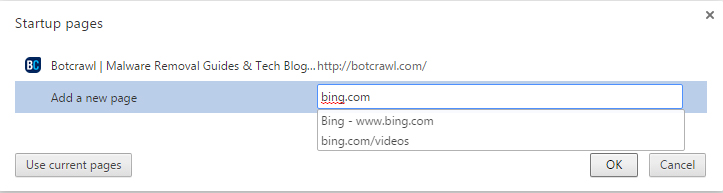
4. Enter the URL of the webpage you want to use as your Google Chrome homepage and click the OK button. *To remove a Google Chrome startup page click the X next to it and click the OK button.



