This page describes how to fix the Google Wallet “Your order was declined because it was considered high-risk” message. The “Error – Your order was declined because it was considered high-risk. Please try again in 30 minutes” automated message is a part of a fraud detection system used by Google and GooglePlay (Google Play, Play Store), including Google Wallet. The fraud detection message usually arrives after a user attempts to make a purchase using Google Wallet and Google payment systems on multiple devices, including Android and Windows smartphones. The attempted payment will be immediately cancelled and in some cases cancelled in a period of allotted days.

If you have received an “Error – Your order was declined because it was considered high-risk. Please try again in 30 minutes” message your order has been cancelled and you will not be able to use the service for a period of time (30 minutes – 7 days) or until you manually fix the problem.
The “Your order was declined because it was considered high-risk” message arrives for a variety of reasons. Some of the reasons are minimal and should not be any cause for concern.
If you recently purchased digital goods (apps, books, magazines, movies/TV and music) through a standalone application on Android and Google Play and attempted to use Google Wallet to purchase another item through a different game you may receive the automated message.
Common reasons for declined Google Wallet payments
- Insufficient funds
- PayPal errors (no specific reason)
- Virtual credit cards (not accepted on Google Play at this time)
- Outdated card information
- Incorrect card information
- Incorrect security code (or CVC)
- Billing information that doesn’t match the billing information on file with your bank
- Payment outside your normal purchase pattern
How to fix “Your order was declined” message
- Option 1: Update your Google account information. You need to change your Google password (including Gmail and Google +) and other information.
- Option 2: Update payment methods. You need to update your payment methods. This includes removing the methods and adding them again. If you are using a credit card, make sure to enter your card’s number without adding spaces or dashes, enter your card’s expiration date and make sure your card hasn’t expired,and enter the correct security code (or CVC).
- Option 3: Confirm the billing address in your Google Wallet account matches the billing address on your credit or debit card statement.
- Option 4: Contact Google. You can contact Google at 855-492-5538 to resolve this problem.
How to update information on Android
1. To update your information on your Android device click the purchase amount and access Payment options.
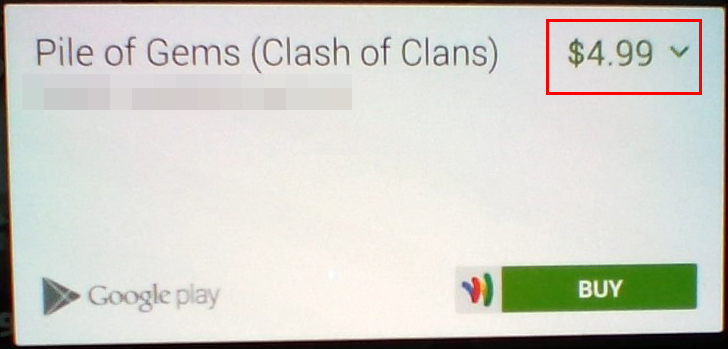
2. In your payment options window add a credit or debit card, redeem a code, or add a PayPal account. If you are currently using PayPal you will not be able to remove and add the same account through an Android device. You must do this on a computer.


Thank you. I was finding this particularly puzzling as the app purchase in question was rated in top 50 by Google Play
Ftıguğğfyğ
Şwşğyeoğeğğ
I was trying to buy Minecraft with pay pal and the message kapt coming up.
Thank you so much for this clear informative piece. Even though Id to go through google I wouldnt have known where to start without the info provided. Cheers!
Could the reason for it not to work is because the card information is on 2 google accounts?
That should not be an issue.
helpful..now transaction is successded
Thx bro
Thanks!