What is SpeedChecker Service?
SpeedChecker Service is a Potentially Unwanted Program (PUP) that utilizes unethical marketing practices to infiltrate a computer system, collect personal user data, and spawn advertisements inside an open internet browser window. The unwanted program will additionally download and install alongside other potentially unwanted programs, malware, and malicious files that can initiate additional privacy-related and system-related performance issues.
Table of Contents
Overview
| Name | Distribution |
|---|---|
| SpeedChecker Service, SpeedChecker Service virus | Malware, Freeware |
SpeedChecker Service by Optimal Software s.r.o (or other Publisher) is recognized as a potentially unwanted program that downloads and installs without prior user knowledge and consent. The program will run the SpeedChecker Service (32 bit).exe process, create a series of icons on Windows Desktop, and schedule a new startup tasks in Windows Task Manager to run every time Windows starts once it is successfully installed. The program will use a large amount of system resources while running . This will cause an infected computer to become slower and can lead to a malfunction or system shut down.
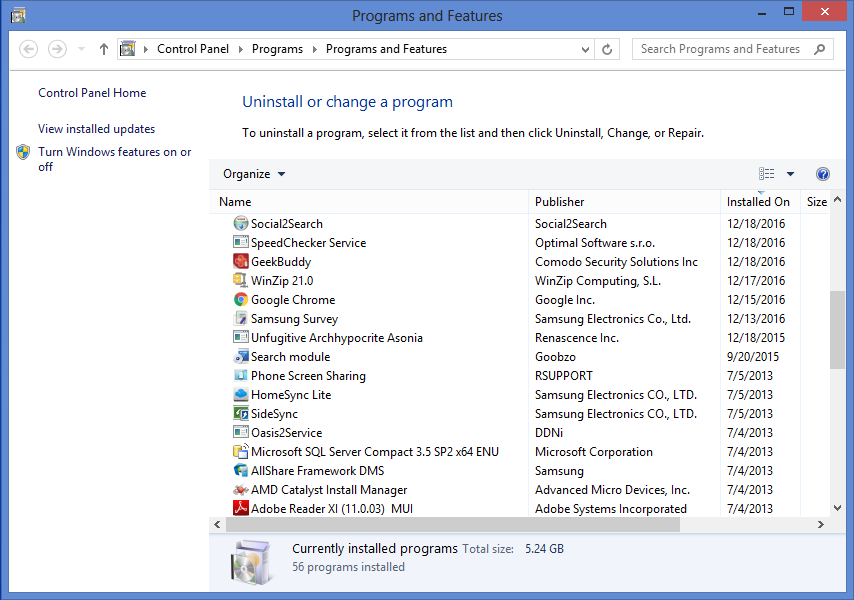
In addition to the issues previously mentioned, the potentially unwanted program is associated with these other symptoms:
- Pop-up ads, pop-under ads, in-text ads, and banner advertisements
- Sponsored search results and new advertisements that appear when you search the web
- Modified homepage, new tab page, and search engine
- Slow and sluggish computer
- Internet browser crash
One of the biggest concerns with the SpeedChecker Service program for Windows is that it bundles along with and is advertised alongside other potentially unwanted programs, malware, and potentially malicious trace files that can remain hidden on a computer system. If a victim did not install SpeedChecker Service but find it installed on their computer it is likely that the threat was part of a package alongside other malicious objects that should be removed as soon as possible.
Distribution Methods
This potentially unwanted program is usually distributed like most common unwanted programs are. The potentially unwanted program can be contracted via free downloadable content, including freeware and torrent files. It may also be advertised as something it is not in order to trick victims into installing it and other potentially unwanted programs and malware.
The potentially unwanted program can be advertised across various websites. It is usually advertised on websites that contain prohibited content such as video streaming websites and pornography websites. These websites will also advertise malware and other threats. The advertisements that promote this extension may also promote other threats if clicked.
The potentially unwanted program is often bolstered by third-party download managers for freeware programs. The download managers may offer this adware as a custom install and give the user a chance to accept or decline the offer to install this extension and others. If the user does not opt out the program will install in the background. The way that the custom installation is presented may also be inadequate and designed to trick the user into installing programs they did not mean to install. It’s advised to be alert when installing free programs from the internet and keep an eye out for custom installation presentations to avoid any confusion and security risks.
Removal Software
| Name | Detection | Download |
|---|---|---|
| Malwarebytes 3.0 Premium | PUP.Optional.SpeedChecker Service | Buy |
| Malwarebytes Anti-Malware Free | PUP.Optional.SpeedChecker Service | Download (Free) |
| HitmanPro by Surfright | [Threat_Name] | Download (Free) |
View more: Antivirus Software, Antimalware Software, Optimization and Cleaning Software
Troubleshoot
- How to uninstall SpeedChecker Service from Windows
- How to restore your computer
- How to recover your computer to factory settings
- How to protect your computer against future threats
How to uninstall SpeedChecker Service from Windows
1. Open Windows Start Menu and go to the Control Panel (or Programs and Features).
2. In the Programs section click Uninstall a program (in earlier versions of Windows this is called Add and remove programs).
3. Double click the SpeedChecker Service program in the list to begin the uninstall process.
How to restore your computer
If a restore point has previously been established on your machine you will be able to perform a system restore in order to restore your machine to a date and time before it was infected. You will lose files on your computer that were obtained prior to the restore point.
There are several options to restore your computer. Most computers have their own restore software that can be found by performing a search. Additionally, computers that run the Windows Operating System have a default restore program that can also be found by performing a search.
A boot screen that can be used to access options to restore your computer can be reached by rebooting your computer and pressing the F8 key once the manufacture screen is displayed.
How to recover your computer to factory settings
A system recovery (or reset) will recover your computer to factory settings. You will lose the current programs and files on your computer.
There are several options to recover your computer to factory settings. Most computers have their own recovery software that can be found by performing a search. Additionally, computers that run the Windows Operating System have a default recovery program that can also be found by performing a search.
A boot screen that can be used to access options to restore your computer can be reached by rebooting your computer and pressing the F8 key once the manufacture screen is displayed.
How to protect your computer against future threats
The key to staying protected against future infections is to follow guidelines and take advantage of reputable Antivirus and Anti-Malware security software with real-time protection.
Real-time security software
Security software like Malwarebytes and Vipre Antivirus have real-time features that can block malicious files before they spread across your computer. These programs bundled together can establish a wall between your computer and cyber criminals.
Guidelines
- Backup your computer and personal files to an external drive or online backup service
- Create a restore point on your computer in case you need to restore your computer to a date before infection
- Avoid downloading and installing apps, browser extensions, and programs you are not familiar with
- Avoid downloading and installing apps, browser extensions, and programs from websites you are not familiar with – some websites use their own download manager to bundle additional programs with the initial download
- Avoid visiting fake “spyware removal” blogs and websites that promote “spyware removal software.” These are usually malicious websites designed to phish your personal information, infect your computer with a rogue program and trick you into paying for rogue “spyware removal software.”
- If you plan to download and install freeware, open source software, or shareware make sure to be alert when you install the object and read all the instructions presented by the download manager
- Avoid torrents and P2P clients
- Do not open email messages from senders you do not know
Helpful links
- How to change your Google Chrome homepage
- How to change your Google Chrome search engine
- How to remove extensions from Chrome
- How to change your Mozilla Firefox homepage
- How to change your Mozilla Firefox search engine
- How to remove add-ons from Firefox
- How to change your Microsoft Internet Explorer homepage
- How to change your Microsoft Internet Explorer search engine
- How to remove add-ons from Internet Explorer
- How to remove extensions from Safari

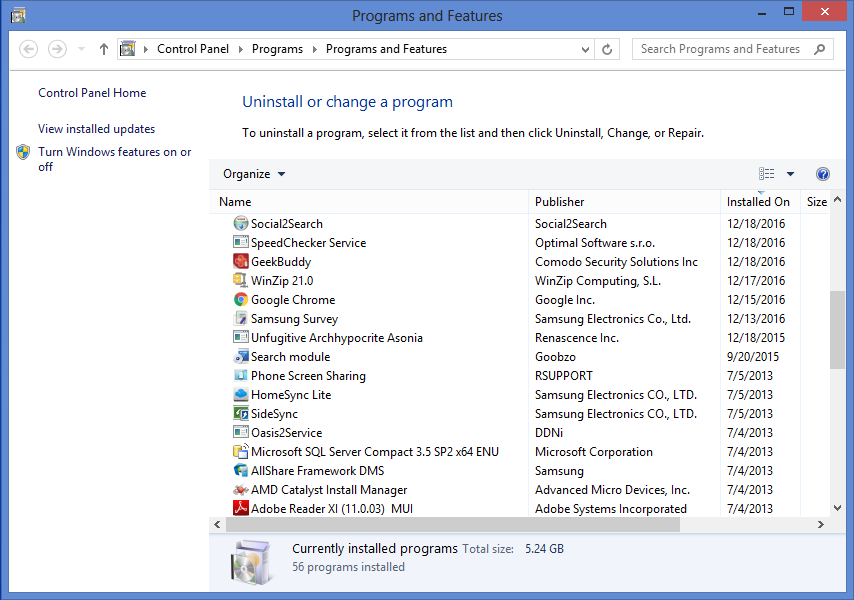



Leave a Comment