What is SmartSupplier?
SmartSupplier (aka SmartSupplierSetup) is a malicious computer file used to install various potentially unwanted programs, malware, adware, and spyware. Once the file is executed it will begin to install such threats in the background and without user consent or knowledge.
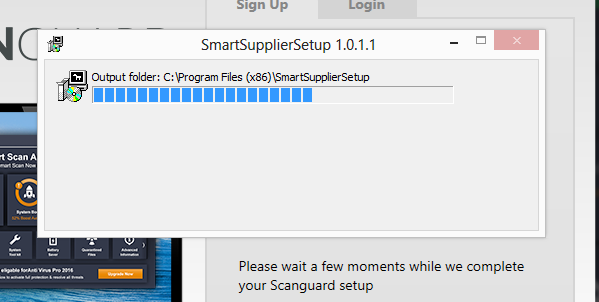
If you are infected with SmartSupplier malware you might see a pop-up message that says SmartSupplierSetup 1.0.1.1 and Output Folder: C:\Program Files (x86)\SmartSupplierSetup. The window ill contain a countdown bar. Once the bar is full the window will disappear the threat will begin to spread additional threats across the machine.
If SmartSupplier is on your computer it means that your computer has become infected with multiple unwanted programs and other threats. It is important to remove SmartSupplier, malware, and viruses from your computer in order to maintain a safe environment and keep your personal information safe from hackers and other cyber criminals.
Luckily, programs like Malwarebytes can detect and remove the threats installed by SmartSupplier to keep your computer running and your privacy secure.
Follow the instructions below to completely remove SmartSupplier, viruses, and malware from your computer.
Remove malware with Malwarebytes
BUY NOW FREE TRIAL FREE DOWNLOAD
- Open your browser window and download Malwarebytes 3.0 Premium or Malwarebytes Anti-Malware Free.
- Open the executable file (mb3-setup.exe) to begin installing Malwarebytes.
- Select your language, click Next, then select “I accept the agreement,” click the Next button several times, and then click the Install button to install Malwarebytes. Click Finish once the install process is complete.
- Open Malwarebytes and click the Scan Now button on the Dashboard to begin scanning your computer.
- Click the Quarantine Selected button once the scan is finished.
- If Malwarebytes says “All selected items have been removed successfully. A log file has been saved to the logs folder. Your computer needs to be restarted to complete the removal process. Would you like to restart now?” click the Yes button to restart your computer.
Remove malware with HitmanPro
- Open your browser window and download HitmanPro.
- Open the executable file (hitmanpro_x64.exe or hitmanpro_x32.exe) to begin installing HitmanPro.
- Click the Next button, check “I accept the terms of the license agreement,” and click the Next button again.
- On the Setup page select “Yes, create a copy of HitmanPro so I can regularly scan this computer (recommended)” and add your email address to the registration fields to begin the free trial.
- Click Next to begin scanning your computer.
- Once the Scan results are displayed click the Next button and click the Next button again on the Removal results page.
Clean up and fix issues with CCleaner
BUY NOW FREE TRIAL FREE DOWNLOAD
- Open your browser window and download CCleaner Professional or CCleaner Free.
- Open the executable file (ccsetup.exe or other) to begin installing CCleaner.
- Click the Install button to begin stalling the program.
- Click Run CCleaner to open the program when installation is complete.
- Select the Cleaner tab and click the Analyze button.
- When the Analyze process is complete click the Run Cleaner button to clean all files.
- Next, select the Registry tab and click the Scan for Issues button to scan for issues in your registry.
- When the scan is complete click the Fix selected Issues button and Fix All Selected Issues button to fix the issues.
- Next, select the Tools tab and click Startup. Examine each area, search for suspicious entries, and delete any suspicious startup entries by selecting the entry and clicking the Delete button.
- Next, click Browser Plugins and search each internet browser for unwanted browser add-ons and extensions. Click the extension you want to delete and click the Delete button to remove it.

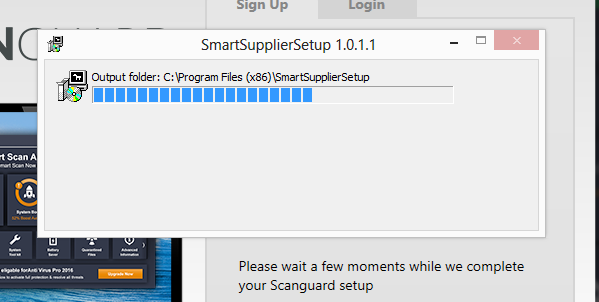



Leave a Comment