Ads Remover (also searched for as Ads Remover virus) might sounds like a functional tool that can “remove ads” from your internet browser, nonetheless in reality, the Ads Remover program possess a number of distrustful traits. In fact, presence of Ads Remove typically comes unexpected, as it uses unethical strategies to deceive PC users into installing it.
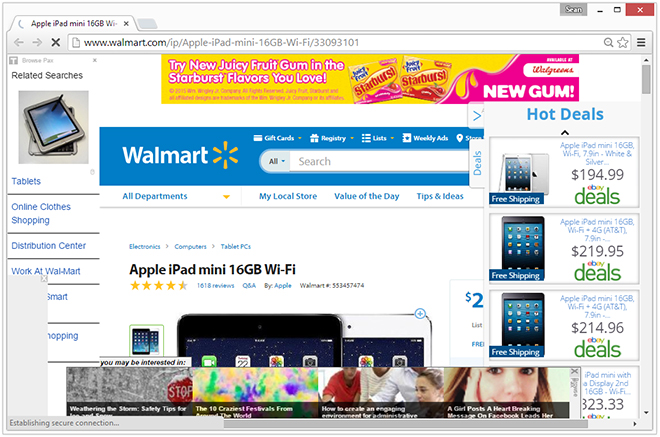
Ads Remover is detected as adware and a potentially unwanted program (PUP) by reputable Antivirus and Anti-Malware programs, such as Symantec Norton, AVG, and Malwarebytes Anti-Malware. Despite its name, Ads Remover is essentially an advertisement-injector program and browser plugin that injects the webpages you visit with targeted and deceptive advertisements. Ads displayed by this adware will usually say Ads by Ads Remover or brought by Ads Remover on them.
What is Ads Remover?
Ads Remover is usually promoted as a free ad-blocker type program or browser plugin that can help you get rid of ads while you browse the web. However, Ads Remover itself is adware and will produce its own advertisements once it has been contracted.
The Ads Remover program generates pop-up ads across Chrome, Firefox, Internet Explorer, and Safari. Ads by Ads Remover are defined as ‘targeted’ ads because they access and gather your personal browsing information, such as your browser activities, bookmarks, and history to create advertisements it feels you are most likely to click on. The adware basically ‘targets’ you and your current and past browsing habits.
Ads Remover adware is not technically defined as a computer virus but this adware is still a threat to your privacy and can be the sign of a severe malware infection. The internet security community strongly recommends that you remove Ads Remover if you find it installed on your machine or attached to your internet browser as a browser add-on or extension and use reputable Antivirus or Anti-Malware software to eradicate any existing malicious files.
Ads Remover and programs like it are usually contracted without knowledge. Ads Remover is often bundled inside third-party software downloaders and bundlers. It may arrive on a computer system once other programs have been introduced to the machine. Software that Ads Remover adware may bundle with includes freeware, shareware, and dubious torrent files.
This comprehensive Ads Remover removal guide will help you remove Ads Remover virus from your PC and get rid of ads by Ads Remover on Chrome, Firefox, Internet Explorer, Edge, and Safari.
[frame_box]
Remove Ads Remover (Virus Removal Guide)
- Step 1: Uninstall Ads Remover
- Step 2: Scan your computer and remove Ads Remover with Malwarebytes
- Call Tech Support: 1-888-986-8411
[/frame_box]
Step 1: Uninstall Ads Remover
Windows
1. We recommend that you write down the toll free number below in case you run into any issues while removing this infection. Our techs will kindly assist you with any problems.
2. Open Windows Start/Task Menu and go to the Control Panel.
3. Click Uninstall a program (or Add and remove program) in the Programs section.
4. Search for Ads Remover in the list of installed programs and select it with your mouse, then click Uninstall. You can also double click Ads Remover to uninstall it.
Google Chrome
1. Click the Customize and control Google Chrome icon and go to More tools > Extensions.
2. Search for the Ads Remover extension in the list and click the trashcan icon.
Mozilla Firefox
1. Open the Menu and click Add-ons.
2. Search for the Ads Remover add-on and click Remove.
Apple Safari
1. Go to Safari > Preferences > Extensions.
2. Search for the Ads Remover extension in the list and click the Uninstall button.
Step 2: Scan your computer and remove Ads Remover with Malwarebytes
1. Download and install Malwarebytes Anti-Malware software.
[button link=”https://store.malwarebytes.org/342/cookie?affiliate=23046&redirectto=http%3a%2f%2fdownloads.malwarebytes.org%2ffile%2fmbam%2f&redirecthash=79CD12ECAB939D32967B5D05C6C86E32″ align=”center” bgcolor=”#ff0000″ hoverbgcolor=”#c71414″ hovertextcolor=”#ffffff” textcolor=”#ffffff” size=”large” style=”flat” fullwidth=”false”]Download “Ads Remover” removal tool[/button]
2. Launch Malwarebytes Anti-Malware software once it has finished installing.
3. Make sure that Malwarebytes has been updated. To ensure it is updated click Update Now on the Dashboard.

4. Click the large Scan Now button on the dashboard to perform a scan with Malwarebytes Anti-Malware software.
5. When the scan is complete click the Remove Selected button and then click the Finish button or restart your computer if Malwarebytes suggests that you do so.
Ads Remover virus removal tips
- If you do not find Ads Remover in your list of installed programs you may need to uninstall additional programs. Additional programs may include suspicious titles that may have been contracted around the same time or after the initial infection.
- If you are still having issues removing Ads Remover you should use a second opinion scanner such as HitmanPro 3. HitmanPro 3 is the best second opinion scan and removal tool. It can be used to locate and remove remaining threats.
- If you need help our tech support team is standing by 24 hours a day. You can reach tech support at: 1-888-986-8411

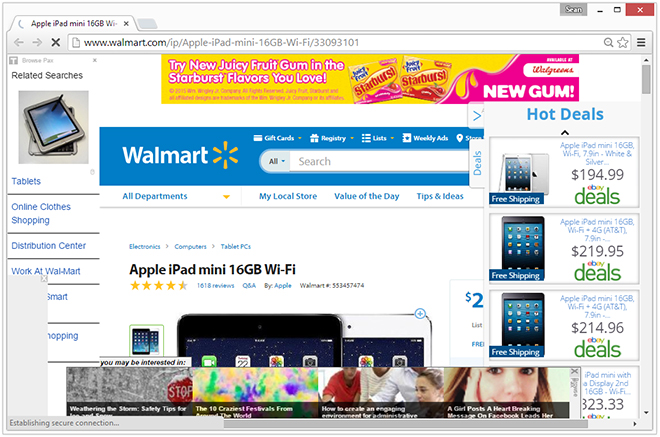
Leave a Comment