Pluto TV (PlutoTV, Pluto TV version 0.0.9) is a potential unwanted program (PUP) that typically downloads and installs alongside other unwanted programs without user knowledge. Pluto TV and programs that it bundles with are known to gather personal browsing data such as browsing activities, bookmarks, and history. They use the personal data to generate advertisements on Chrome, Firefox, and Internet Explorer it feels users are most likely to click on.
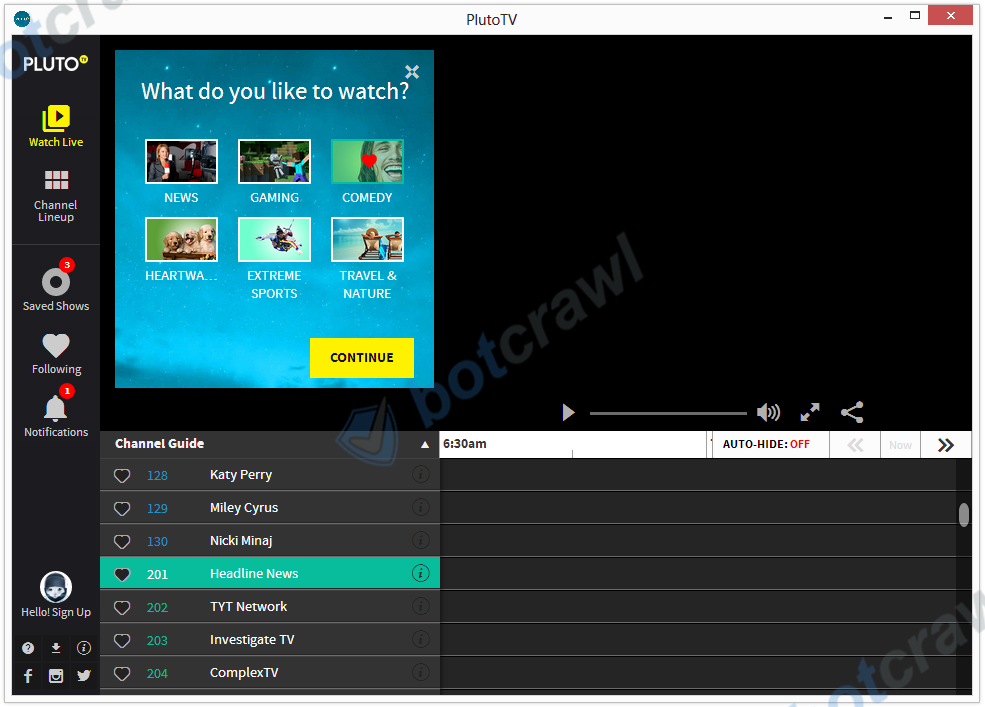
What is Pluto TV?
Publisher Description: Install Pluto TV for free to watch 100+ TV channels handmade for the Internet, right from your desktop.
- Pluto TV may bundle with third-party malware, malicious files, and potentially unwanted programs (PUPs), including UniDeals.
- Programs and browser attachments associated with Pluto TV can read and change all your data on the websites you visit.
- Programs and browser attachments associated with Pluto TV can read and change your browsing history.
- Programs and browser attachments associated with Pluto TV can manage your apps, extensions, and themes.
- Programs and browser attachments associated with Pluto TV can manage your downloads.
How does Pluto TV get on a computer?
Sometimes referred to as the Pluto TV virus, this potentially unwanted program is usually contracted without user knowledge alongside free downloadable content, such as freeware, shareware, torrents, and other items. In many cases users are given the opportunity to accept or decline a custom offer to install this program; However, the offer to decline the program from installing can be ignored or presented in a deceptive manner by the program.

- Pluto TV bundles with other potentially unwanted programs and malware.
- Pluto TV is usually bundled inside third-party freeware installers, download managers, and dubious torrent files.
- Pluto TV injects visited webpages with pop-up and in-text advertisements.
- Pluto TV makes unwanted changes to existing Windows settings and schedules new tasks which allow it to run every time Windows starts and check to see if the program has been disabled. If the program is disabled it will enable itself.
How to remove Pluto TV virus
1. Uninstall Pluto TV

- Open Windows Start Menu and go to Programs and Features.
- Locate Pluto TV in the list of installed programs, right click it, and select Uninstall.
2. Remove malware with Malwarebytes Anti-Malware
BUY NOW FREE TRIAL FREE DOWNLOAD
- Open your browser window and download Malwarebytes 3.0 Premium or Malwarebytes Anti-Malware Free.
- Open the executable file (mb3-setup.exe) to begin installing Malwarebytes.
- Select your language, click Next, then select “I accept the agreement,” click the Next button several times, and then click the Install button to install Malwarebytes. Click Finish once the install process is complete.
- Open Malwarebytes and click the Scan Now button on the Dashboard to begin scanning your computer.
- Click the Quarantine Selected button once the scan is finished.
- If Malwarebytes says “All selected items have been removed successfully. A log file has been saved to the logs folder. Your computer needs to be restarted to complete the removal process. Would you like to restart now?” click the Yes button to restart your computer.
3. Check your computer for malicious trace files with HitmanPro
- Open your browser window and download HitmanPro.
- Open the executable file (hitmanpro_x64.exe or hitmanpro_x32.exe) to begin installing HitmanPro.
- Click the Next button, check “I accept the terms of the license agreement,” and click the Next button again.
- On the Setup page select “Yes, create a copy of HitmanPro so I can regularly scan this computer (recommended)” and add your email address to the registration fields to begin the free trial.
- Click Next to begin scanning your computer.
- Once the Scan results are displayed click the Next button and click the Next button again on the Removal results page.
4. Clean up and fix system issues with CCleaner
BUY NOW FREE TRIAL FREE DOWNLOAD
- Open your browser window and download CCleaner Professional or CCleaner Free.
- Open the executable file (ccsetup.exe or other) to begin installing CCleaner.
- Click the Install button to begin stalling the program.
- Click Run CCleaner to open the program when installation is complete.
- Select the Cleaner tab and click the Analyze button.
- When the Analyze process is complete click the Run Cleaner button to clean all files.
- Next, select the Registry tab and click the Scan for Issues button to scan for issues in your registry.
- When the scan is complete click the Fix selected Issues button and Fix All Selected Issues button to fix the issues.
- Next, select the Tools tab and click Startup. Examine each area, search for suspicious entries, and delete any suspicious startup entries by selecting the entry and clicking the Delete button.
- Next, click Browser Plugins and search each internet browser for unwanted browser add-ons and extensions. Click the extension you want to delete and click the Delete button to remove it.

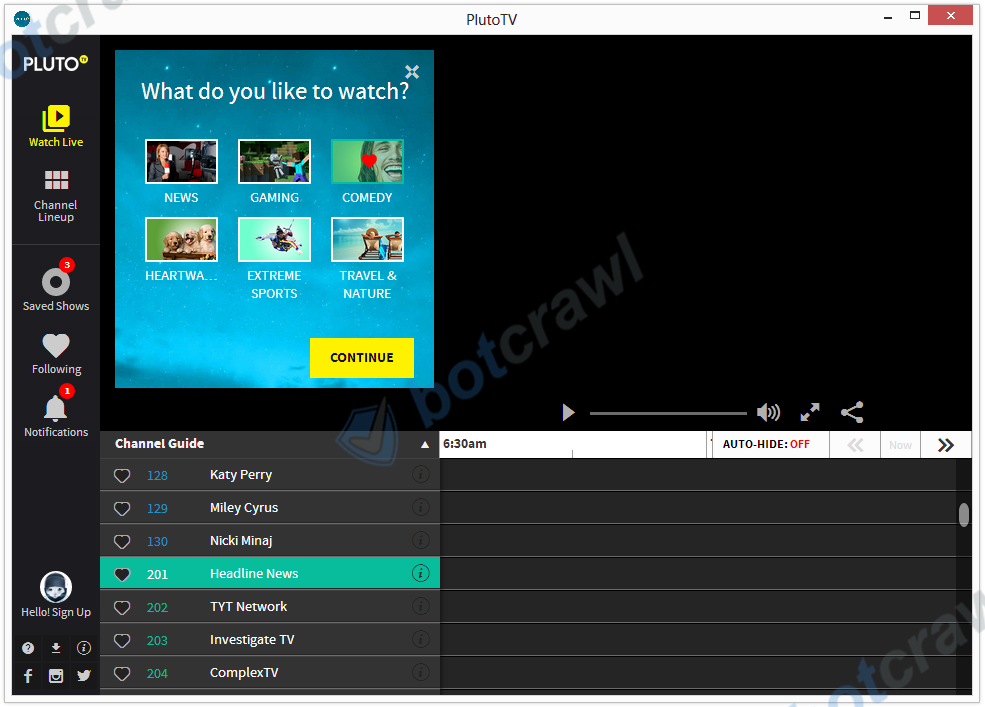


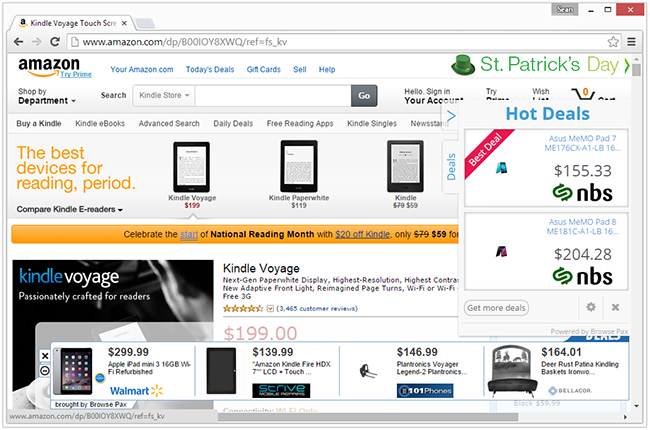
Do a system restore back to the day before you installed the Pluto tv program after the restore do a scan with Malwarebytes
thank you for your information still having problems removing pluto though will try hitmanpro3