What is Multiplug?
Multiplug is a term used to describe multiple browser plugin type adware and browser hijacker programs, as well as browser add-ons and extensions, registry keys, and unwanted modifications. PUP.Optional.Multiplug and PUP.Optional.Multiplug.A are two detections used by Malwarebytes Anti-Malware software to detect several potentially unwanted programs by different publishers.

Multiplug adware is not technically defined as a computer virus by any means but it is is still a serious threat to your privacy and can be the sign of a severe malware infection. The internet security community strongly recommends that you remove Multiplug if you find it installed on your machine or attached to your internet browser as a browser add-on or extension and use reputable Antivirus or Anti-Malware software to eradicate any existing malicious files.
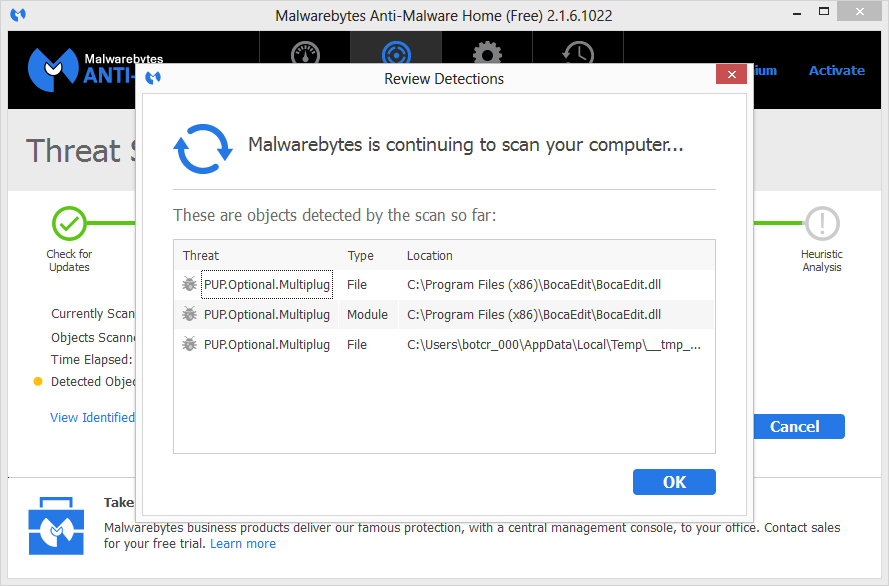
Multiplug can essentially be a detection used to describe multiple programs and browser attachments. This means that if you find a Multiplug detection while a computer security program such as Malwarebytes it is likely that several different adware and browser hijacker type programs have spread across your machine.
[fancy_box title=”Multiplug overview”]
- Multiplug programs bundle with other potentially unwanted programs and malware.
- Multiplug programs usually bundle inside installers and downloaders distributed as dubious torrents or as freeware programs distributed by websites similar to download.com and softonic.com.
- Multiplug programs inject the webpages you visit with deceptive and intrusive pop-up and in-text advertisements.
- Multiplug programs make unwanted changes to existing Windows settings and schedules new tasks which allow the threats to run every time Windows starts. Tasks will also help these programs check to if they have been disabled. If they have been disabled they will enable themselves to run.
[/fancy_box]
How to remove Multiplug (Removal)
[list style=”pointer” color=”red”]
- Option 1: Automatically remove PUP.Optional.Multiplug with Malwarebytes
- Option 2: Manually remove Multiplug
- Option 3: Call Tech Support 1-888-986-8411
[/list]
Option 1: Automatically remove PUP.Optional.Multiplug with Malwarebytes
1. We recommend that you write down the toll free number below in case you run into any issues while removing this infection. Our techs will kindly assist you with any problems you may face.
2. Download and install Malwarebytes Anti-Malware software.
[button link=”https://store.malwarebytes.org/342/cookie?affiliate=23046&redirectto=http%3a%2f%2fdownloads.malwarebytes.org%2ffile%2fmbam%2f&redirecthash=79CD12ECAB939D32967B5D05C6C86E32″ align=”center” bgcolor=”#ff0000″ hoverbgcolor=”#c71414″ hovertextcolor=”#ffffff” textcolor=”#ffffff” size=”large” style=”flat” fullwidth=”false”]Download “Multiplug” removal tool[/button]
3. Launch Malwarebytes Anti-Malware software once it has finished installing.
4. Make sure that Malwarebytes has been updated. To ensure it is updated click Update Now on the Dashboard.

5. Click the large Scan Now button on the dashboard to perform a scan with Malwarebytes Anti-Malware software.
6. When the scan is complete click the Remove Selected button and then click the Finish button or restart your computer if Malwarebytes suggests that you do so.
[note align=”left”]If you are still having issues removing Multiplug we suggest that use a second opinion scanner such as HitmanPro 3 to locate and remove any computer infection that may be present. You may also proceed to option 2 below and view our additional tips to remove Multiplug.[/note]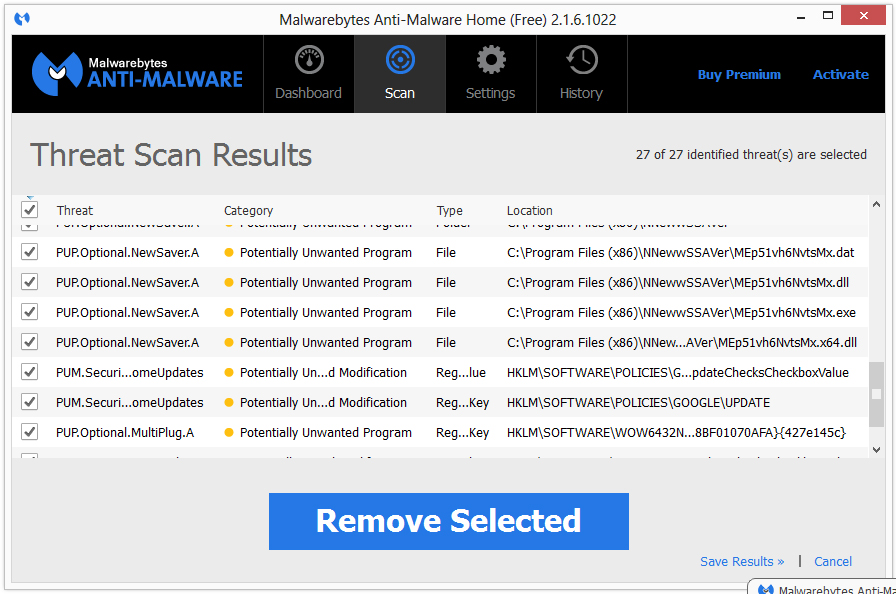 Option 2: Manually remove Multiplug
Option 2: Manually remove Multiplug
How to uninstall potentially unwanted programs
1. Open Windows Start Menu and go to the Control Panel.

2. Click Uninstall a program (or Add and remove program) in the Programs section.
3. Search for potentially unwanted programs in the list of installed program. Select each one individually with your mouse, then click Uninstall. You can also double click the program to uninstall it.
How to remove Multiplug add-ons and extensions
Google Chrome
![]()
1. Click the Customize and control Google Chrome icon and go to More tools > Extensions.
2. Search for the unwanted extension in the list and click the trashcan icon.
Mozilla Firefox
![]()
1. Open the Menu and click Add-ons.
2. Search for the unwanted add-on and click Remove.
Apple Safari
1. Go to Safari > Preferences > Extensions.
2. Search for the unwanted extension in the list and click the Uninstall button.
[note align=”left”]If you do not find unwanted add-ons and extensions you may need to remove additional attachments that may have bundled with it. You can view our additional tips to remove Multiplug below.[/note]
Tips to remove Multiplug
- If you do not find Multiplug in your list of installed programs you may need to uninstall additional programs. Additional programs may include suspicious titles that may have been contracted around the same time or after the initial infection.
- If you are still having issues removing Multiplug you should use a second opinion scanner such as HitmanPro 3. HitmanPro 3 is the best second opinion scan and removal tool. It can be used to locate and remove remaining threats.
- If you need help our tech support team is standing by 24 hours a day. You can reach tech support at: 1-888-986-8411


Leave a Comment