iPadian (also searched for as iPadian virus) is a legitimate iPad simulator and ios emulator for Windows; However, the iPadian application has a very bad reputation and various complaints suggest that iPadian will install malware and unwanted programs onto your computer. Users have also complained that iPadian won’t uninstall and that the emulator is essentially a scam because it does not do what it promises to do (ie: play specific games). I have been unable to find any good reviews for this application. The app has acquired only 8 1/5 star reviews on download.com, which is the lowest rating a user can provide.
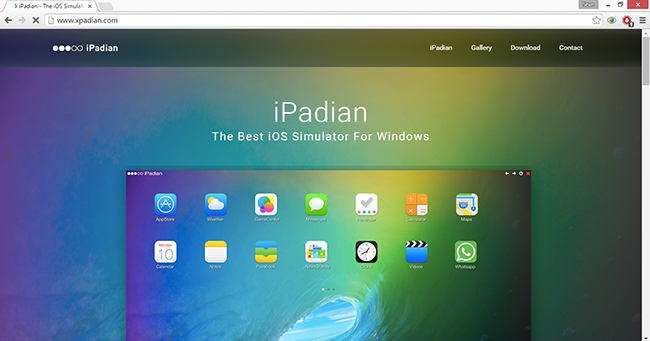
If you have installed iPadian or find iPadian installed on your computer it is likely that your machine has contracted multiple threats including adware like DNS Unlocker and malware that can cause issues and put your personal data at risk.
iPadian Removal Guide
- How to uninstall iPadian from Windows
- How to remove unwanted browser attachments
- How to remove iPadian with Malwarebytes
- How to remove iPadian with HitmanPro
- How to repair your computer with CCleaner
- iPadian removal tips
How to uninstall iPadian from Windows
Follow the instructions to uninstall iPadian and other programs that it may bundle with from your Windows XP, Windows Vista, Windows 7, Windows 8, Windows 8.1, and Windows 10 computer. If you do not find iPadian installed on your computer but still notice unwanted symptoms such as pop-up ads while you browse the web it is recommended to use Malwarebytes and HitmanPro to eradicate troublesome files.
1. Open Windows Start or Task menu and go to the Control Panel (or directly to Programs and Features).
2. In the “Programs” section click Uninstall a program (or Add and remove programs).
3. Search for iPadian in the list of installed programs and double click it to uninstall it. You can also select iPadian with your mouse and click the Uninstall button once it appears. Once you have uninstalled iPadian look for other unwanted programs in the list of installed programs and uninstall any if they are found. A general tip is to click “Installed On” to locate any programs that installed around the same time.
How to remove unwanted browser attachments
Follow the instructions to remove iPadian add-ons and extensions, as well as other attachments that it may bundle with from Google Chrome, Mozilla Firefox, Microsoft Internet Explorer & Edge, and Apple Safari. If you do not find a iPadian attachments installed on your internet browser but still notice unwanted symptoms such as pop-up ads while you browse the web it is recommended to use Malwarebytes and HitmanPro to eradicate troublesome files. To remove iPadian from Microsoft internet browsers you must uninstall the program.
Google Chrome
1. Click the Customize and control Google Chrome icon and go to More tools > Extensions.
2. Search for the iPadian extension in the list and click the trashcan icon.
Mozilla Firefox
1. Open the Menu and click Add-ons.
2. Search for the iPadian add-on and click Remove.
Apple Safari
1. Go to Safari > Preferences > Extensions.
2. Search for the iPadian extension in the list and click the Uninstall button.
How to remove iPadian with Malwarebytes
Follow the instructions to remove iPadian with Malwarebytes Anti-Malware software.
1. Download and install Malwarebytes Anti-Malware software.
[button link=”https://store.malwarebytes.org/342/cookie?affiliate=23046&redirectto=http%3a%2f%2fdownloads.malwarebytes.org%2ffile%2fmbam%2f&redirecthash=79CD12ECAB939D32967B5D05C6C86E32″ align=”center” bgcolor=”#ff0000″ hoverbgcolor=”#c71414″ hovertextcolor=”#ffffff” textcolor=”#ffffff” size=”large” style=”flat” fullwidth=”false”]Download Malwarebytes[/button]
2. Launch Malwarebytes Anti-Malware software once it has finished installing.
3. Make sure that Malwarebytes has been updated. To ensure it is updated click Update Now on the Dashboard.

4. Click the large Scan Now button on the dashboard to perform a scan with Malwarebytes Anti-Malware software.
5. When the scan is complete click the Remove Selected button and then click the Finish button or restart your computer if Malwarebytes suggests that you do so.
How to remove iPadian with HitmanPro
Follow the instructions to remove iPadian with HitmanPro second-opinion software.
1. Download and install HitmanPro second opinion scanner and removal tool.
[button link=”https://www.cleverbridge.com/747/cookie?affiliate=23046&redirectto=http%3a%2f%2fdl.surfright.nl%2fHitmanPro.exe” align=”center” bgcolor=”#ff0000″ hoverbgcolor=”#0015ff” hovertextcolor=”#ffffff” textcolor=”#ffffff” size=”large” style=”flat” fullwidth=”true”]Download HitmanPro[/button]

3. Once Hitman Pro is installed, open the program and click Next to start scanning your computer. *If you are using the free version you may chose to create a copy or perform a one-time scan.

4. When the scan is complete, click the Next button again to delete any threats or traces on your system.

5. If you are initially using the free version, to activate it, enter your email address twice and click the Activate button.

6. Restart your computer by selecting Reboot.
How to clean and repair your computer with CCleaner
Follow the instructions to clean your computer and repair your computer’s settings.
1. Download and install CCleaner by Piriform.
[button link=”https://secure.piriform.com/502/cookie?affiliate=23046&redirectto=https%3a%2f%2fwww.piriform.com%2fccleaner%2fdownload%2fprofessional” align=”center” bgcolor=”#ff0000″ hoverbgcolor=”#0015ff” hovertextcolor=”#ffffff” textcolor=”#ffffff” size=”large” style=”flat” fullwidth=”true”]Download CCleaner[/button]

2. Once installed, open the program and go to the main Cleaner screen and click the Analyze button. Afterwards, click the Run Cleaner button on the bottom right of the program interface.

3. Next, navigate to Tools > Startup and search through each tab starting from windows, internet explorer, etc., all the way to Content Menu, for additional suspicious entries. If you find any thing suspicious click it and click the Delete button to remove it.
4. Finally, go to the Registry window and click the Scan for Issues button. When the scan is complete click the Fix selected issues… button and click Fix All Selected Issues.
iPadian removal tips
- If you are still having issues removing LuckySave you should use a second opinion scanner such as HitmanPro 3. HitmanPro 3 is the best second opinion scan and removal tool. It can be used to locate and remove remaining threats.

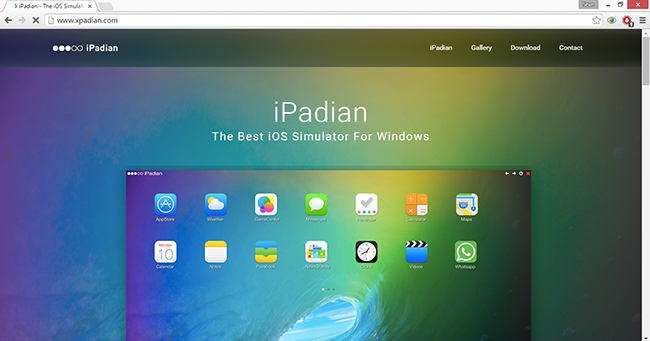
Leave a Comment