What is the Infoaxe virus (Flipora)?
The Infoaxe virus, or Infoaxe Toolbar virus is malware categorized as a browser hijacker that changes internet browser settings without consent including the home page and default search engine, causing unwanted redirections to infoaxe.com (static.infoaxe.com, static2.infobox.com, http://static.infoaxe.com/enhancedsearch_v.html?q=), infoaxe.net, and other websites. The Infoaxe virus also “hijacks” Facebook accounts in order to send spam and primarily promote Infoaxe and third-party malware. It should be noted that Infoaxe is identical to Flipora, in fact, Infoaxe uses the Flipora Facebook app (Flipora and friends, etc.) and Flipora logo on infoaxe.com, including feedshare.infoaxe.com/home.jsp and other webpages.

Infoaxe, Infoaxe.net, Infoaxe.com, Flipora, and other relating items are extremely invasive and are known to collect and distribute user information, including data manually submitted online such as credit card numbers, telephone numbers, home addresses, and more. Most victims of Infoaxe malware complain of extreme amounts of email spam (more so than other privacy invading browser hijackers), junk mail, and telephone calls from telemarketers, as well as telephone calls from scam artists who may engage in social engineering utilizing the unethically collected user information.
Victims infected with Infoaxe malware initially notice that their internet browser redirects to static.infoaxe.com and other web pages. These redirections may occur when attempting to search the internet using the browser address bar. Furthermore, Infoaxe changes homepage settings and causes internet browsers such as Google Chrome, Mozilla Firefox, and Microsoft Internet Explorer to start up on static.infoaxe.com and other pages, including third-party search engines. Search results displayed by static.infoaxe.com and relating web pages are often irrelevant and have been reported to promoted malicious software including fraudulent computer security software.
How does Infoaxe infect a computer?
Infoaxe and third-party malware often infect a computer without consent via downloaded content, including freeware, shareware, codecs, and even torrents, but the main cause of infection is primarily linked to compromised Facebook content.
In some cases, victims will receive an email or Facebook message from a known friend suggesting Infoaxe and relating services and websites. If the victim then clicks a link or button contained in the email, Infoaxe will download and install an unwanted browser attachment without consent or knowledge. Once this is initiated, the victim’s Facebook account may then become comprised, in which the Infoaxe virus will use the newly compromised Facebook account to spam unwanted items.
How to remove Infoaxe malware (hijacker)
- Remove Infoaxe & Flipora Facebook App – Instructions to manually remove the Infoaxe/Flipora App on Facebook
- Uninstall Infoaxe & Flipora (if necessary)
- Remove Infoaxe& Flipora add-on or extension (if necessary) – Instructions to manually remove the Flipora browser attachment
- Automatically remove malware – Scan for and remove malware associated with Infoaxe and third-parties using the free or full version of Malwarebytes Anti-Malware and repair internet browser settings using CCleaner by Piriform.
- Manually remove Infoaxe.com (Infoaxe.net) home page
- Manually remove Infoaxe.com (Infoaxe.net) search engine
- For Tech Support – Call 1-888-986-8411 and they will kindly assist you with removing this infection
1. Remove Infoaxe/Flipora Facebook App
We highly recommend writing down the toll free number below in case you run into any issues or problems while following the instructions. Our techs will kindly assist you with any problems.
if you need help give us a call
Infoaxe attaches to Facebook manually and voluntarily as an application allowing it to “hijack” Facebook users, though has been reported to do so without consent or knowledge.
![]()
The name of the Infoaxe Facebook app will vary and is likely titled “Flipora” or “Flipora Friends.”
1. Login to Facebook and click the Facebook options icon on the top right of the blue Facebook bar and select Account Settings.

2. On the left sidebar click Apps.
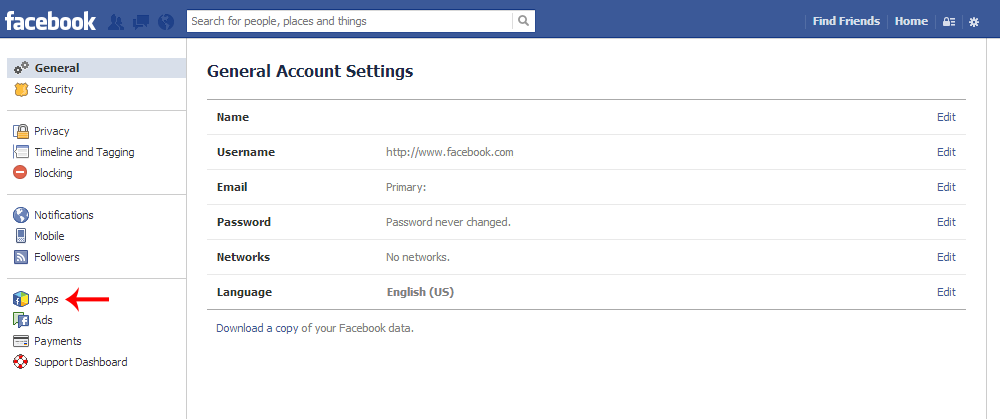
3. To remove the Flipora Facebook App, locate Flipora and click the X on the far right side.
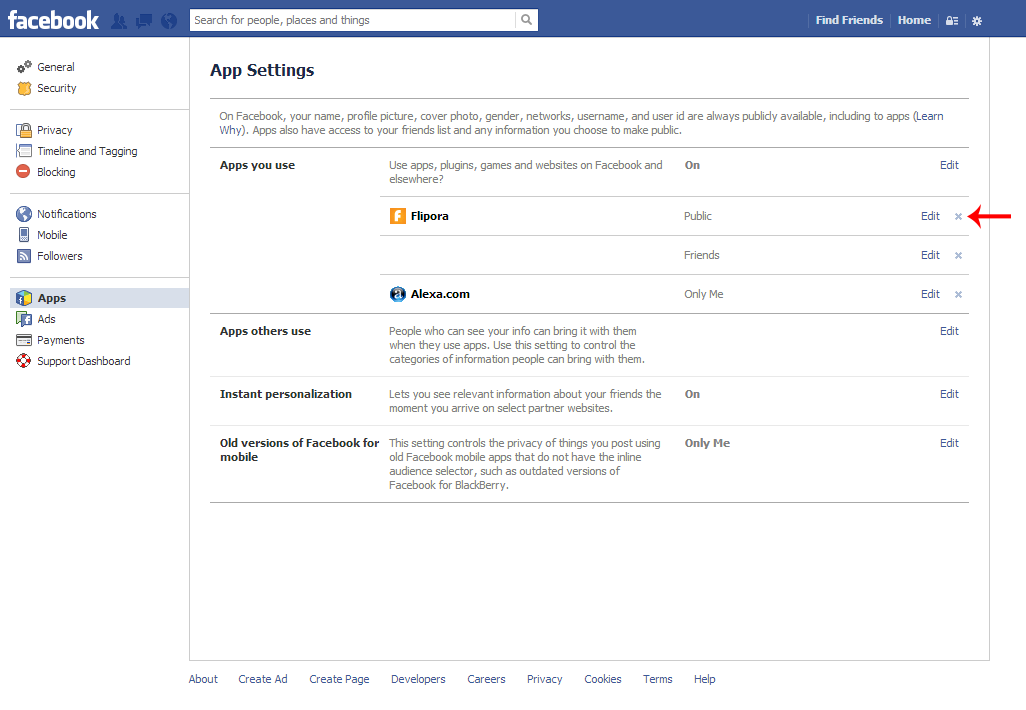
4. When prompted by the Remove Flipora window, check the box that says Delete all your Flipora activity on Facebook and click the Remove button.

2. Uninstall Infoaxe & Flipora (if necessary)
In order to remove the Infoaxe and Flipora addon, extension, or toolbar, it may be necessary to first uninstall software relating to the attachment.
1. Access Windows Start Menu and navigate to the Control Panel.

2. Click Uninstall a program or Add and remove a program.
3. In the list of installed programs, search for Infoaxe, Flipora, and other unwanted software. Once located, double click the unwanted programs or highlight them in the list and click the Uninstall button.
3. Remove Infoaxe and Flipora add-on or extension (if necessary)
If necessary, to stop unwanted redirections to static2.infoaxe.com and other webpages you must remove the Infoaxe add on, Infoaxe extension, and/or third-party browser attachment from each internet browser installed on your system. The Infoaxe extension is likely titled “Flipora” or may be linked to an unidentified third-party attachment.
Google Chrome
1. Click on the Customize icon (wrench or 3 bar icon) next to the address bar and navigate to Tools > Extensions.
2. Search for the Infoaxe extension and remove it by clicking the trashcan icon next to them.
Mozilla Firefox
1. Type Ctrl+Shift+A.
2. On the Extensions and Plugin search for the Infoaxe add-on and remove it.
Microsoft Internet Explorer
1. Click Tools and select Manage add-ons.
2. On the Toolbars and Extensions tab search for the Infoaxe add-on and remove it if located.
4. Automatically remove Infoaxe malware
Malwarebytes Anti-Malware
Malwarebytes Anti-Malware can be used to detect and remove additional and/or third-party malware from your computer system.
1. Install the free or paid version of Malwarebytes Anti-Malware software.
2. Once Malwarebytes is installed, run the program. If you are using the free version of Malwarebytes you will be prompted to update the database, please do so.
3. Open the first tab labeled “Scanner” and select the Perform full scan option. Click the Scan button to perform a full system scan. Malwarebytes will automatically detect malware infecting your computer system.

4. Once the full system scan is complete, Malwarebytes may prompt a message stating malicious objects were detected. Select the malicious objects and click the Remove Selected button to completely remove the malicious files from your computer (the image below shows a file that is NOT selected).

CCleaner by Piriform
CCleaner can also be used to repair internet browser and computer settings, as well as stop your browser from redirecting to http://www.static.infoaxe.com and other unwanted websites.
1. Install the free or paid version of CCleaner by Piriform and run the program.

2. Once installed, run the program and navigate to Cleaner > Windows/Applications and click the Analyze button. Afterwards, click the Run Cleaner button on the bottom right of the program interface.

3. Next, navigate to Tools > Startup and search through each tab starting from windows, internet explorer, etc., all the way to Content Menu, for additional suspicious entries and click Disable and Delete once anything is found. Look for anything that may be suspicious or contain “Flipora” or “Infoaxe” in the title or filename.
5. Manually remove Infoaxe.com homepage
- In Mozilla Firefox navigate to Tools > Options or click Firefox in the top left corner and click Options > Options. Under the General tab remove the Infoaxe.com domain from the “Home Page:” field and replace it with your preferred home page URL.
- In Microsoft Internet Explorer navigate to Tools >Internet Options. Remove the Infoaxe.com domain from the Home Page field and replace it with your preferred URL.
- In Google Chrome click the customize icon (wrench or 3 bars) and navigate to Settings.Click “Set pages” under the On startup option. Remove the Infoaxe.com domain and replace it with your preferred URL.
6. Manually remove Infoaxe.com search engine
- In Mozilla Firefox, click the small search magnify glass near the search box (not url/search field) and click “Manage Search Engines…”. Remove the Infoaxe.com search engine from the list of search providers by highlighting the selections and clicking remove.
- In Microsoft Internet Explorer navigate to Tools > Manage Add Ons > Search Providers and remove the Infoaxe.com search engine from the list.
- In Google Chrome, click the customize icon (wrench or 3 bars) and navigate to Settings > Manage search engines… click the X next to Infoaxe.com to remove it as your search engine.
Please note, If www.infoaxe.com.com is set as Google Chrome’s default search engine, add (or select) a new search engine (such as Google.com) and select the new search engine as the default search engine, then remove www.infoaxe.com.com by clicking the X next to it.


relations | About
Site Blocked
Thank you for the details.
If by any chance somebody has given their Gmail account permission, this is how to remove it from there:
from Gmail go to Account Settings -> Connected apps&services: Account Permissions -> Flipora -> Revoke Access.
Thank you so much for that – my phone was about to stop working until I managed to get it off my email!
thank you very much for the information!