What is HolaSearch (www.holasearch.com)?
HolaSearch (www.holasearch.com) is malware categorized as a browser hijacker, that changes existing internet browser settings without permission of the computer owner, or in a manner that involves targeting and entrapping unsuspecting victims to indirect terms. HolaSearch, also referred to as the HolaSearch virus, iHola virus, Hola virus, Hola Toolbar hijacker, Hola Hola Toolbar, or Hola Search redirect, changes the home page and default search engine of web browsers such as Chrome, Firefox, and Internet Explorer. This causes infected internet browsers to redirect to www.holasearch.com and other websites, as well as start up on holasearch.com. A browser will redirect to holasearch.com if the internet user attempts to search the web or input a URL using the address bar (or omni bar).

HolaSearch malware often bundles with third-party software, including browser helper objects, add-ons, extensions, toolbars, freeware, shareware, and even simple files like compromised torrents. It has been reported that removing a third-party browser attachment such as Certified Toolbar has stopped internet browsers from redirecting to holasearch.com and other websites.
Even though the HolaSearch redirect might be a symptom of a third-party application, HolaSearch install to a computer system and attaches to an internet browser as a standalone Toolbar conveniently titled Hola Toolbar, HolaSearch Toolbar, Hola Hola Toolbar, etc. The Hola Hola Toolbar (HolaSearch Toolbar) may also be distributed “alongside” third-party Toolbars, as a third-party attachment may also install as a standalone item capable of causing HolaSearch symptoms.
HolaSearch is considered dangerous because Hola products (iHola, Hola Toolbar, etc) allow unethical third-parties to use their products, in which the company claims no responsibility for.
If your internet browser is redirecting to www.holasearch.com without your permission, please use the free instructions in this article to remove HolaSearch malware, uninstall Hola Toolbar, and remove additional third-party malware, as well as repair internet browser settings if needed.
What is Hola Toolbar (Hola Hola Toolbar)?
Hola Toolbar also called Hola Hola Toolbar, Hola Hola Toolbar, Hola Conduit community Toolbar, or hola_hola Toolbar (hola_hola.exe) is an unethical browser attachment for Google Chrome, Mozilla Firefox, and Internet Explorer, categorized as a browser hijacker. Hola Hola Toolbar may be distributed by Conduit malware.

Hola Toolbar allegedly provides a desktop applications platform that allows publishers to develop, maintain and publish their own applications or software (“Third Party Software”). Third Party Software is a software application including any content, links or materials that are made available to you by the publisher via the Software. Such Third Party Software may be specifically customized by a publisher and may include the publisher’s branding or other content owned or licensed to the publisher.
If Hola Toolbar is installed onto your compute system and attached to your internet browser, the developers of Hola Toolbar claim:
1.3 Hola Toolbar does not have any obligation to test Third Party Software and is not responsible for the appropriateness, completeness, stability or legality of any Third Party Software and you hereby waive any legal or equitable rights you have or may have against Hola Toolbar with respect thereto. 1.4 As part of the installation process of the Software, publisher may offer changes to your Internet Browser settings. These changes if approved by you can be reconfigured by you at any time from the options dialog available on your Internet Browser. Such changes may include the following: 1.4.1 The homepage of your Internet Browser 1.4.2 The default search engine in your Internet Browser's built-in search box 1.4.3 The page displayed when opening a new tab
HolaSearch Malware (Hola Toolbar): Additional Information
- Hola Toolbar and HolaSearch products not easily accessible online for download and if located, may entrap victims to unethical terms.
- Hola Toolbar changes the home page and search engine, causing internet browsers to redirect to www.holasearch.com and open new windows on holasearch.com. Hola Search Toolbar has been reported to open new windows that may originate from or direct to third-party malware and domain names, including adware, spyware, and websites used to spread dangerous forms of cryptoviruses and cryptoworms called ransomware, such as the common FBI virus or Ukash viruses.

- Holasearch.com and associated websites attempt to appear like Google search engine but use monetization tools with Yahoo. This is most likely from being banned by Google.
- The hola virus may engage in social engineering and unethical tactics in order to target and persuade unsuspecting internet users to download theirs and their sponsor’s products, including free desktop programs. Furthermore, third-party items may use the same or more-severe techniques with the intent of generating a revenue stream at any means necessary.

- HolaSearch.com, the Hola Toolbar, and third-parties may collect sensitive computing and internet data, including internet activity, history, stored data (usernames, passwords, home address, phone numbers), and more. In the long-term the information collected may be sold to unethical parties and telemarketing companies. It has often been reported that information collected and sold by Toolbars such as the Hola Toolbar may be used in telephone phishing attempts where the caller utilizes a large amount of collected personal information with the intent to cause harm or at minimal be comical and non-beneficial.
 How to remove HolaSearch – Hola Toolbar
How to remove HolaSearch – Hola Toolbar
- Automatically remove HolaSearch and Hola Toolbar – HolaSearch removal software
- Manually remove HolaSearch and Hola Toolbar – Uninstall HolaSearch, uninstall Hola Toolbar, and remove third-party malware
1. Automatic removal
Use the instructions below to automatically remove HolaSearch, Hola Toolbar, and third-party malware, as well as remove holasearch.com from your computing and internet browser start up settings.
Malwarebytes Anti-Malware
1. Install the free or paid version of Malwarebytes Anti-Malware.
2. Once Malwarebytes is installed, run the program. If you are using the free version of Malwarebytes you will be prompted to update the database, make sure to do so.
3. On the first tab labeled “Scanner” select the Perform full scan option and click the Scan button to perform a full system scan. Malwarebytes will automatically detect HolaSearch, related Toolbars, and additional third-party malware infecting the computer system.

4. Once the malware scan is complete, Malwarebytes will prompt a notice stating malicious objects were detected. Select the malicious objects and click the Remove Selected button to completely remove the malicious files from your computer (the image below shows a file that is NOT selected).

CCleaner
CCleaner can be used to automatically repair internet browser settings, start-up settings, or uninstall pesky software. It’s one of our favorite pieces of software.
1. Install the free or paid version of CCleaner by Piriform.

2. Navigate to Cleaner > Windows/Applications and click the Analyze button. Afterwards, click the Run Cleaner button on the bottom right of the program interface.

3. Next, navigate to Tools > Startup and search through each tab starting from windows, internet explorer, etc., all the way to Content Menu, for additional suspicious entries and click Disable and Delete once anything is found.
4. To automatically uninstall Hola Hola Toolbar and Conduit software such as Protected Search by Conduit, navigate to the Uninstall tab and search for Hola Hola Toolbar (etc.) in the list of installed programs and double click the program to uninstall Hola Hola Toolbar.
2. Manual removal
Use the instructions below to manually uninstall Hola Toolbar and remove the HolaSearch redirect virus using generic procedures. Also look out for third-party software and browser attachments that may also need to be removed to stop your browser from being affected by the HolaSearch virus and Hola Toolbar browser hijacker.
How to uninstall HolaSearch malware
1. Access Windows Start Menu and navigate to the Control Panel.

2. Click Uninstall a program or Add and remove a program.
3. In the list of installed programs, locate Hola Hola Toolbar (,etc. and additional third party malware). To uninstall Hola Hola Toolbar, double click the program or highlight the unethical Toolbar in the list of programs and click the Uninstall button.
How to remove Hola Toolbar hijacker (Add-on, extension)
Google Chrome
1. Click on the Customize icon (wrench or 3 bar icon) next to the address bar and navigate to Tools > Extensions.
2. Locate the Hola Hola Toolbar extension and remove it by clicking the trashcan icon next to them.

Mozilla Firefox
1. Type Ctrl+Shift+A.
2. On the Extensions and Plugin search for the Hola Hola Toolbar add-on and remove it.
Microsoft Internet Explorer
1. Click Tools and select Manage add-ons.
2. On the Toolbars and Extensions tab search for the Hola Hola Toolbar add-on and remove it if located.
How to remove www.holasearch.com from your home page (Start up)
- In Mozilla Firefox navigate to Tools > Options or click Firefox in the top left corner and click Options > Options. Under the General tab remove www.holasearch.com from the “Home Page:” field and replace it with your preferred home page URL.
- In Microsoft Internet Explorer navigate to Tools >Internet Options. Remove www.holasearch.com from the Home Page field and replace it with your preferred URL.
- In Google Chrome click the customize icon (wrench or 3 bars) and navigate to Settings.Click “Set pages” under the On startup option. Remove www.holasearch.com and replace it with your preferred URL.
How to remove www.holasearch.com search engine (Redirect)
- In Mozilla Firefox, click the small search magnify glass near the search box (not url/search field) and click “Manage Search Engines…”. Remove the http://www.holasearch.com search engine from the list of search providers by highlighting the selections and clicking remove.
- In Microsoft Internet Explorer navigate to Tools > Manage Add Ons > Search Providers and remove the http://www.holasearch.com search engine from the list.
- In Google Chrome, click the customize icon (wrench or 3 bars) and navigate to Settings > Manage search engines… click the X next to http://www.holasearch.com to remove it as your search engine. If http://www.holasearch.com is set as the default search engine, add (or select) a new search engine (such as Google.com) and select the new search engine as the default search engine, then remove www.holasearch.com by clicking the X next to it.
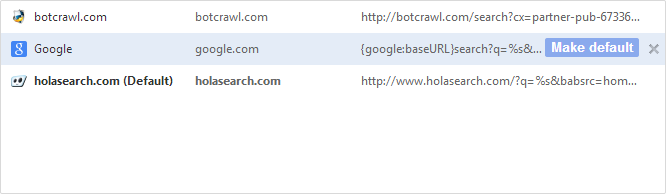
How to uninstall the www.holasearch.com shortcut
- Find the shortcut of particular browsers (IE, Firefox, Chrome) in all locations of the computer, including but not limited to the desktop;
- Right click and find “Option”;
- Delete www.holasearch.com in “Target” field of on the “Shortcut” tab.


this was a very helpful guide to uninstalling the hola toolbar malware. I hope it is truly and completely eliminated from my computer. I used the CCleaner and then manually went into Firefox, Internet Explorer and Chrome to eliminate hola as a search engine.
I was irritated that this holasearch toolbar got installed on my computer and all the other websites I looked through for directions to remove it were not helpful or looked fishy and made me uncomfortable because I would have to download something.
Thank you!