What is Coupon Companion (Coupon Companion virus)?
 Coupon Companion is malware, categorized as adware and often referred to as the Coupon Companion virus, that utilizes browser hijackers to infect browsers and computers without permission in order to display pop-up and in-text advertisements. Coupon Companion commonly displays pop-up advertisements on retail and travel based websites while an infected user is browsing deals and stores such as Bestbuy, Zappos, Staples, Kayak, and PetSmart.
Coupon Companion is malware, categorized as adware and often referred to as the Coupon Companion virus, that utilizes browser hijackers to infect browsers and computers without permission in order to display pop-up and in-text advertisements. Coupon Companion commonly displays pop-up advertisements on retail and travel based websites while an infected user is browsing deals and stores such as Bestbuy, Zappos, Staples, Kayak, and PetSmart.
Coupon Companion advertisements are often large yellow pop-ups displayed in the top right of the browser containing a variety of coupons related to the content of the website or organic search and are sometimes accompanied by text stating “continue by Coupon Companion“, or links (alike the image above) that direct to Coupon Companion Settings and as well as link that says “What is this” that links to the Coupon Companion adware platform’s website. Please note, the third party links may contain malicious payloads or direct a computer user to drive-by download websites, capable of attaching additional malware.
Other symptoms of the Coupon Companion virus are caused by existing browser settings being changed without permission and include unwanted redirections to Coupon Companion and third party websites and home pages being altered to accommodate the malware infection.
How does Coupon Companion infect a browser and computer?
Coupon Companion can be voluntarily attached via the Coupon Companion website Coupon-Companion.com as an add-on and extension published by 215 Apps called Coupon Companion staging, but Coupon Companion is known to change browser settings without consent and attach to a browser via a browser add-on, extension, or toolbar.

Coupon Companion also bundles with third party add-ons, extensions, plug-ins, and toolbars, as well as freeware, shareware, and torrent downloads alike similar coupon-based adware platforms such as CouponDropDown or DropDownDeals.
How to remove Coupon Companion and Third Party Malware
The instructions and tips below will help in removing Coupon Companion adware and third party malware affecting your computer.
When removing Coupon Companion, it is often necessary to remove a third party browser attachment or program from your computer, as the third party object may have implemented code representing the Coupon Companion adware program.
To ensure malware is completely removed it is recommended to run a Full Scan using a reputable Antivirus or Anti-Malware program, such as the Malwarebytes free or full program.
To view more Antivirus software recommendations, including free trials and products please visit our Antivirus software page.
How to Uninstall Coupon Companion
1. Access Windows Control Panel (Start Menu > Control Panel) and navigate to Uninstall a program or Add and remove a program (depending on Windows OS).

2. Search for Coupon Companion staging (CoupinCompanion) and suspicious Third-Party software in the list of installed programs and double click Coupon Companion (staging program) to uninstall it (or highlight it and click the Uninstall button/or right click and select Uninstall to uninstall the program).

How to Remove Coupon Companion Add-ons, Extensions, & Toolbars
When a browser attachment is present, a program is often installed alongside the add-on, extension, plug-in, search engine, or toolbar. Sometimes the program must be uninstalled using the steps above before properly being removed from the internet browser as an attachment.
Google Chrome
1. Click on the customize and control icon (wrench, 3 bars) next to the address bar and navigate to Tools > Extensions.
2. Search for Coupon Companion staging and any suspicious extensions and remove them by clicking the trashcan icon next to it.

Mozilla Firefox
1. Click Tools and select Add-ons. (Ctrl+Shift+A)
2. On the Extensions and Plugin tabs search for Coupon Companion staging and any suspicious add-ons and remove them.

Microsoft Internet Explorer
1. Click Tools and select Manage add-ons.
2. On the Toolbars and Extensions tabs search for Coupon Companion staging and any suspicious extensions and remove them.

How to Stop Redirections (Home Page, Search Engine Repair)
Once malware has been detected and removed, if your browser is starting up on or redirecting to unwanted websites please refer to a previous article “How to stop unwanted redirections”


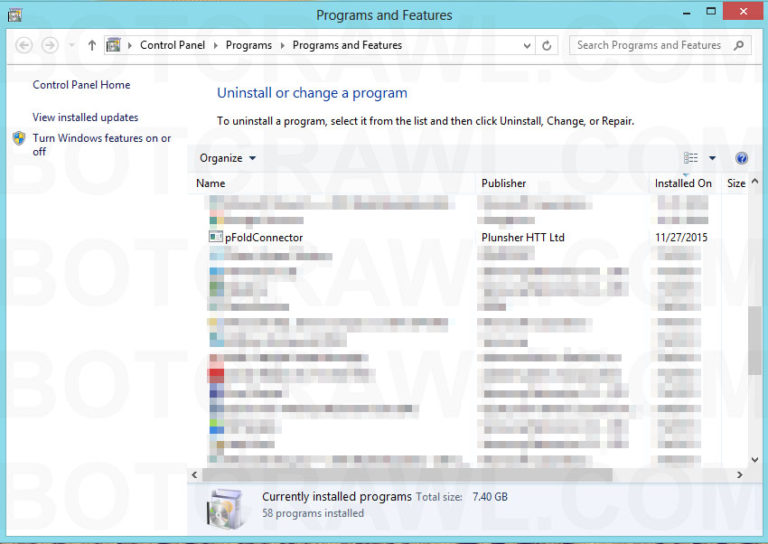

Thanks heaps for your info! I really hate this bugger keep prompting ad on my screen!
Finally some successful advice, very many thanks, it was annoying hell out of me!!
Very helpful! Thank you!
Thank you so much for helping me get rid of this!!!