De.search.yahoo.com virus
De.search.yahoo.com virus is a browser hijacker infection caused by third-party potentially unwanted programs (PUPs) that utilize Yahoo Search and take control of your existing internet browser settings. Once a potentially unwanted program is installed on your computer you will be redirected to De.search.yahoo.com and other websites when a new browser window is opened, a new browser tab is opened, or a search is performed in the address or omni bar. Browser redirects and URL loops can also occur at random times and open your browser window on full-page advertisements.
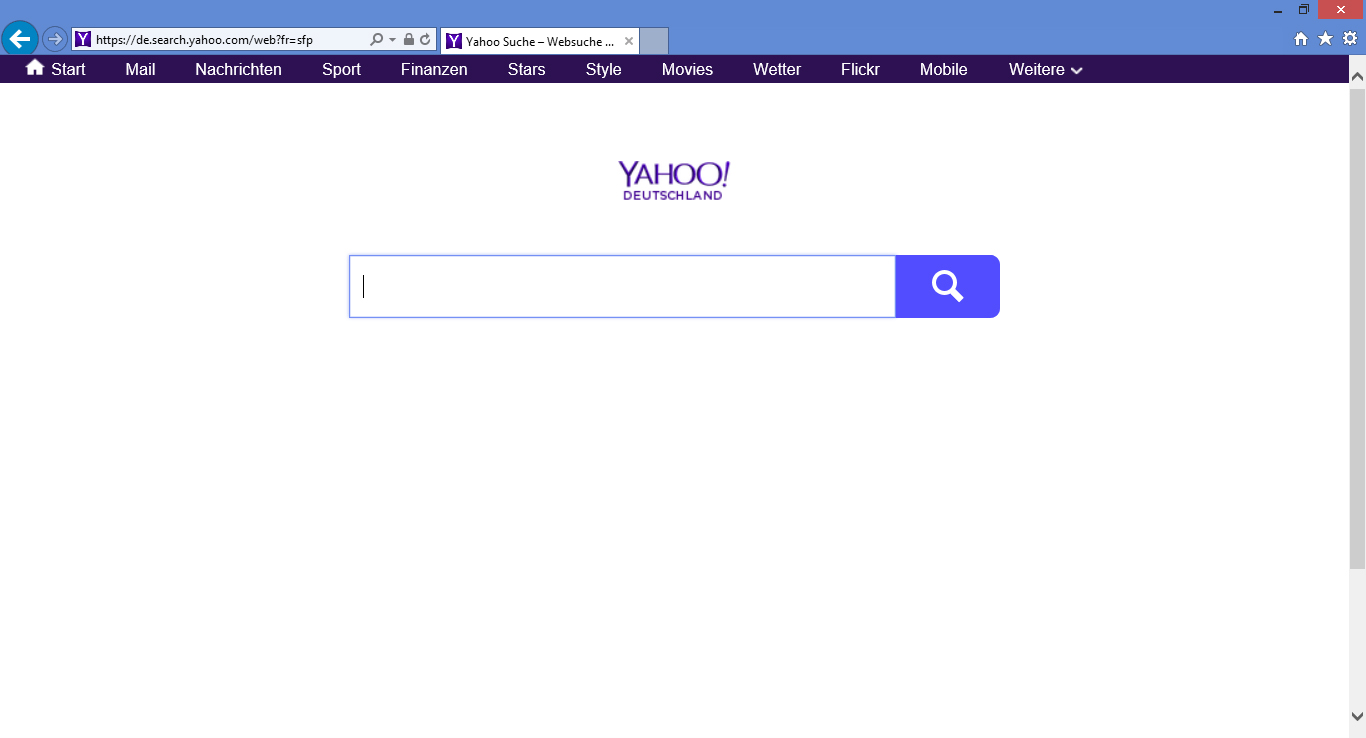
The bottom line is that if your internet browser settings have been replaced with De.search.yahoo.com without your permission or knowledge it means that an unwanted program or extension has been installed to your computer or browser. To make matters worse, the program or extension is likely to be bolstered by advertising networks that also deceptively promote malware, adware, spyware, and other threats. The advertising networks may also utilize their content on questionable websites that host known threats.
In order to remove De.search.yahoo.com and stop redirects to the website it is recommended to scan your computer for malware that can remain hidden on your machine. Potentially unwanted programs used to redirect you to the website usually bundle with malware, adware, spyware, and other threats. There is no specific manual procedure to remove the infection without the use of Antivirus programs or Antimalware programs.
Scan your computer with Malwarebytes
Scan your computer for malware and remove malicious programs using Malwarebytes Anti-Malware software. This should always be your first step when dealing with a cyber threat.
BUY NOW FREE TRIAL FREE DOWNLOAD
- Open your browser window and download Malwarebytes 3.0 Premium or Malwarebytes Anti-Malware Free.
- Open the executable file (mb3-setup.exe) to begin installing Malwarebytes.
- Select your language, click Next, then select “I accept the agreement,” click the Next button several times, and then click the Install button to install Malwarebytes. Click Finish once the install process is complete.
- Open Malwarebytes and click the Scan Now button on the Dashboard to begin scanning your computer.
- Click the Quarantine Selected button once the scan is finished.
- If Malwarebytes says “All selected items have been removed successfully. A log file has been saved to the logs folder. Your computer needs to be restarted to complete the removal process. Would you like to restart now?” click the Yes button to restart your computer.
Perform a second-opinion scan with HitmanPro
Perform a second-opinion scan with HitmanPro to remove remaining trace files, remove tracking data, and repair settings affected by the infection.
- Open your browser window and download HitmanPro.
- Open the executable file (hitmanpro_x64.exe or hitmanpro_x32.exe) to begin installing HitmanPro.
- Click the Next button, check “I accept the terms of the license agreement,” and click the Next button again.
- On the Setup page select “Yes, create a copy of HitmanPro so I can regularly scan this computer (recommended)” and add your email address to the registration fields to begin the free trial.
- Click Next to begin scanning your computer.
- Once the Scan results are displayed click the Next button and click the Next button again on the Removal results page.
Clean up junk files, repair registry, and fix other settings with CCleaner
When dealing with a malware infection there will always be left-over junk files, registry entries, and startup tasks. Use CCleaner to remove junk files, repair your registry, and fix other settings affected by malware.
BUY NOW FREE TRIAL FREE DOWNLOAD
- Open your browser window and download CCleaner Professional or CCleaner Free.
- Open the executable file (ccsetup.exe or other) to begin installing CCleaner.
- Click the Install button to begin stalling the program.
- Click Run CCleaner to open the program when installation is complete.
- Select the Cleaner tab and click the Analyze button.
- When the Analyze process is complete click the Run Cleaner button to clean all files.
- Next, select the Registry tab and click the Scan for Issues button to scan for issues in your registry.
- When the scan is complete click the Fix selected Issues button and Fix All Selected Issues button to fix the issues.
- Next, select the Tools tab and click Startup. Examine each area, search for suspicious entries, and delete any suspicious startup entries by selecting the entry and clicking the Delete button.
- Next, click Browser Plugins and search each internet browser for unwanted browser add-ons and extensions. Click the extension you want to delete and click the Delete button to remove it.
How to manually repair browser settings
Even though the malware is completely off your computer you might find that some of your settings are still changed. At this point you can manually go into your settings and repair anything that was previously replaced.
- How to change your Google Chrome homepage
- How to change your Google Chrome search engine
- How to remove extensions from Chrome
- How to change your Mozilla Firefox homepage
- How to change your Mozilla Firefox search engine
- How to remove add-ons from Firefox

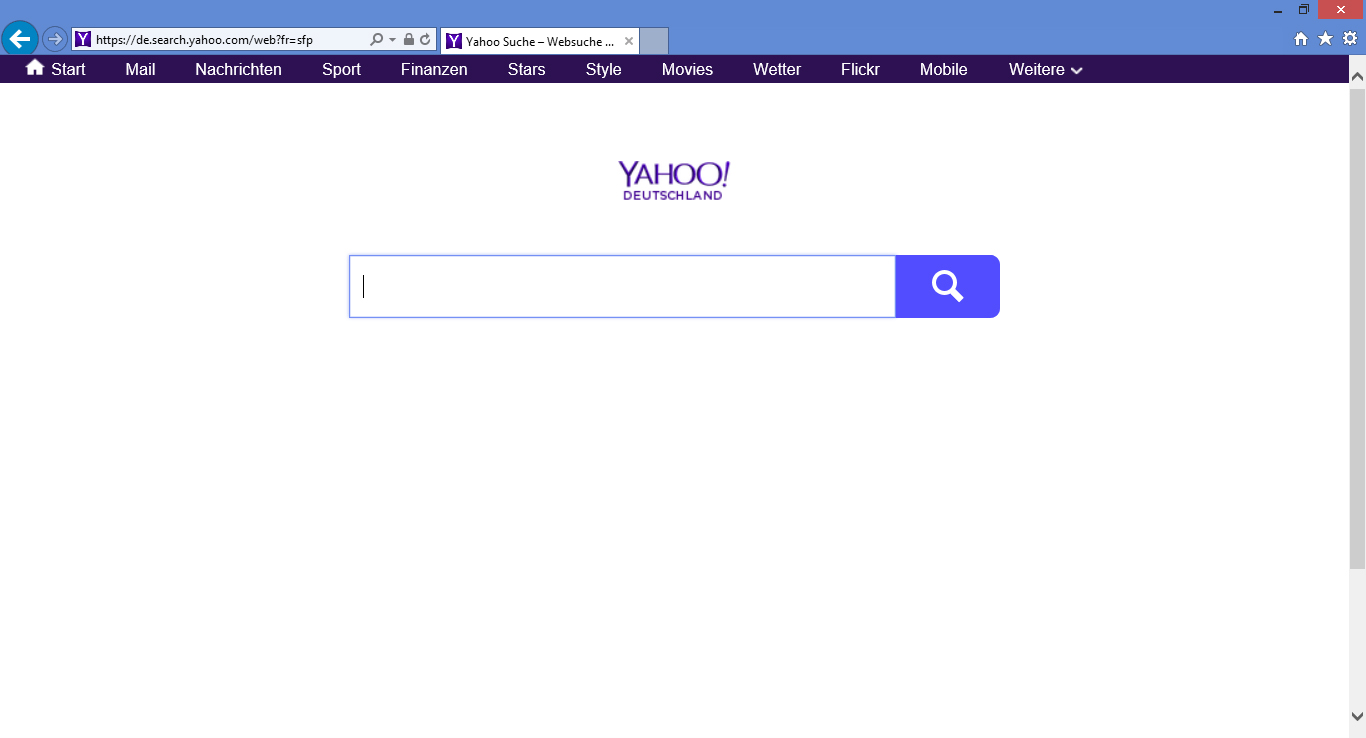
Leave a Comment